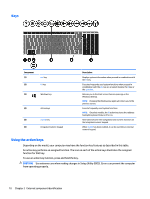HP ENVY 15-q000 ENVY m6 Notebook PC ENVY Notebook PC Maintenance and Service G - Page 19
After you have disabled the action key feature, you can still perform each function by pressing
 |
View all HP ENVY 15-q000 manuals
Add to My Manuals
Save this manual to your list of manuals |
Page 19 highlights
NOTE: The action key feature is enabled at the factory. You can disable this feature in Setup Utility (BIOS). Refer to Help and Support for additional information. After you have disabled the action key feature, you can still perform each function by pressing the fn key in combination with the appropriate action key. Icon Description Opens Help and Support, which provides tutorials, information about the Windows operating system and your computer, answers to questions, and updates to your computer. Help and Support also provides automated troubleshooting tools and access to support. Decreases the screen brightness incrementally as long as you hold down the key. Increases the screen brightness incrementally as long as you hold down the key. Switches the screen image between display devices connected to the system. For example, if a monitor is connected to the computer, repeatedly pressing this key alternates the screen image from the computer display to the monitor display to a simultaneous display on both the computer and the monitor. Turns the radiance backlight keyboard (also known as keyboard backlight) feature off or on. NOTE: To conserve battery power, turn off this feature. Mutes or restores speaker sound. Decreases speaker volume incrementally while you hold down the key. Increases speaker volume incrementally while you hold down the key. Plays the previous track of an audio CD or the previous section of a DVD or a BD. Begins, pauses, or resumes playback of an audio CD, a DVD, or a BD. Plays the next track of an audio CD or the next section of a DVD or a BD. Turns the wireless feature on or off. NOTE: A wireless network must be set up before a wireless connection is possible. Top 11