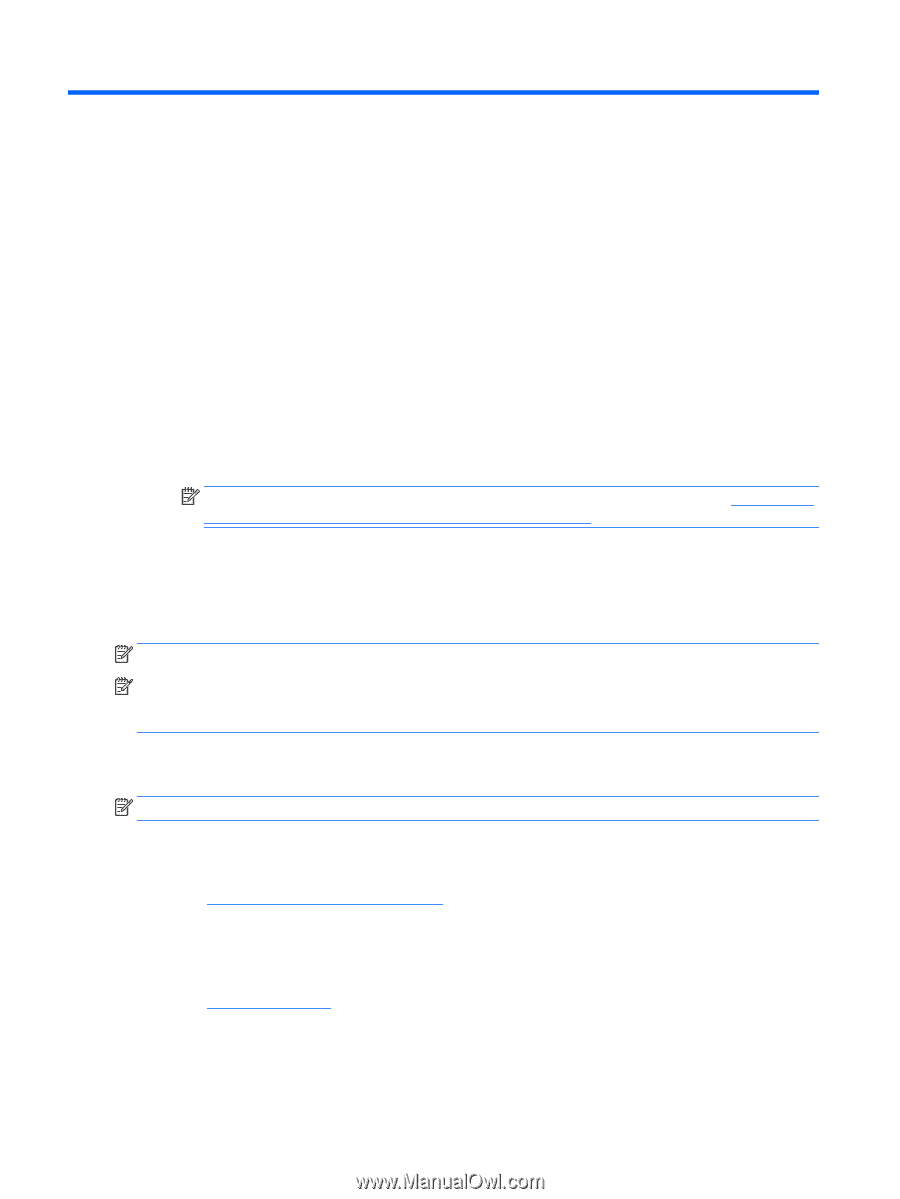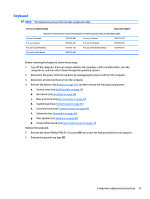HP ENVY 15-q000 ENVY m6 Notebook PC ENVY Notebook PC Maintenance and Service G - Page 86
Using HP PC Hardware Diagnostics (UEFI), Downloading HP PC Hardware Diagnostics (UEFI) to a USB
 |
View all HP ENVY 15-q000 manuals
Add to My Manuals
Save this manual to your list of manuals |
Page 86 highlights
8 Using HP PC Hardware Diagnostics (UEFI) HP PC Hardware Diagnostics is a Unified Extensible Firmware Interface (UEFI) that allows you to run diagnostic tests to determine whether the computer hardware is functioning properly. The tool runs outside the operating system so that it can isolate hardware failures from issues that are caused by the operating system or other software components. To start HP PC Hardware Diagnostics (UEFI): 1. Start Setup Utility: ● Computers or tablets with keyboards: ▲ Turn on or restart the computer, quickly press esc. 2. Press or tap f2. The BIOS searches 3 places for the diagnostic tools, in the following order: a. Connected USB drive NOTE: To download the HP PC Hardware Diagnostics (UEFI) tool to a USB drive, see Downloading HP PC Hardware Diagnostics (UEFI) to a USB device on page 78. b. Hard drive c. BIOS 3. When the diagnostic tool opens, use the keyboard arrow keys to select the type of diagnostic test you want to run, and then follow the on-screen instructions. NOTE: If you need to stop a diagnostic test, press or tap esc. NOTE: To start the Setup Utility, your computer must be in notebook mode and you must use the keyboard attached to your notebook. The on-screen keyboard which displays in tablet mode cannot access the Setup Utility. Downloading HP PC Hardware Diagnostics (UEFI) to a USB device NOTE: Instructions for downloading HP PC Hardware Diagnostics (UEFI) are provided in English only. There are two options to download HP PC Hardware Diagnostics to a USB device: Option 1: HP PC Diagnostics homepage- Provides access to the latest UEFI version 1. Go to http://hp.com/go/techcenter/pcdiags. 2. Click the UEFI Download link, and then select Run. Option 2: Support and Drivers pages-Provide downloads for a specific product for earlier and later versions 1. Go to http://www.hp.com. 2. Point to Support, located at the top of the page, and then click Download Drivers. 78 Chapter 8 Using HP PC Hardware Diagnostics (UEFI)