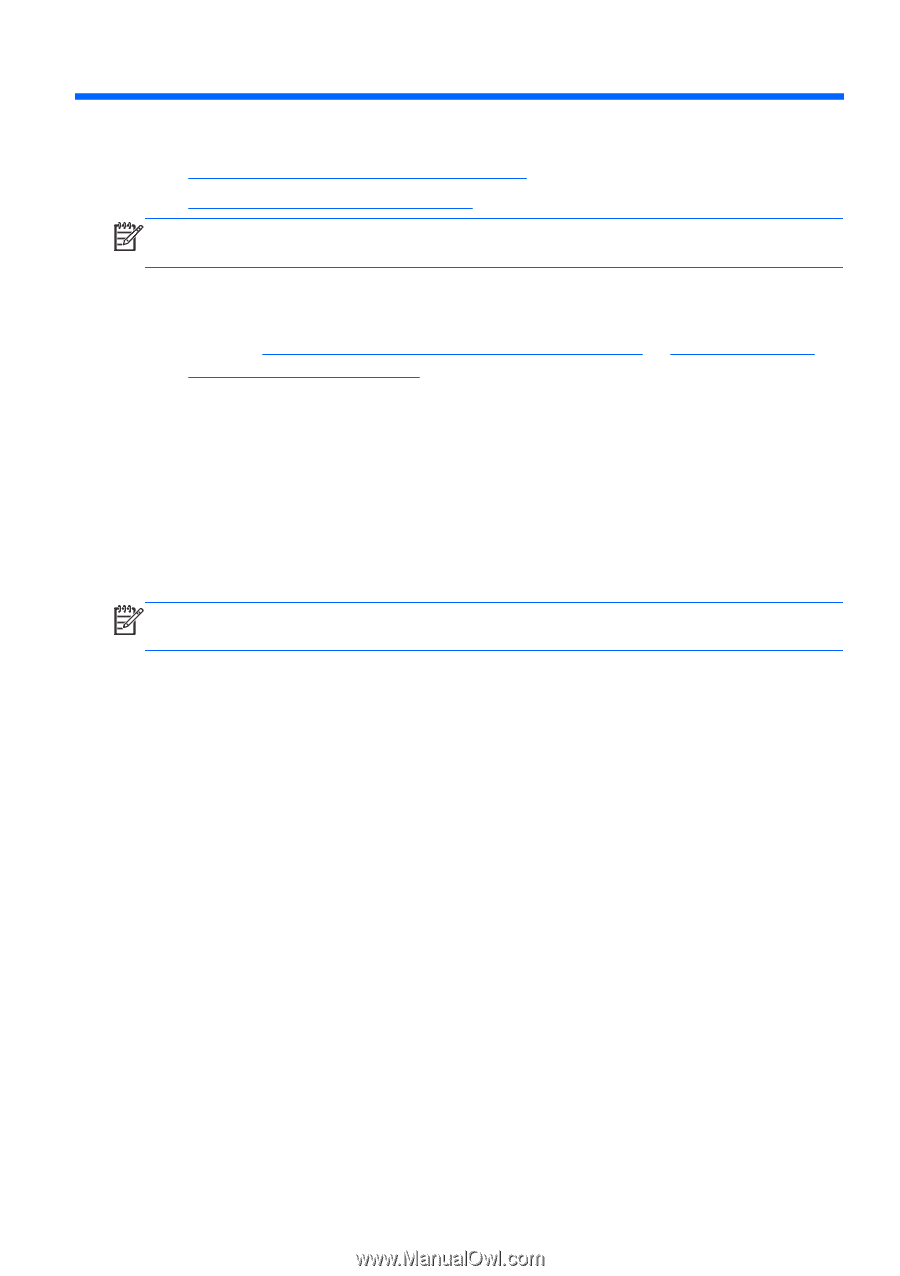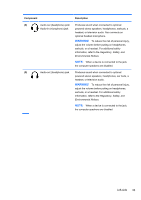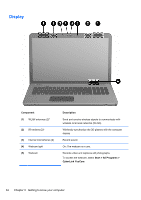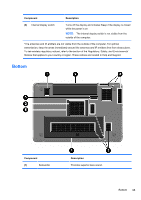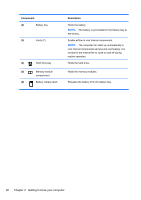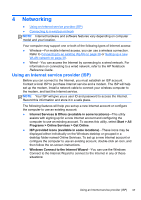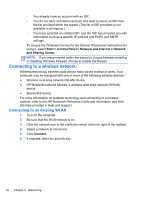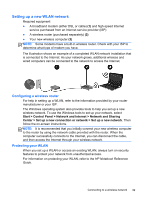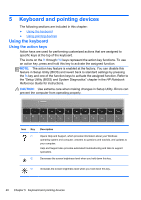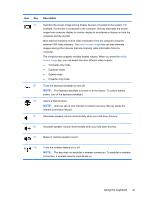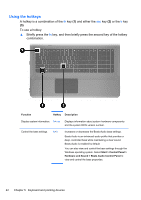HP ENVY 17-2100 GETTING STARTED - Windows 7 (For select 3D Models Only) - Page 48
Networking, Using an Internet service provider (ISP
 |
View all HP ENVY 17-2100 manuals
Add to My Manuals
Save this manual to your list of manuals |
Page 48 highlights
4 Networking ● Using an Internet service provider (ISP) ● Connecting to a wireless network NOTE: Internet hardware and software features vary depending on computer model and your location. Your computer may support one or both of the following types of Internet access: ● Wireless-For mobile Internet access, you can use a wireless connection. Refer to Connecting to an existing WLAN on page 38 or Setting up a new WLAN network on page 39. ● Wired-You can access the Internet by connecting to a wired network. For information on connecting to a wired network, refer to the HP Notebook Reference Guide. Using an Internet service provider (ISP) Before you can connect to the Internet, you must establish an ISP account. Contact a local ISP to purchase Internet service and a modem. The ISP will help set up the modem, install a network cable to connect your wireless computer to the modem, and test the Internet service. NOTE: Your ISP will give you a user ID and password to access the Internet. Record this information and store it in a safe place. The following features will help you set up a new Internet account or configure the computer to use an existing account: ● Internet Services & Offers (available in some locations)-This utility assists with signing up for a new Internet account and configuring the computer to use an existing account. To access this utility, select Start > All Programs > Online Services > Get Online. ● ISP-provided icons (available in some locations)-These icons may be displayed either individually on the Windows desktop or grouped in a desktop folder named Online Services. To set up a new Internet account or configure the computer to use an existing account, double-click an icon, and then follow the on-screen instructions. ● Windows Connect to the Internet Wizard-You can use the Windows Connect to the Internet Wizard to connect to the Internet in any of these situations: Using an Internet service provider (ISP) 37