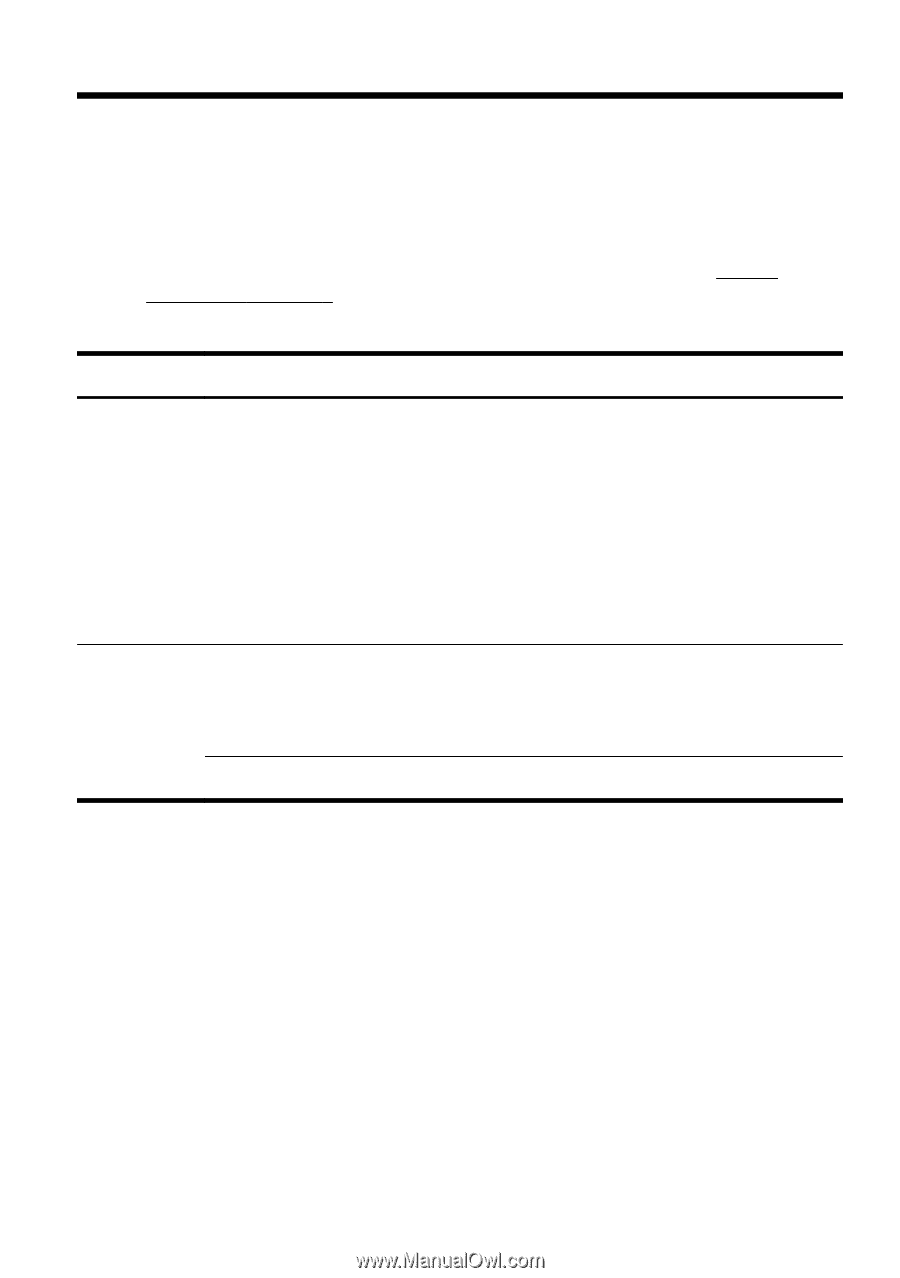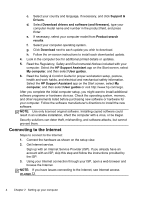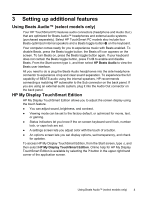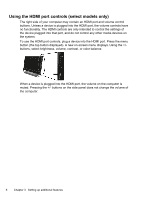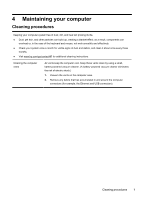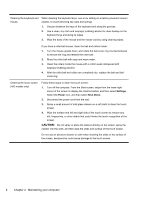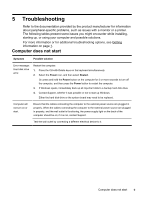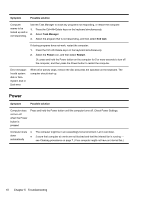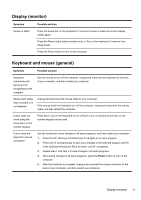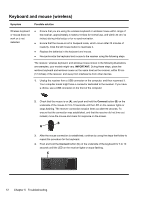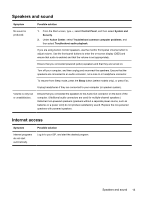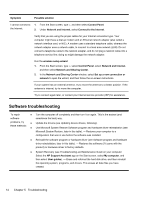HP ENVY 20-d200 Quick Setup Guide - Page 13
Troubleshooting
 |
View all HP ENVY 20-d200 manuals
Add to My Manuals
Save this manual to your list of manuals |
Page 13 highlights
5 Troubleshooting Refer to the documentation provided by the product manufacturer for information about peripheral-specific problems, such as issues with a monitor or a printer. The following tables present some issues you might encounter while installing, starting up, or using your computer and possible solutions. For more information or for additional troubleshooting options, see Getting information on page 1. Computer does not start Symptom Possible solution Error message: Hard disk drive error. Restart the computer. 1. Press the Ctrl+Alt+Delete keys on the keyboard simultaneously. 2. Select the Power icon, and then select Restart. Or, press and hold the Power button on the computer for 5 or more seconds to turn off the computer, and then press the Power button to restart the computer. 3. If Windows opens, immediately back up all important data to a backup hard disk drive. 4. Contact Support, whether it was possible or not to start up Windows. Either the hard disk drive or the system board may need to be replaced. Computer will not turn on or start. Ensure that the cables connecting the computer to the external power source are plugged in properly. When the cables connecting the computer to the external power source are plugged in properly, and the wall outlet is functioning, the power supply light on the back of the computer should be on; if it is not, contact Support. Test the wall outlet by connecting a different electrical device to it. Computer does not start 9