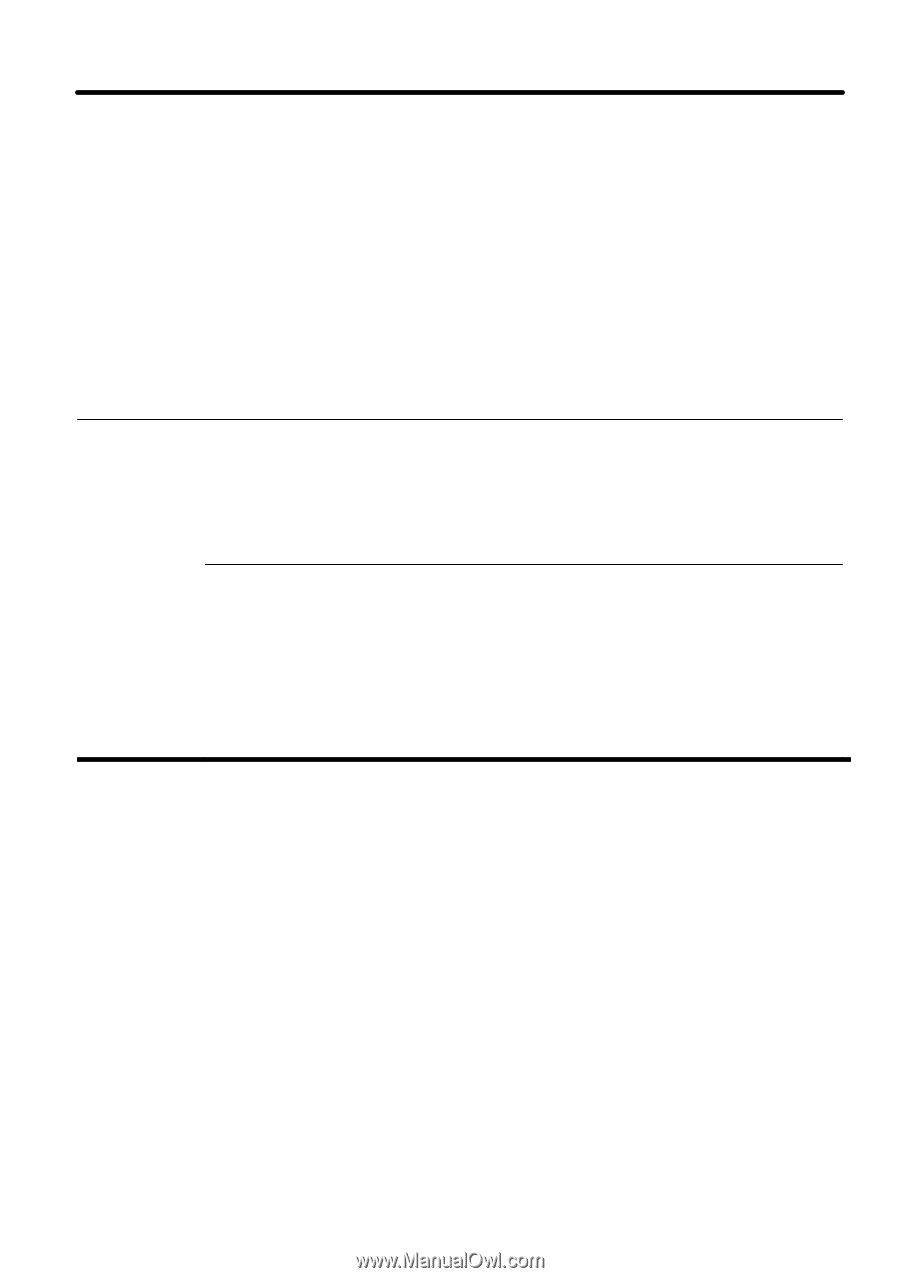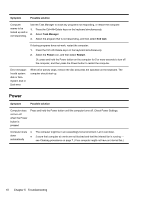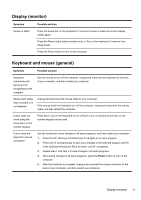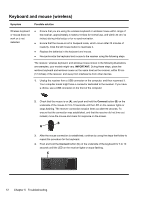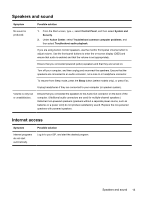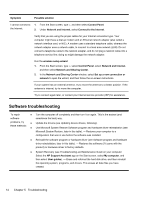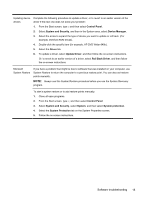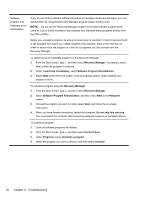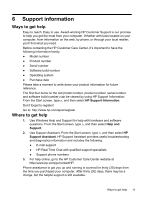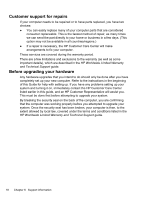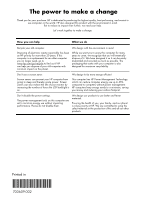HP ENVY 20-d200 Quick Setup Guide - Page 19
Control Panel, System and Security, Device Manager, Driver, Update Driver, Roll Back Driver, System - manual
 |
View all HP ENVY 20-d200 manuals
Add to My Manuals
Save this manual to your list of manuals |
Page 19 highlights
Updating device drivers Complete the following procedure to update a driver, or to revert to an earlier version of the driver if the new one does not solve your problem: 1. From the Start screen, type c and then select Control Panel. 2. Select System and Security, and then in the System area, select Device Manager. 3. Select the arrow to expand the type of device you want to update or roll back. (For example, DVD/CD-ROM drives). 4. Double-click the specific item (for example, HP DVD Writer 640b). 5. Select the Driver tab. 6. To update a driver, select Update Driver, and then follow the on-screen instructions. Or, to revert to an earlier version of a driver, select Roll Back Driver, and then follow the on-screen instructions. Microsoft System Restore If you have a problem that might be due to software that was installed on your computer, use System Restore to return the computer to a previous restore point. You can also set restore points manually. NOTE: Always use this System Restore procedure before you use the System Recovery program. To start a system restore or to add restore points manually: 1. Close all open programs. 2. From the Start screen, type c, and then select Control Panel. 3. Select System and Security, select System, and then select System protection. 4. Select the System Protection tab on the System Properties screen. 5. Follow the on-screen instructions. Software troubleshooting 15