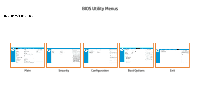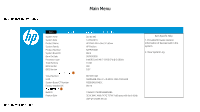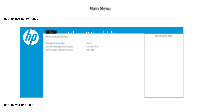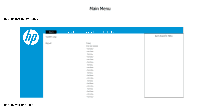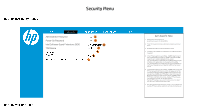HP ENVY 32 BIOS Simulator - Page 6
Security Menu
 |
View all HP ENVY 32 manuals
Add to My Manuals
Save this manual to your list of manuals |
Page 6 highlights
Back to BIOS Utility Menus Security Menu Main Security Configuration Boot Options Exit Administrator Password 1 Power-On Password 2 Intel Software Guard Extensions (SGX) TPM Device 3 4 TPM State 5 Clear TPM 6 Restore Security settings to Factory Defaults 7 Item Specific Help 1. Administrator Password prevents unauthorized access to the Setup Utilities. 2. Power-On Password prevents unauthorized computer system start (boot). 3. Enable/Disable Intel Software Guard Extensions (SGX) 4. If the item is set to HIdden, the TPM device is not visible to the operating system. 5. If the TPM device setting is set to Hidden, the BIOS hides this item. If the TPM Device setting changes from Hidden to Available, the BIOS makes this item visible immediately without a restart. The TPM state setting is saved when the TPM Device setting changes to Hidden and is restored when it is changed back to Available. The TPM State setting can change only if you confirm the request via the Physical Presence check prompted by the BIOS during the next startup. 6. If the TPM device setting is set to Hidden, the BIOS hides this item. The TPM can be cleared only when you confirm the request via the Physical Presence check prompted by the BIOS during the next startup. If you select Yes, the BIOS sends TPM2_Clear to clear the Storage and Endorsement Hierarchy. Once the TPM is cleared, the BIOS disables TPM Power-on Authentication and sets the Clear TPM setting stays the same before and after the clear TPM operation. The Clear TPM settings is also set to No without any action taken if you select No for the Physical Prsenece check. 7. This option will restore all the security settings to factory defaults. For example, TPM device will be cleared and set to default shipping state. Back to Welcome Page