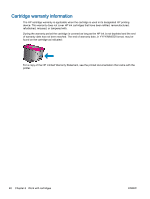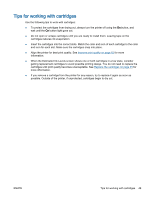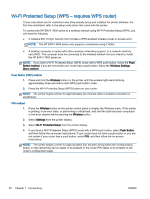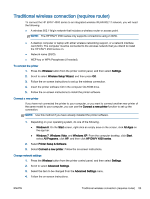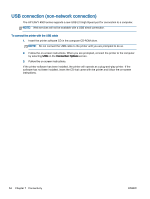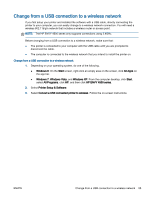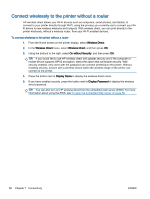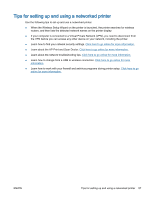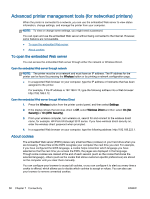HP ENVY 4500 User Guide - Page 57
Traditional wireless connection (requires router - front panel
 |
View all HP ENVY 4500 manuals
Add to My Manuals
Save this manual to your list of manuals |
Page 57 highlights
Traditional wireless connection (requires router) To connect the HP ENVY 4500 series to an integrated wireless WLAN 802.11 network, you will need the following: ● A wireless 802.11b/g/n network that includes a wireless router or access point. NOTE: The HP ENVY 4500 series only supports connections using 2.4GHz. ● A desktop computer or laptop with either wireless networking support, or a network interface card (NIC). The computer must be connected to the wireless network that you intend to install the HP ENVY 4500 series on. ● Network name (SSID). ● WEP key or WPA Passphrase (if needed). To connect the printer 1. Press the Wireless button from the printer control panel, and then select Settings. 2. Scroll to select Wireless Setup Wizard, and then press OK. 3. Follow the on-screen instructions to set up the wireless connection. 4. Insert the printer software CD in the computer CD-ROM drive. 5. Follow the on-screen instructions to install the printer software. Connect a new printer If you have not connected the printer to your computer, or you want to connect another new printer of the same model to your computer, you can use the Connect a new printer function to set up the connection. NOTE: Use this method if you have already installed the printer software. 1. Depending on your operating system, do one of the following. ● Windows 8: On the Start screen, right-click an empty area on the screen, click All Apps on the app bar. ● Windows 7, Windows Vista, and Windows XP: From the computer desktop, click Start, select All Programs, click HP, and then click HP ENVY 4500 series. 2. Select Printer Setup & Software. 3. Select Connect a new printer. Follow the on-screen instructions. Change network settings 1. Press the Wireless button from the printer control panel, and then select Settings. 2. Scroll to select Advanced Settings. 3. Select the item to be changed from the Advanced Settings menu. 4. Follow the on-screen instructions. ENWW Traditional wireless connection (requires router) 53