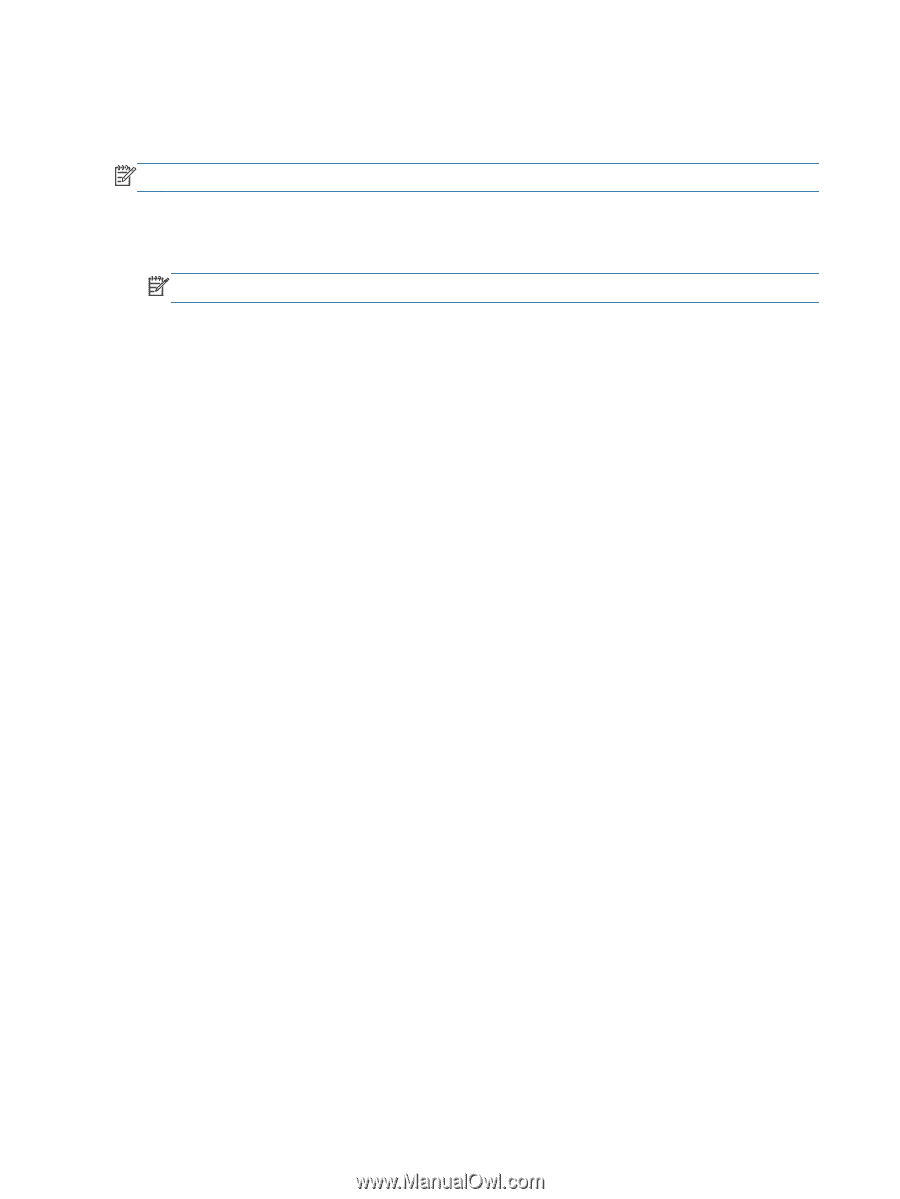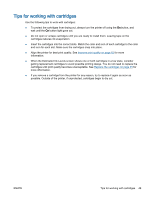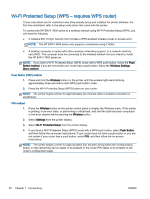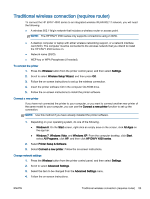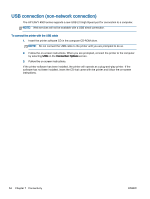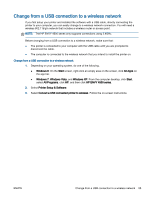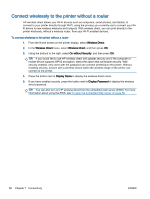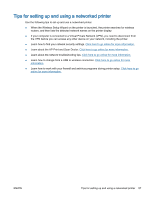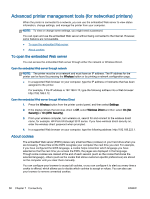HP ENVY 4500 User Guide - Page 58
USB connection (non-network connection), Connection Options - e all in one printer series
 |
View all HP ENVY 4500 manuals
Add to My Manuals
Save this manual to your list of manuals |
Page 58 highlights
USB connection (non-network connection) The HP ENVY 4500 series supports a rear USB 2.0 High Speed port for connection to a computer. NOTE: Web services will not be available with a USB direct connection. To connect the printer with the USB cable 1. Insert the printer software CD in the computer CD-ROM drive. NOTE: Do not connect the USB cable to the printer until you are prompted to do so. 2. Follow the on-screen instructions. When you are prompted, connect the printer to the computer by selecting USB on the Connection Options screen. 3. Follow the on-screen instructions. If the printer software has been installed, the printer will operate as a plug-and-play printer. If the software has not been installed, insert the CD that came with the printer and follow the on-screen instructions. 54 Chapter 7 Connectivity ENWW