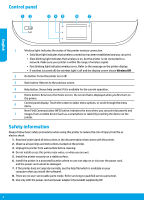HP ENVY 7640 Reference Guide - Page 1
HP ENVY 7640 Manual
 |
View all HP ENVY 7640 manuals
Add to My Manuals
Save this manual to your list of manuals |
Page 1 highlights
HP ENVY 7640 e-All-in-One Series English Get started 1. Follow the illustrations on the setup flyer to set up your printer. 2. Install software. Windows® Go to 123.hp.com/ENVY7640, and then follow the on-screen instructions. If your computer is not connected to the Internet, insert the software CD in your computer. If CD does not start, browse to Computer, double-click the CD/DVD drive icon with the HP logo, double-click setup.exe, and then follow the on-screen instructions. OS X/iOS To install the latest HP software on a Mac, go to 123.hp.com/ENVY7640. HP software for Mac is not included on the software CD that came with the printer. This product is Apple AirPrint enabled. The printer and iOS device or Mac must be on the same local network. Note: Always make sure that the paper tray is loaded with the desired paper. After closing the tray, ensure that this paper is selected on the printer control panel. Learn more Electronic Help: Install the electronic Help by selecting it from the recommended software during software installation. Learn about product features, printing, troubleshooting, and support. Find notices, environmental, and regulatory information, including the European Union Regulatory Notice and compliance statements, in the Technical Information section. •• Windows® 8.1: Click the down arrow in lower left corner of the Start screen, select the printer name, click Help, and then select Search HP Help. •• Windows® 8: On the Start screen, right-click an empty area on the screen, click All Apps on the app bar, click the icon with the printer's name, and then click Help. •• Windows® 7, Windows Vista®, and Windows® XP: Click Start > All Programs > HP > HP ENVY 7640 series > Help. •• OS X: Click Help > Help Center. In the Help Viewer window, click Help for all your apps, and then click HP ENVY 7640 series. Readme: Contains HP support information, operating system requirements, and recent printer updates. •• Windows: Insert the software CD in your computer, and then browse to the ReadMe.chm file. Double-click ReadMe.chm to open, and then select the ReadMe in your language. •• Mac: Open the Documents folder located at the top-level of the software installer. Double-click ReadMe, and then select the ReadMe in your language. On the Web: Additional help and information: www.hp.com/go/support. Printer registration: www.register.hp.com. Declaration of Conformity: www.hp.eu/certificates. Ink usage: www.hp.com/go/inkusage. Scan to find out more! Standard data rates may apply. Might not be available in all languages. www.hp.com/mobile/ENVY7640 EN ES FR The information contained herein is subject to change without notice. *E4W43-90013* *E4W43-90013* E4W43-90013 Printed in [English] Printed in [French] © Copyright 2017 HP Development Company, L.P.