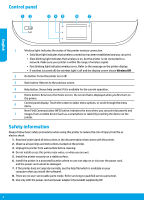HP ENVY 7640 Reference Guide - Page 2
Safety information, Control panel
 |
View all HP ENVY 7640 manuals
Add to My Manuals
Save this manual to your list of manuals |
Page 2 highlights
Control panel English 1 Wireless light: Indicates the status of the printer wireless connection. •• Solid blue light indicates that wireless connection has been established and you can print. •• Slow blinking light indicates that wireless is on, but the printer is not connected to a network. Make sure your printer is within the range of wireless signal. •• Fast blinking light indicates wireless error. Refer to the message on the printer display. •• If wireless is turned off, the wireless light is off and the display screen shows Wireless Off. 2 On button: Turns the printer on or off. 3 Back button: Returns to the previous screen. 4 Help button: Shows help content if it is available for the current operation. 5 Home button: Returns to the Home screen, the screen that is displayed when you first turn on the printer. 6 Control panel display: Touch the screen to select menu options, or scroll through the menu items. Near Field Communication (NFC) button: Indicates the area where you can print documents and 7 images from a mobile device (such as a smartphone or tablet) by touching the device on the printer. Safety information Always follow basic safety precautions when using this printer to reduce the risk of injury from fire or electric shock. 1. Read and understand all instructions in the documentation that comes with the printer. 2. Observe all warnings and instructions marked on the printer. 3. Unplug this printer from wall outlets before cleaning. 4. Do not install or use this printer near water, or when you are wet. 5. Install the printer securely on a stable surface. 6. Install the printer in a protected location where no one can step on or trip over the power cord, and the power cord cannot be damaged. 7. If the printer does not operate normally, see the help file (which is available on your computer after you install the software). 8. There are no user-serviceable parts inside. Refer servicing to qualified service personnel. 9. Use only with the power cord and power adapter (if provided) supplied by HP. 2