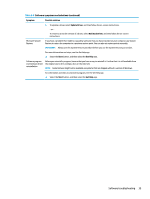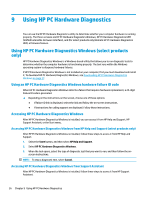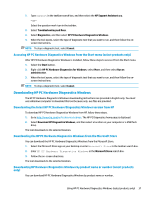HP ENVY PC 32-a1000i User Guide - Page 42
Keyboard and mouse (with cable), Keyboard and mouse (wireless), Speakers and sound
 |
View all HP ENVY PC 32-a1000i manuals
Add to My Manuals
Save this manual to your list of manuals |
Page 42 highlights
Keyboard and mouse (with cable) If you have wired keyboard and mouse problems, refer to the following table for possible solutions. Table 8-4 Keyboard and mouse (with cable) symptoms and solutions Symptom Possible solution Keyboard commands and typing are not recognized by the computer Use the mouse to turn off the computer. Disconnect and reconnect the keyboard to the back of your computer, and then restart your computer. Mouse (with cable) does not work or is not detected Disconnect and reconnect the mouse cable to your computer. If the mouse is still not detected, turn off the computer, disconnect and reconnect the mouse cable, and then restart the computer. Cursor does not respond Press num lock on the keyboard to turn off num lock, so that the arrow keys on the number keypad can be to the arrow keys on the used. number keypad Cursor does not respond 1. to mouse movement 2. Press alt+tab to navigate to an open program. Press ctrl+s to save your changes in the selected program (ctrl+s is the keyboard shortcut for the Save command on most-not all-programs). 3. Repeat step 1 and step 2 to save changes in all open programs. 4. Press the power button to turn off the computer. 5. After the shutdown is complete, disconnect and reconnect the mouse cable to the back of your computer, and then restart your computer. Keyboard and mouse (wireless) If you have wireless keyboard and mouse problems, refer to the following table for possible solutions. Table 8-5 Keyboard and mouse (wireless) symptoms and solutions Symptom Possible solution Wireless keyboard or ● mouse does not work or is not detected ● ● Be sure that you are using the wireless keyboard or wireless mouse within range of the transceiver, approximately 10 meters (32 feet) for normal use, and within 30 cm (12 inches) during initial setup or for re-synchronization. Be sure that the mouse is not in Suspend mode, which occurs after 20 minutes of inactivity. Click the left mouse button to reactivate the mouse. Replace the batteries in the keyboard, mouse, or both. Speakers and sound If you have speaker and sound problems, refer to the following table for possible solutions. Table 8-6 Speaker symptoms and solutions Symptom Possible solution Volume is very low or unsatisfactory Be sure that you connected the speakers to the audio-out (black) jack on the back of the computer. (Additional audio jacks are used for multiple-channel speakers.) Detached nonpowered speakers (speakers 32 Chapter 8 Troubleshooting