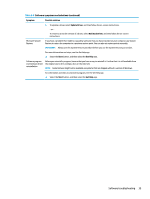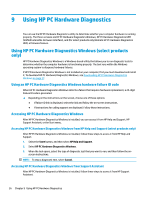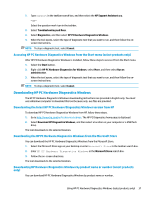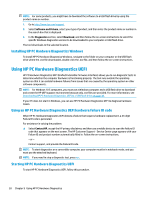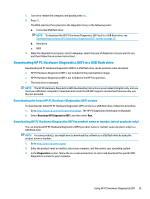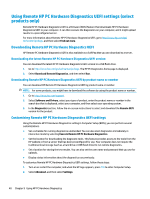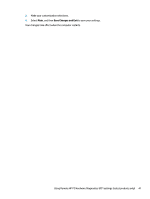HP ENVY PC 32-a1000i User Guide - Page 46
Using HP PC Hardware Diagnostics, Using HP PC Hardware Diagnostics Windows (select products only)
 |
View all HP ENVY PC 32-a1000i manuals
Add to My Manuals
Save this manual to your list of manuals |
Page 46 highlights
9 Using HP PC Hardware Diagnostics You can use the HP PC Hardware Diagnostics utility to determine whether your computer hardware is running properly. The three versions are HP PC Hardware Diagnostics Windows, HP PC Hardware Diagnostics UEFI (Unified Extensible Firmware Interface), and (for select products only) Remote HP PC Hardware Diagnostics UEFI, a firmware feature. Using HP PC Hardware Diagnostics Windows (select products only) HP PC Hardware Diagnostics Windows is a Windows-based utility that allows you to run diagnostic tests to determine whether the computer hardware is functioning properly. The tool runs within the Windows operating system to diagnose hardware failures. If HP PC Hardware Diagnostics Windows is not installed on your computer, first you must download and install it. To download HP PC Hardware Diagnostics Windows, see Downloading HP PC Hardware Diagnostics Windows on page 37. Using an HP PC Hardware Diagnostics Windows hardware failure ID code When HP PC Hardware Diagnostics Windows detects a failure that requires hardware replacement, a 24-digit Failure ID code is generated. ▲ Depending on the instructions on the screen, choose one of these options: ● If failure ID link is displayed, select the link and follow the on-screen instructions. ● If instructions for calling support are displayed. Follow those instructions. Accessing HP PC Hardware Diagnostics Windows After HP PC Hardware Diagnostics Windows is installed, you can access it from HP Help and Support, HP Support Assistant, or the Start menu. Accessing HP PC Hardware Diagnostics Windows from HP Help and Support (select products only) After HP PC Hardware Diagnostics Windows is installed, follow these steps to access it from HP Help and Support. 1. Select the Start button, and then select HP Help and Support. 2. Select HP PC Hardware Diagnostics Windows. 3. When the tool opens, select the type of diagnostic test that you want to run, and then follow the on- screen instructions. NOTE: To stop a diagnostic test, select Cancel. Accessing HP PC Hardware Diagnostics Windows from Support Assistant After HP PC Hardware Diagnostics Windows is installed, follow these steps to access it from HP Support Assistant. 36 Chapter 9 Using HP PC Hardware Diagnostics