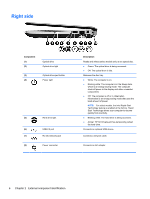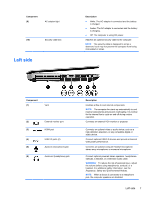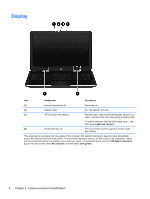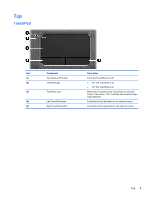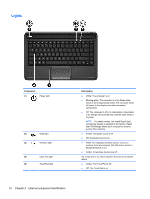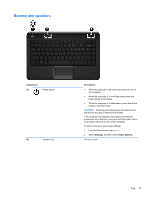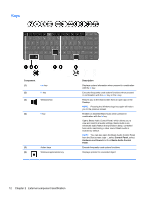HP ENVY dv4-5b00 HP Envy dv4 Maintenance and Service Guide - Page 15
Left side
 |
View all HP ENVY dv4-5b00 manuals
Add to My Manuals
Save this manual to your list of manuals |
Page 15 highlights
Component (9) AC adapter light (10) Security cable slot Left side Description ● White: The AC adapter is connected and the battery is charged. ● Amber: The AC adapter is connected and the battery is charging. ● Off: The computer is using DC power. Attaches an optional security cable to the computer. NOTE: The security cable is designed to act as a deterrent, but it may not prevent the computer from being mishandled or stolen. Component (1) Vent (2) External monitor port (3) HDMI port (4) USB 3.0 ports (2) (5) Audio-in (microphone) jack (6) Audio-out (headphone) jack Description Enables airflow to cool internal components. NOTE: The computer fan starts up automatically to cool internal components and prevent overheating. It is normal for the internal fan to cycle on and off during routine operation. Connects an external VGA monitor or projector. Connects an optional video or audio device, such as a high-definition television, or any compatible digital or audio device. Connect optional USB 3.0 devices and provide enhanced USB power performance. Connects an optional computer headset microphone, stereo array microphone, or monaural microphone. Connect optional powered stereo speakers, headphones, earbuds, a headset, or a television audio cable. WARNING! To reduce the risk of personal injury, adjust the volume before using headphones, earbuds, or a headset. For additional safety information, see the Regulatory, Safety and Environmental Notices. NOTE: When a device is connected to a headphone jack, the computer speakers are disabled. Left side 7