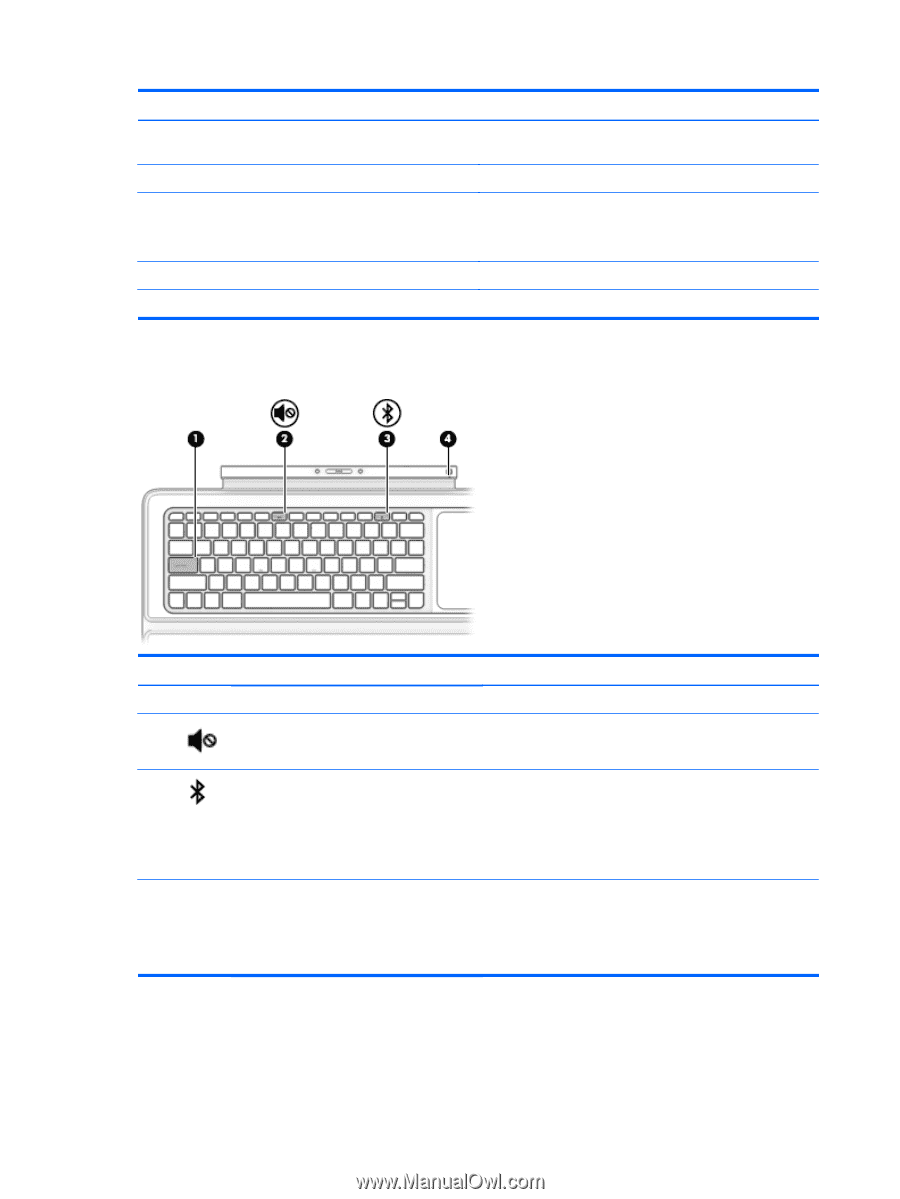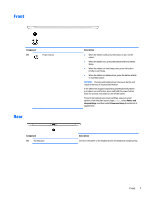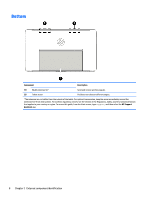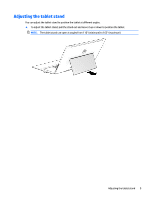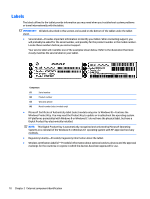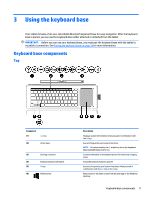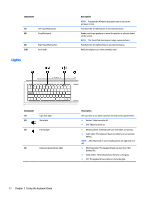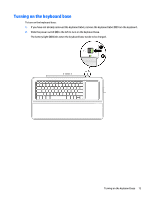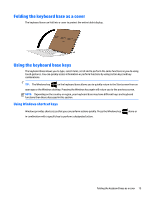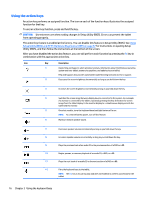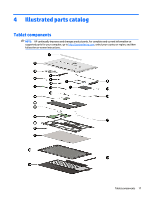HP ENVY x2 - 15-c001dx HP ENVY x2 Detachable PC Maintenance and Service Guide - Page 22
Lights, Using the keyboard base
 |
View all HP ENVY x2 - 15-c001dx manuals
Add to My Manuals
Save this manual to your list of manuals |
Page 22 highlights
Component (7) (8) (9) (10) Lights Left TouchPad button TouchPad zone Right TouchPad button Pen holder Description NOTE: Pressing the Windows key again returns you to the previous screen. Functions like the left button on an external mouse. Reads your finger gestures to move the pointer or activate items on the screen. NOTE: The TouchPad also supports edge-swipe gestures. Functions like the right button on an external mouse. Holds the digitizer pen (select models only). Component (1) (2) Caps lock light Mute light (3) Pairing light (4) Keyboard base battery light Description On: Caps lock is on, which switches the keys to all capital letters. ● Amber: Tablet sound is off. ● Off: Tablet sound is on. ● Blinking white: The keyboard base and tablet are pairing. ● Solid white: The keyboard base and tablet are successfully paired. NOTE: After Bluetooth is successfully paired, the light will turn off. ● Blinking amber: The keyboard base has less than 10% battery life. ● Solid amber: The keyboard base battery is charging. ● Off: The keyboard base battery is fully charged. 12 Chapter 3 Using the keyboard base