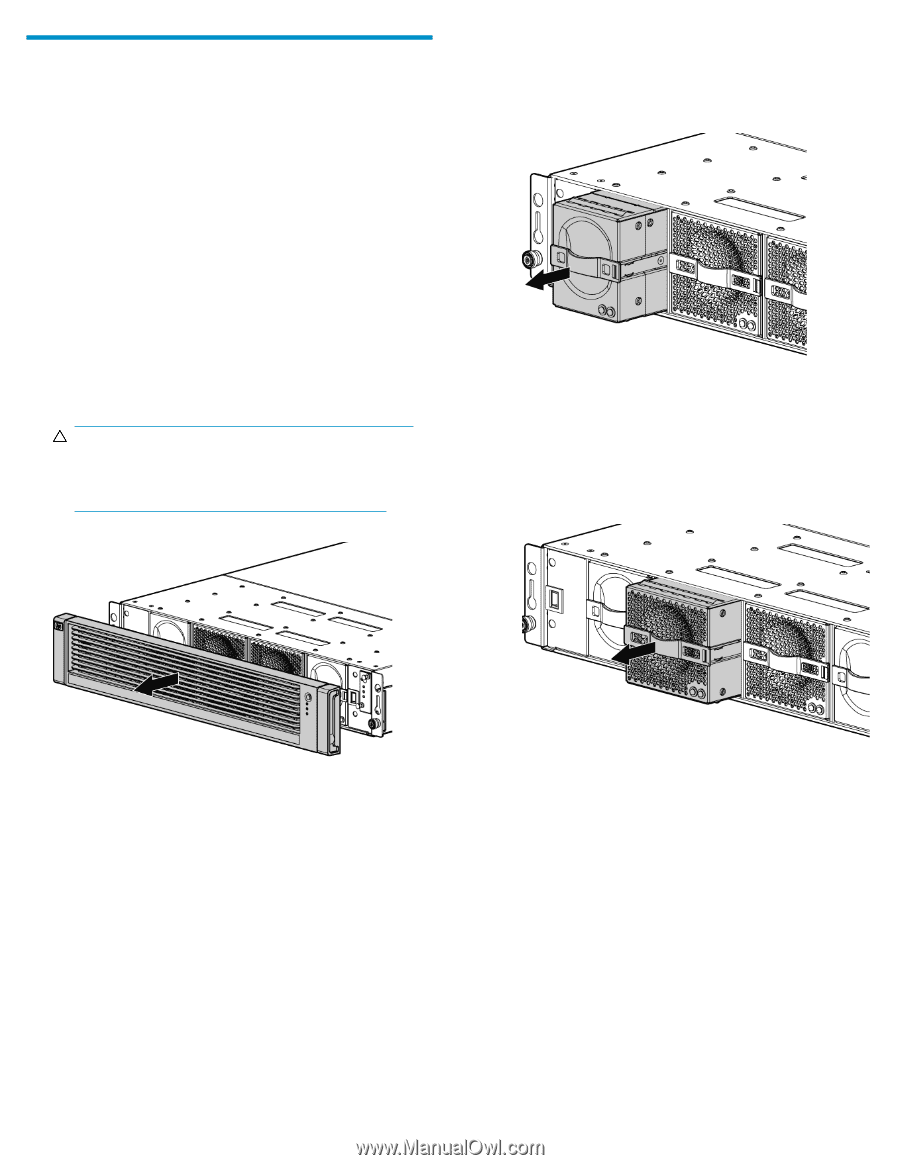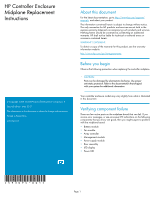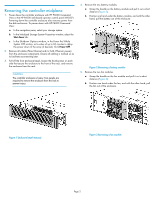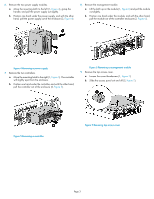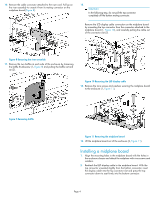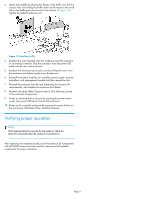HP EVA P6000 HP Controller Enclosure Midplane Replacement Instructions (593095 - Page 2
Removing the controller midplane - command view
 |
View all HP EVA P6000 manuals
Add to My Manuals
Save this manual to your list of manuals |
Page 2 highlights
Removing the controller midplane 1. Power down the controller enclosure with HP P6000 Command View or the HP P6000 web-based operator control panel (WOCP). Powering down the controller enclosure also removes power from the disk enclosures. To power down with HP P6000 Command View: a. In the navigation pane, select your storage system. b. In the Initialized Storage System Properties window, select the Shut down tab. c. In the Shutdown Options window, in the Power the Whole System OFF section, set a value of up to 60 minutes to delay the power down of the array (if desired). Click Power OFF. 2. Remove all cables (Fibre Channel and/or SAS, Ethernet, power) from the enclosure components. Ensure all cabling is marked so as to facilitate reconnecting later. 3. Pull off the front enclosure bezel, loosen the thumbscrews on each side that secure the enclosure to the front of the rack, and remove the enclosure from the rack. CAUTION: The controller enclosure is heavy. Two people are required to remove the enclosure from the rack to prevent injury. 4. Remove the two battery modules. a. Grasp the handle on the battery module and pull it out a short distance (Figure 2). b. Position one hand under the battery module, and with the other hand, pull the battery out of the enclosure. Figure 2 Removing a battery module . 5. Remove the two fan modules. a. Grasp the handle on the fan module and pull it out a short distance (Figure 3). b. Position one hand under the fan, and with the other hand, pull the fan out of the enclosure. Figure 1 Enclosure bezel removal . Figure 3 Removing a fan module . Page 2