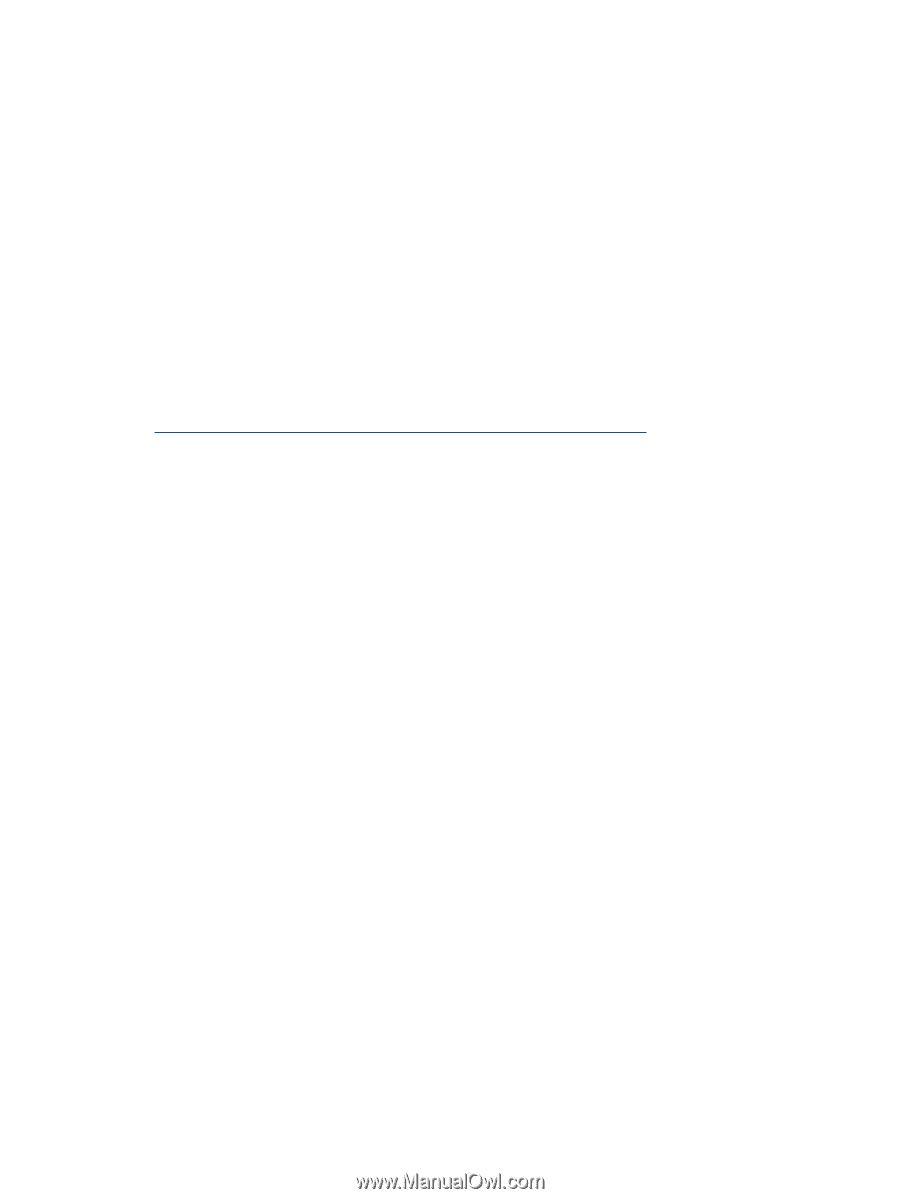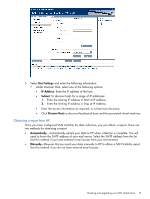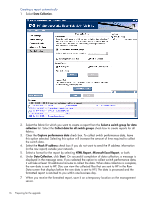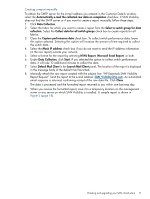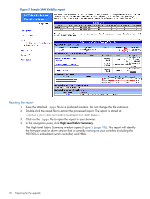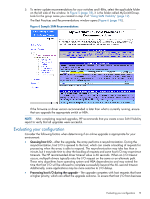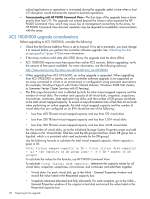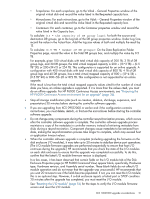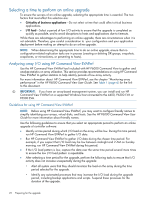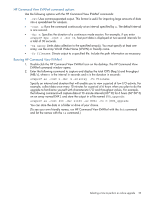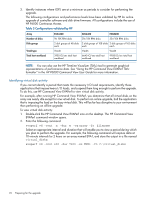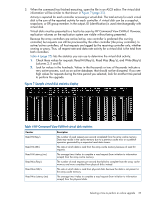HP EVA P6550 HP EVA Updating Product Software Guide (xcs10001000) (5697-2423, - Page 20
XCS 10001000 upgrade considerations, for example, Windows Hyper-V with Cluster Shared Volumes
 |
View all HP EVA P6550 manuals
Add to My Manuals
Save this manual to your list of manuals |
Page 20 highlights
critical applications or operations is minimized during the upgrade, select a time when a host I/O disruption would minimize the impact to business operations. • Communicating with HP P6000 Command View-The first steps of the upgrade have a lower priority than host I/O. The upgrade can extend beyond the timeout value expected by HP P6000 Command View, which may cause loss of management connectivity to the array. An HP P6000 Command View discover operation may be required to re-establish communication with the array. XCS 10001000 upgrade considerations Before upgrading to XCS 10001000, consider the following: • Check that the Device Addition Policy is set to manual. If it is set to automatic, you must change it to manual before you perform the controller software upgrade. See "Checking the disk grouping policy" (page 37) for more information. • If the array contains solid state disk (SSD) drives, the upgrade must be done offline. • XCS 10001000 requires more free space than earlier XCS versions. Before upgrading, verify the amount of free space available. For more information, see the following advisory: http://saw.cce.hp.com/km/saw/view.do?docld=emr_na-c02931184 • When upgrading from XCS 0953x000, an online upgrade is supported. When upgrading from XCS 09522000 or earlier, an online controller software upgrade is not supported on an array connected to a host in an environment or configuration using persistent reservations (for example, Windows Hyper-V with Cluster Shared Volumes, Windows 2008 SQL clusters, or Symantec Veritas Cluster Services with IO fencing). • The EVA resynchronization time is affected by both the total virtual mapped capacity and the number of virtual disks. The number and capacity of all virtual disks, snapshots, snapclones, mirrorclones, containers, data replication log disks, and the number of DR groups contribute to the total virtual mapped capacity. To ensure a resynchronization time of less than 60 seconds when performing an online upgrade, the total virtual mapped capacity and the number of virtual disks that are configured on an EVA should be one of the following: ◦ Less than 400 TB total virtual mapped capacity and less than 512 virtual disks ◦ Less than 350 TB total virtual mapped capacity and less than 1,024 virtual disks ◦ Less than 300 TB total virtual mapped capacity and less than 2,048 virtual disks For the number of virtual disks, go to the Initialized Storage System Properties page and add the values in the 'Virtual Disks' total box and the DR groups total box. (Each DR group has a log disk, which is a protected vdisk used exclusively by the DR group.) Use the following formula to calculate the total virtual mapped capacity, where capacity is given in TB: Total virtual mapped capacity in TB = (total virtual disk capacity) + (13 * the capacity of DR group logs) + (0.5 TB * number of DR groups) To calculate the values for the formula, use HP P6000 Command View: To calculate (total virtual disk capacity), determine the capacity values for all virtual disks, snapshots, snapclones, mirrorclones, and containers and add them together: ◦ Virtual disks: For each virtual disk, go to the Vdisk - General Properties window and record the value listed in the Requested capacity box. ◦ Snapshots (demand allocated and fully allocated): For each snapshot, go to the Vdisk - General Properties window of the original virtual disk and record the value listed in the Requested capacity box. 20 Preparing for the upgrade