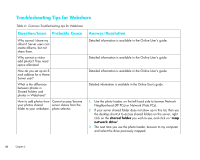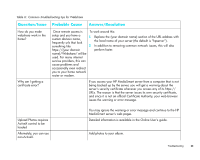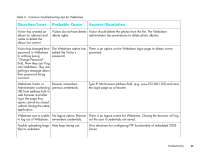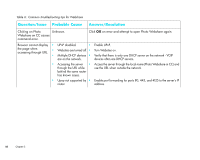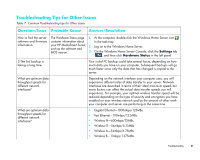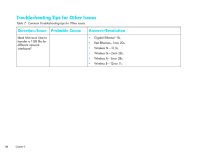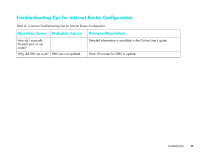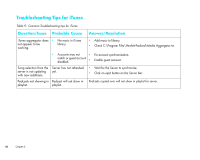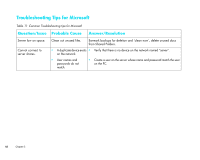HP EX470 HP MediaSmart Server - Installation and Troubleshooting Guide - Page 59
Troubleshooting Tips for Other Issues, Settings, Hardware Status
 |
UPC - 883585222636
View all HP EX470 manuals
Add to My Manuals
Save this manual to your list of manuals |
Page 59 highlights
Troubleshooting Tips for Other Issues Table 7: Common Troubleshooting tips for Other issues Question/Issue Probable Cause Answer/Resolution How to find the server software and firmware information. The Hardware Status page 1 contains information about your HP MediaSmart Server, such as the software and 2 BIOS version. 3 At the computer, double-click the Windows Home Server icon in the task tray. Log on to the Windows Home Server. On the Windows Home Server Console, click the Settings tab , and then click Hardware Status in the left panel. 3.The first backup is taking a long time. Your initial PC backup could take several hours, depending on how much data you have on your computer. Subsequent backups will go much faster since only the data that has changed is copied to the server. What are optimum data throughput speeds for different network interfaces? Depending on the network interface your computer uses, you will experience different rates of data transfer to your server. Network Interfaces are described in terms of their ideal maximum speed, but many factors can affect the actual data transfer speeds you will experience. For example, your optimal wireless transfer speed will be reduced depending on the type of security and encryption you have enabled on your wireless network and by the amount of other work your computer and server are performing at the same time. What are optimum data throughput speeds for different network interfaces? • Gigabit Ethernet-1000mbps/125MBs. • Fast Ethernet-100mbps/12.5MBs. • Wireless N-600mbps/75MBs. • Wireless G-54mbps/6.75MBs. • Wireless A-54mbps/6.75MBs. • Wireless B-11mbps/1.375MBs. Troubleshooting 57