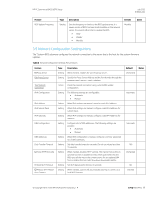HP EliteBook 735 PC Commercial BIOS UEFI Setup - Page 24
Password Policies Menu
 |
View all HP EliteBook 735 manuals
Add to My Manuals
Save this manual to your list of manuals |
Page 24 highlights
HP PC Commercial BIOS (UEFI) Setup July 2020 919946-004 Feature System Management Command Restore Security Settings to Default Type Setting Action Description When checked, allows authorized HP service personnel in possession of the PC to reset security settings in case of a customer service event. For customers that require more BIOS security, uncheck this to prevent this type of HP service command. NOTE: If BIOS password is lost and this option is disabled, HP authorized personnel cannot remove a lost password. Apply factory defaults to all security settings. NOTE: Escaping (ESC) at the Reset Request screen will leave settings as they were except for the Administrator & Power-on passwords which are still cleared. Default Checked Notes Reboot Required Reboot Required 4.1 Password Policies Menu This submenu allows the administrator to set text requirements controlling the use of symbols, numbers, case, and spaces for the BIOS administrator password and the power-on password. To access this menu, a password must be already set. Changes to these policies do not apply retroactively to existing passwords. Table 11 Password Policies Menu features Feature Password Minimum Length At least one symbol required in Administrator and User passwords At least one number required in Administrator and User passwords At least one upper-case character required in Administrator and User passwords At least one lower-case character required in Administrator and User passwords Are spaces allowed in Admin and User passwords? Allow User to Modify Power-on Password Wake on LAN Power-on Policy Type Setting Setting Description Allows the administrator to specify the minimum number of characters required for a password. • Minimum: 4 • Maximum: 32 When checked, passwords require at least one symbol, such as or # Setting When checked, passwords require at least one number Setting When checked, passwords require at least one upper case character Setting When checked, passwords require at least one lowercase character Setting When checked, passwords can have one or more spaces Setting Options are No, Change Only, and Change or Delete Options are Require Password and Bypass Password Default 8 Unchecked Unchecked Unchecked Unchecked Unchecked Change or Delete Require Password Notes © Copyright 2016-2020 HP Development Company, L.P. 4 Security Menu 24