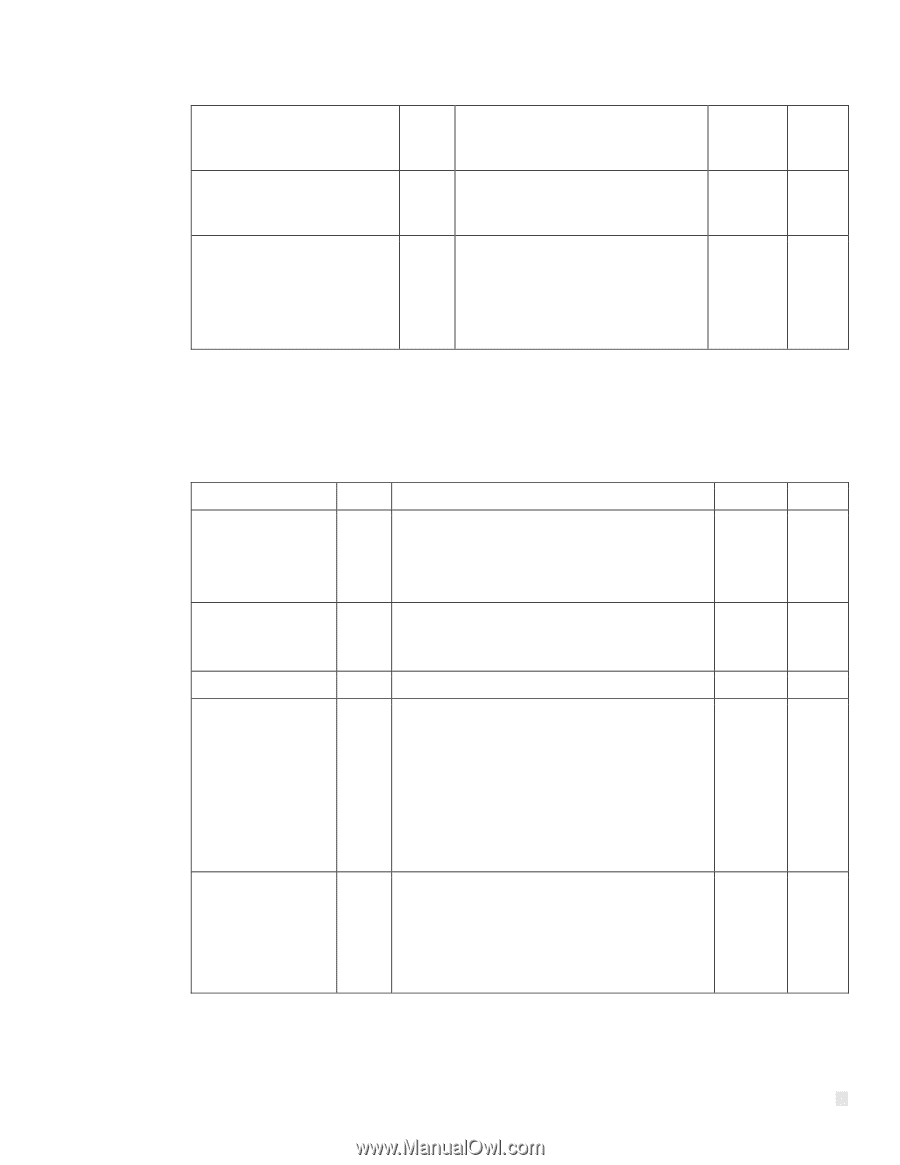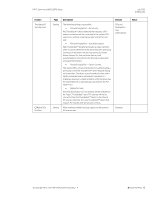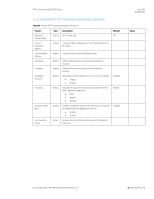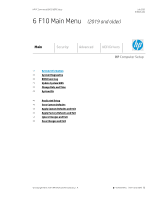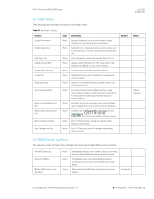HP EliteBook 735 PC Commercial BIOS UEFI Setup - Page 57
Table 33, Feature, Description, Default, Notes
 |
View all HP EliteBook 735 manuals
Add to My Manuals
Save this manual to your list of manuals |
Page 57 highlights
HP PC Commercial BIOS (UEFI) Setup BIOS Update Preferences Network Configuration Settings Update System and Supported Device Firmware Using Local Media Menu Menu with network BIOS update settings such as source, actions when an update is available, and the frequency to check for updates. Menu Configure the network connection to the server that is the host for your system firmware updates. Action Updates the system BIOS by using files stored on local media such as the hard drive or a USB drive formatted as FAT32 or EFI system partition. The files needed to update the system can be saved to the hard drive or USB device using the HP Firmware Update & Recovery app. July 2020 919946-004 Reboot required 6.4 BIOS Update Preferences Menu The Update System BIOS submenu provides options for updating to the latest system firmware as well as configuring where to check for system firmware updates, what to do when an update is available, and the frequency to check for them. Table 33 BIOS Update Preferences Menu features Feature Check for Update on Next Reboot BIOS Source Edit Custom URL Automatic BIOS Update Setting BIOS Update Frequency Type Action Setting Setting Setting Setting Description When checked, check if an updated BIOS is available during the next boot. This feature is only necessary from a WMI call. From the F10 Setup menu, use the feature Main > Update System BIOS > Check the Network for BIOS Updates that checks for updates without a reboot. Select the source URL for BIOS updates • HP.com • Custom URL When not using HP.com, define the custom URL here. Defines how automatic updates behave. The following settings are possible: • Do not update • Check for BIOS updates automatically, but let me decide whether to install them • Download and install normal BIOS update automatically • Download and install important BIOS updates automatically Sets the frequency of checks to the BIOS update server. If a newer version of BIOS has been made available on the network server, the system will prompt to update the BIOS. • Daily • Weekly • Monthly Default Unchecked Notes Reboot required HP.com Do Not Update Monthly © Copyright 2016-2019 HP Development Company, L.P. 6 F10 Main Menu (2019 and older) 57