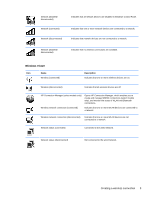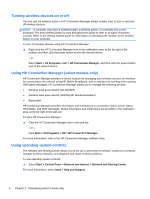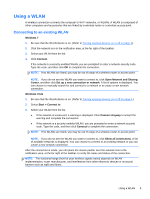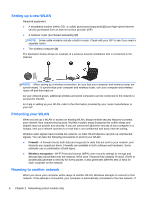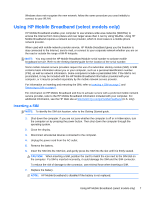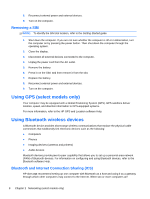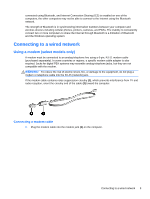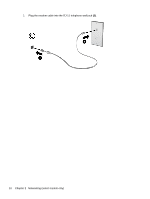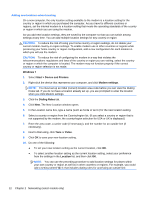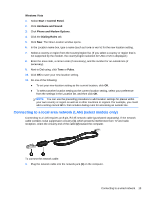HP EliteBook 8460p Reference Guide - Page 18
Removing a SIM, Using GPS (select models only), Using Bluetooth wireless devices - and using camera
 |
View all HP EliteBook 8460p manuals
Add to My Manuals
Save this manual to your list of manuals |
Page 18 highlights
8. Reconnect external power and external devices. 9. Turn on the computer. Removing a SIM NOTE: To identify the SIM slot location, refer to the Getting Started guide. 1. Shut down the computer. If you are not sure whether the computer is off or in Hibernation, turn the computer on by pressing the power button. Then shut down the computer through the operating system. 2. Close the display. 3. Disconnect all external devices connected to the computer. 4. Unplug the power cord from the AC outlet. 5. Remove the battery. 6. Press in on the SIM, and then remove it from the slot. 7. Replace the battery. 8. Reconnect external power and external devices. 9. Turn on the computer. Using GPS (select models only) Your computer may be equipped with a Global Positioning System (GPS). GPS satellites deliver location, speed, and direction information to GPS-equipped systems. For more information, refer to the HP GPS and Location software Help. Using Bluetooth wireless devices A Bluetooth device provides short-range wireless communications that replace the physical cable connections that traditionally link electronic devices such as the following: ● Computers ● Phones ● Imaging devices (cameras and printers) ● Audio devices Bluetooth devices provide peer-to-peer capability that allows you to set up a personal area network (PAN) of Bluetooth devices. For information on configuring and using Bluetooth devices, refer to the Bluetooth software Help. Bluetooth and Internet Connection Sharing (ICS) HP does not recommend setting up one computer with Bluetooth as a host and using it as a gateway through which other computers may connect to the Internet. When two or more computers are 8 Chapter 2 Networking (select models only)