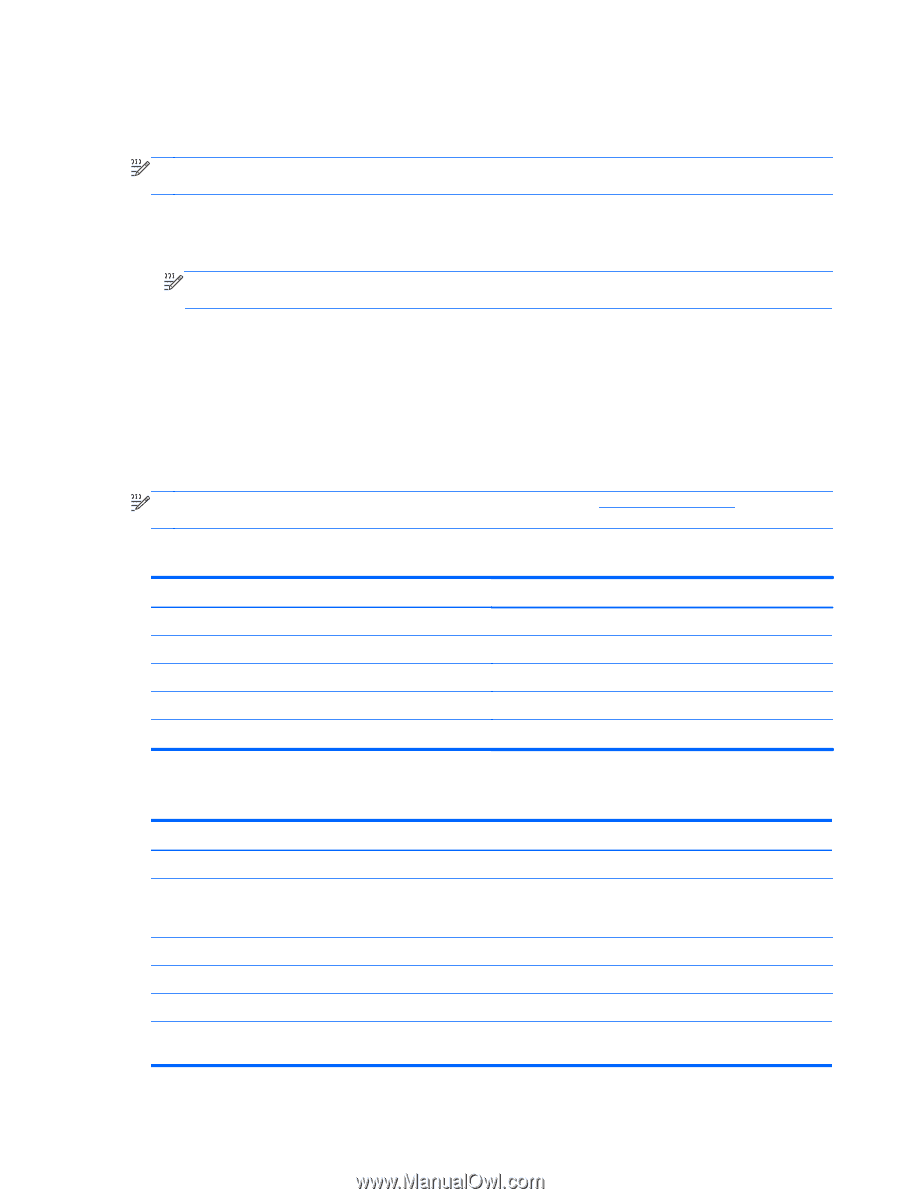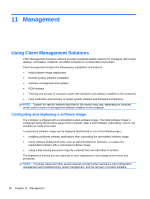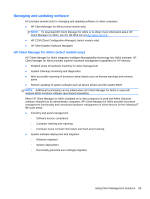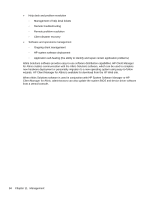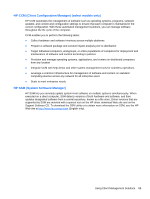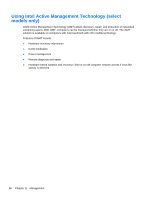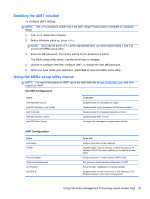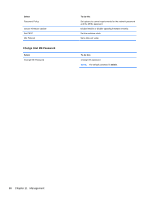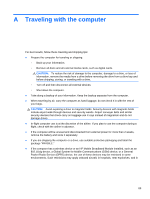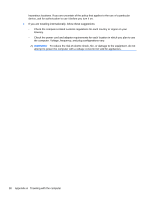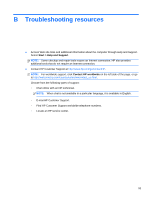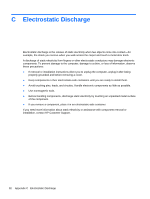HP EliteBook 8460p Reference Guide - Page 97
Enabling the iAMT solution, Using the MEBx setup utility menus, Intel ME Configuration - factory reset
 |
View all HP EliteBook 8460p manuals
Add to My Manuals
Save this manual to your list of manuals |
Page 97 highlights
Enabling the iAMT solution To configure iAMT settings: NOTE: The ctrl+p prompt is visible only if the AMT Setup Prompt option is enabled in Computer Setup. 1. Turn on or restart the computer. 2. Before Windows starts up, press ctrl+p. NOTE: If you do not press ctrl+p at the appropriate time, you must repeat steps 1 and 2 to access the MEBx setup utility. 3. Enter the ME password. The factory setting for the password is admin. The MEBx setup utility opens. Use the arrow keys to navigate. 4. Choose to configure Intel ME, configure iAMT, or change the Intel ME password. 5. When you have made your selections, select Exit to close the MEBx setup utility. Using the MEBx setup utility menus NOTE: For more information on iAMT, go to the Intel Web site at http://www.intel.com, and then search for iAMT. Intel ME Configuration Select Intel ME State Control Intel ME Firmware Local Update LAN Controller Intel ME Features Control Intel ME Power Control To do this Disable/enable the management engine. Disable/enable local management of firmware updates. Disable/enable the integrated network controller. Disable/enable AMT or none. Configure the management engine power policies. iAMT Configuration Select Host Name TCP/IP Provision Model Setup and Configuration Un-Provision SOL/IDE-R To do this Assign a host name to the computer. Disable/enable network interface or DHCP (assigns an IP address if DHCP has been disabled) or change the domain name. Assign enterprise or small business iAMT model. Set options to control remote configuration of AMT. Reset the AMT configuration to factory defaults. Disable/enable remote boot control to IDE diskette or CD ROM and assign a user name and password. Using Intel Active Management Technology (select models only) 87