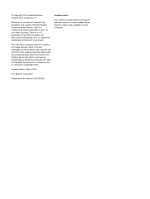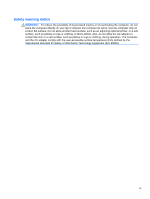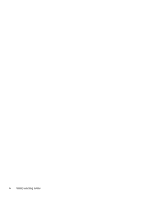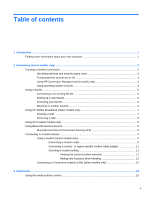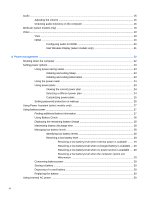Audio
..................................................................................................................................................
15
Adjusting the volume
.........................................................................................................
16
Checking audio functions on the computer
........................................................................
16
Webcam (select models only)
............................................................................................................
18
Video
..................................................................................................................................................
19
VGA
...................................................................................................................................
19
HDMI
..................................................................................................................................
20
Configuring audio for HDMI
...............................................................................
20
Intel Wireless Display (select models only)
.......................................................
21
4 Power management
......................................................................................................................................
22
Shutting down the computer
...............................................................................................................
22
Setting power options
.........................................................................................................................
23
Using power-saving states
.................................................................................................
23
Initiating and exiting Sleep
................................................................................
23
Initiating and exiting Hibernation
.......................................................................
23
Using the power meter
.......................................................................................................
24
Using power plans
.............................................................................................................
24
Viewing the current power plan
.........................................................................
24
Selecting a different power plan
........................................................................
24
Customizing power plans
..................................................................................
25
Setting password protection on wakeup
............................................................................
25
Using Power Assistant (select models only)
......................................................................................
27
Using battery power
...........................................................................................................................
27
Finding additional battery information
................................................................................
27
Using Battery Check
..........................................................................................................
28
Displaying the remaining battery charge
...........................................................................
28
Maximizing battery discharge time
....................................................................................
28
Managing low battery levels
..............................................................................................
28
Identifying low battery levels
.............................................................................
28
Resolving a low battery level
.............................................................................
29
Resolving a low battery level when external power is available
.......
29
Resolving a low battery level when a charged battery is available ... 29
Resolving a low battery level when no power source is available
....
29
Resolving a low battery level when the computer cannot exit
Hibernation
.......................................................................................
29
Conserving battery power
..................................................................................................
29
Storing a battery
................................................................................................................
30
Disposing of a used battery
...............................................................................................
30
Replacing the battery
.........................................................................................................
30
Using external AC power
....................................................................................................................
30
vi