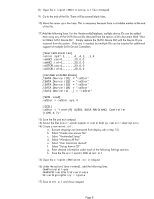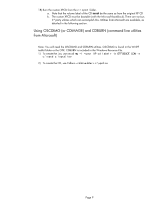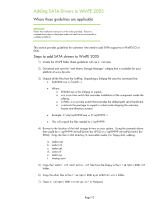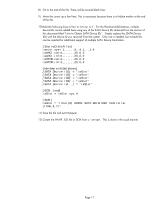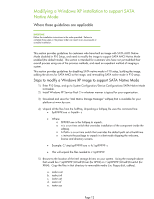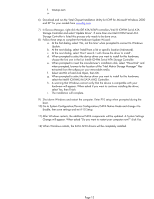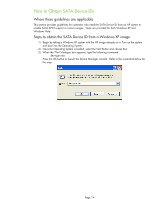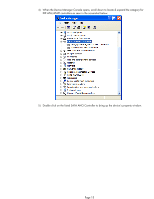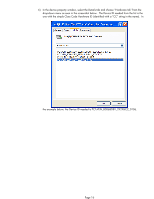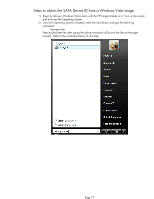HP EliteBook 8740w Installing SATA Drivers on HP EliteBook Notebook PCs - Page 12
Modifying a Windows XP installation to support SATA, Native Mode - windows 7 drivers
 |
View all HP EliteBook 8740w manuals
Add to My Manuals
Save this manual to your list of manuals |
Page 12 highlights
Modifying a Windows XP installation to support SATA Native Mode Where these guidelines are applicable IMPORTANT: Follow the installation instructions in the order provided. Failure to complete these steps in the proper order can result in an unsuccessful or unstable installation. This section provides guidelines for customers who have built an image with SATA AHCI Native Mode disabled in F10 Setup, and need to modify the image to support SATA AHCI Native Mode enabled (the default mode). This section is intended for customers who have not yet modified their overall process using one of the previous methods, and need an expedient method of imaging a system. This section provides guidelines for disabling SATA native mode in F10 setup, building the image, adding the drivers for SATA AHCI to the image, and re-enabling SATA native mode in F10 setup. Steps to modify a Windows XP image to support SATA Native Mode 1) Enter F10 Setup, and go to System Configuration/Device Configurations/SATA Native Mode to Disable. 2) Install Windows XP Service Pack 2 in whatever manner is typical for your organization. 3) Download and save the "Intel Matrix Storage Manager" softpaq that is available for your platform at www.hp.com. 4) Unpack all the files from the SoftPaq. Unpacking a Softpaq file uses this command line: • Sp#####.exe -e -f -s • Where o SP####.exe is the Softpaq to unpack. o -e is a run time switch that overrides installation of the component inside the softpaq. o -f is a run time switch that overrides the default path set at build time. o -s instructs the package to unpack in silent mode skipping the welcome, license and directory screens. • Example: C:\tmp\sp99999.exe -e -fc:\sp99999 -s • This will unpack the files needed to c:\sp99999. 5) Browse to the location of the Intel storage drivers on your system. Using the example above that would be c:\sp99999\Winall\Driver (for XP32) or c:\sp99999\Winall\Driver64 (for XP64). Copy the files in that directory to removable media (i.e. floppy disk, usbkey). a. iaahci.cat b. iaahci.inf c. iastor.cat d. iastor.inf e. iastor.sys Page 12