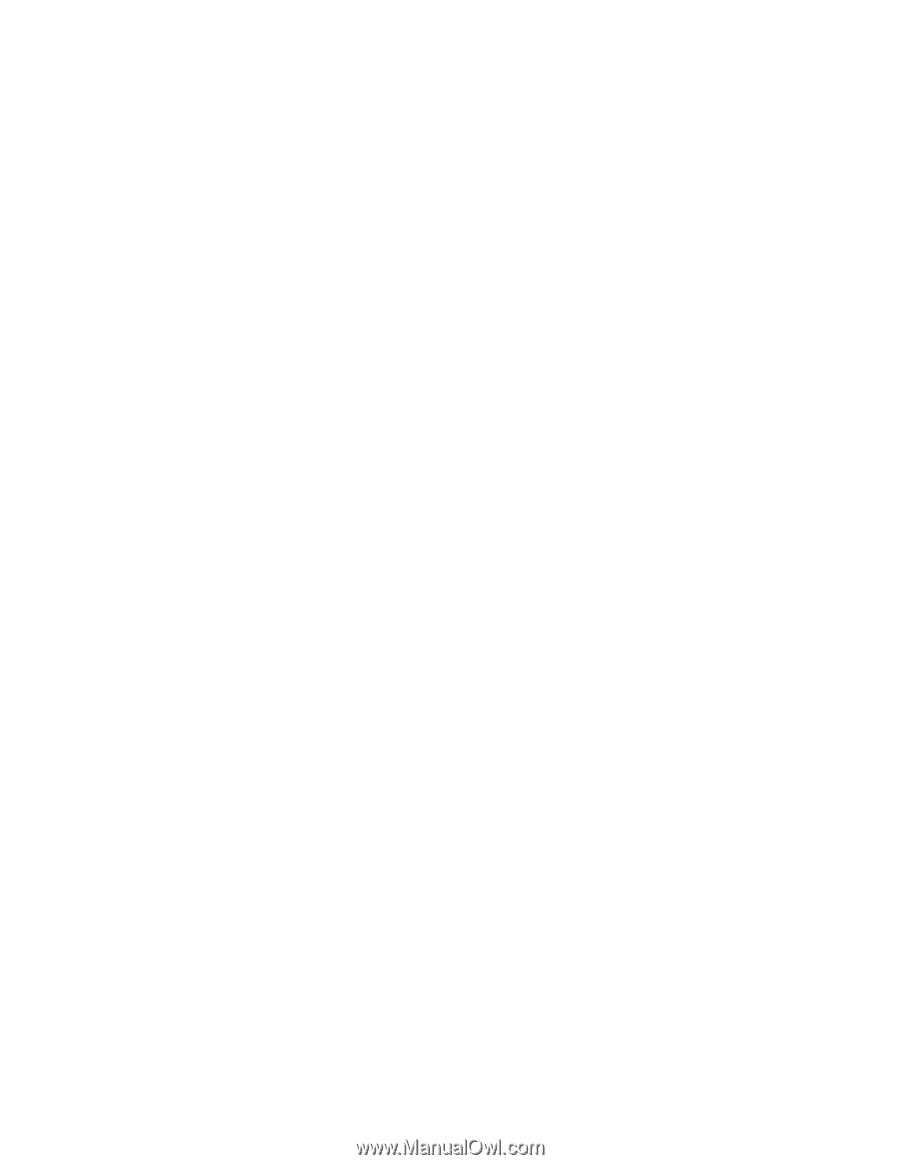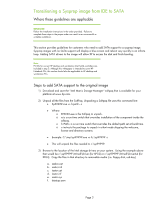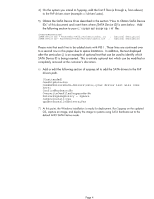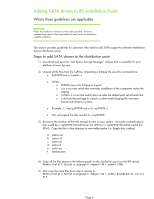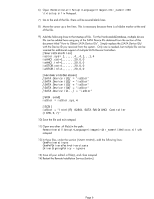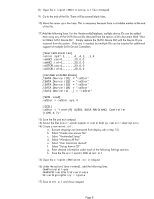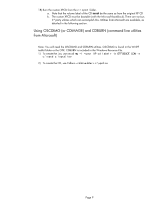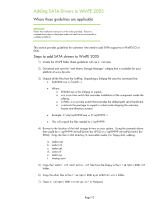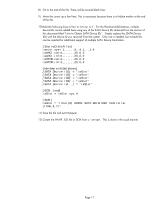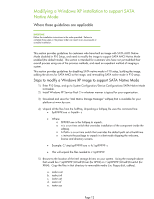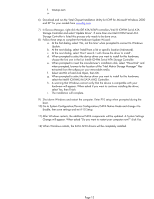HP EliteBook 8740w Installing SATA Drivers on HP EliteBook Notebook PCs - Page 8
SATA Device ID1], SATA Device ID2], SATA Device ID3], SATA Device ID4] - drivers windows 7
 |
View all HP EliteBook 8740w manuals
Add to My Manuals
Save this manual to your list of manuals |
Page 8 highlights
8) Open the c:\xpcd\i386\txtsetup.sif file in Notepad. 9) Go to the end of the file. There will be several blank lines. 10) Move the cursor up a few lines. This is necessary because there is a hidden marker at the end of the file. 11) Add the following lines. For the HardwareIdsDatabase, multiple device IDs can be added here using any of the SATA Device IDs obtained from the section of this document titled "How to Obtain SATA Device IDs". Simply replace the [SATA Device IDs] with the Device ID you received from the system. Only one is needed, but multiple IDs can be inserted for additional support of multiple SATA Device Controllers. [SourceDisksFiles] iastor.sys= 1,,,,,,4_,4,1,,,1,4 iaAHCI.cat=1,,,,,,,20,0,0 iaAHCI.inf=1,,,,,,,20,0,0 iaSTOR.cat=1,,,,,,,20,0,0 iaSTOR.inf=1,,,,,,,20,0,0 [HardwareIdsDatabase] [SATA Device ID1] = "iaStor" [SATA Device ID2] = "iaStor" [SATA Device ID3] = "iaStor" [SATA Device ID4] = "iaStor" [SATA Device ID...] = "iaStor" [SCSI.Load] iaStor = iaStor.sys,4 [SCSI] iaStor = "Intel(R) 82801 SATA RAID/AHCI Controller (ICH5,6,7)" 12) Save the file and exit notepad. 13) Extract the files from c:\xpcd\support\tools\deploy.cab to c:\deploytools 14) Create a new winnt.sif: a. Execute setupmgr.exe (extracted from deploy.cab in step 13). b. Select "Create new answer file" c. Select "Unattended Setup" d. Select "Windows XP Pro" e. Select "User Interaction desired" f. Select "Set up from a CD" g. Enter desired information under each of the following Settings sections h. Save the file as c:\xpcd\i386\winnt.sif 15) Open the c:\xpcd\i386\winnt.sif in notepad 16) Under the section [Unattended], add the following lines: OemPreinstall=yes OemPnPDriversPath=drivers\sata DriverSigningPolicy = Ignore 17) Save winnt.sif and close notepad Page 8