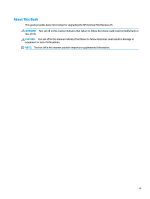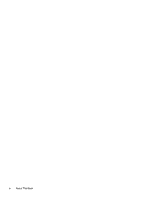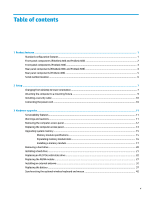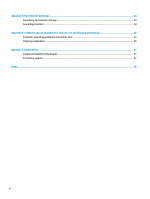HP EliteDesk 800 35W G3 Hardware Reference Guide - Page 8
Front panel components (EliteDesk 800 and ProDesk 600 - maintenance
 |
View all HP EliteDesk 800 35W G3 manuals
Add to My Manuals
Save this manual to your list of manuals |
Page 8 highlights
Front panel components (EliteDesk 800 and ProDesk 600) NOTE: Your computer model may look slightly different from the illustration in this section. Item Icon 1 Component Item Icon USB Type-C SuperSpeed port with HP Sleep and 5 Charge* Component Audio-out (headset)/Audio-in (microphone) combo jack 2 USB 3.x port 6 Drive light 3 USB 3.x port with HP Sleep and Charge* 7 Dual-state power button 4 Headphone jack *When the computer is on, the USB port connects a USB device, provides high-speed data transfer, and even when the computer is off, charges products such as a cell phone, camera, activity tracker, or smartwatch. NOTE: The drive light is normally white when the power is on. If it is flashing red, there is a problem with the computer and the drive light is displaying a diagnostic code. Refer to the Maintenance and Service Guide to interpret the code. 2 Chapter 1 Product features