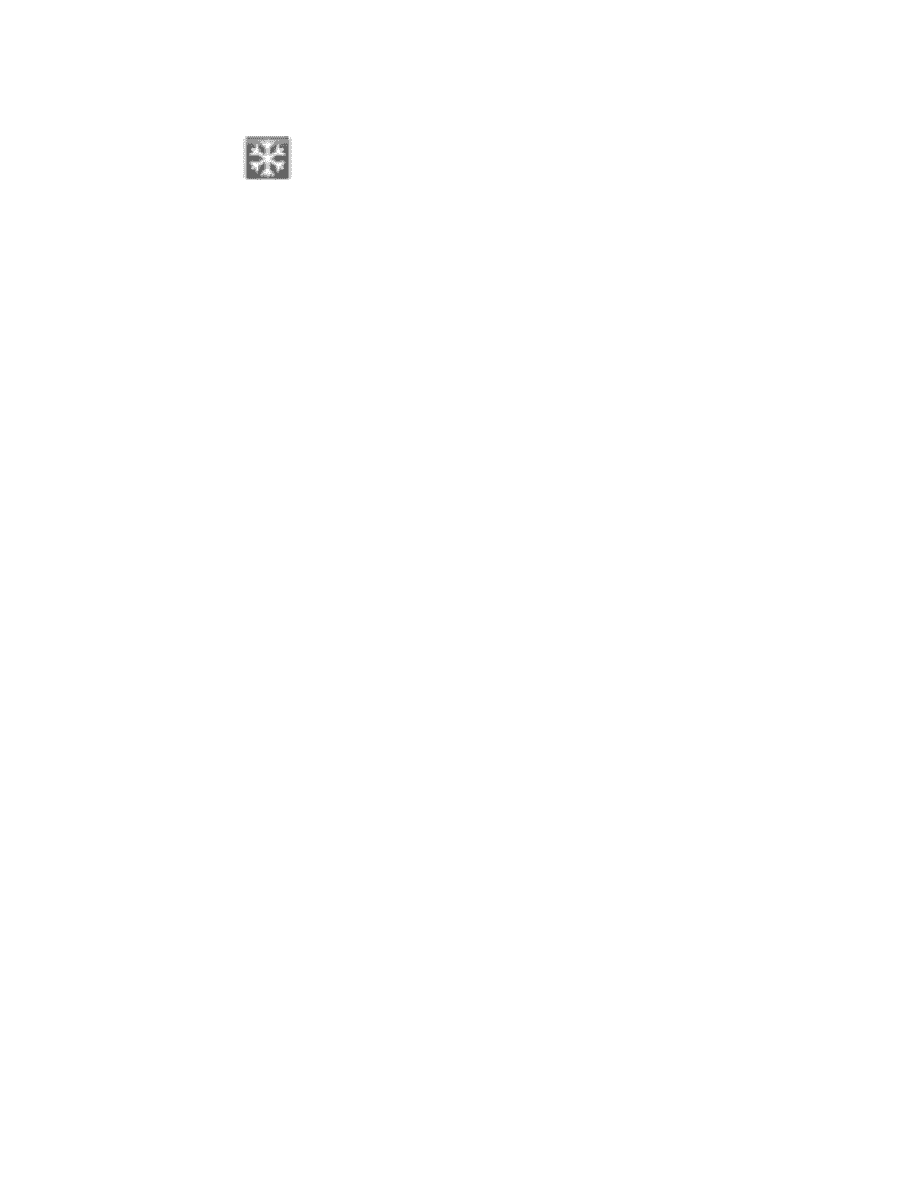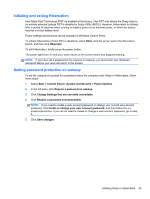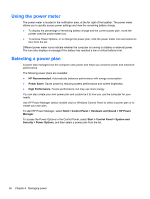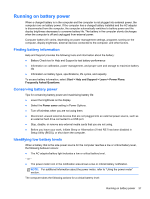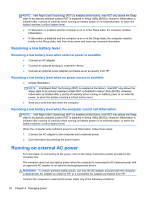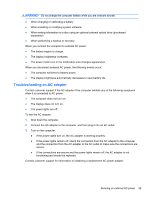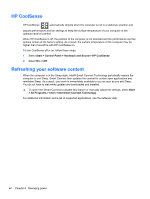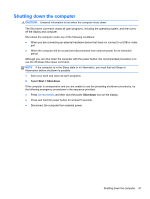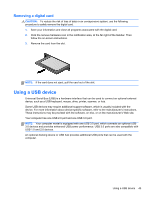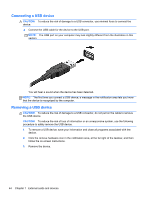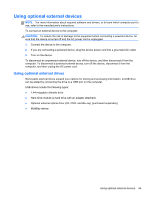HP Folio 13-1020us User Guide - Page 50
HP CoolSense, Refreshing your software content, Start, Control Panel, Hardware and Sound, All Programs
 |
View all HP Folio 13-1020us manuals
Add to My Manuals
Save this manual to your list of manuals |
Page 50 highlights
HP CoolSense HP CoolSense automatically detects when the computer is not in a stationary position and adjusts performance and fan settings to keep the surface temperature of your computer at the optimum level of comfort. When HP CoolSense is off, the position of the computer is not detected and the performance and fan options remain at the factory setting. As a result, the surface temperature of the computer may be higher than it would be with HP CoolSense on. To turn CoolSense off or on, follow these steps: 1. Select Start > Control Panel > Hardware and Sound > HP CoolSense. 2. Select On or Off. Refreshing your software content When the computer is in the Sleep state, Intel® Smart Connect Technology periodically causes the computer to exit Sleep. Smart Connect then updates the content for certain open applications and reinitiates Sleep. As a result, your work is immediately available to you as soon as you exit Sleep. You do not have to wait while updates are downloaded and installed. ▲ To open Intel Smart Connect to disable this feature or manually adjust the settings, select Start > All Programs > Intel > Intel Smart Connect Technology. For additional information and a list of supported applications, see the software Help. 40 Chapter 6 Managing power