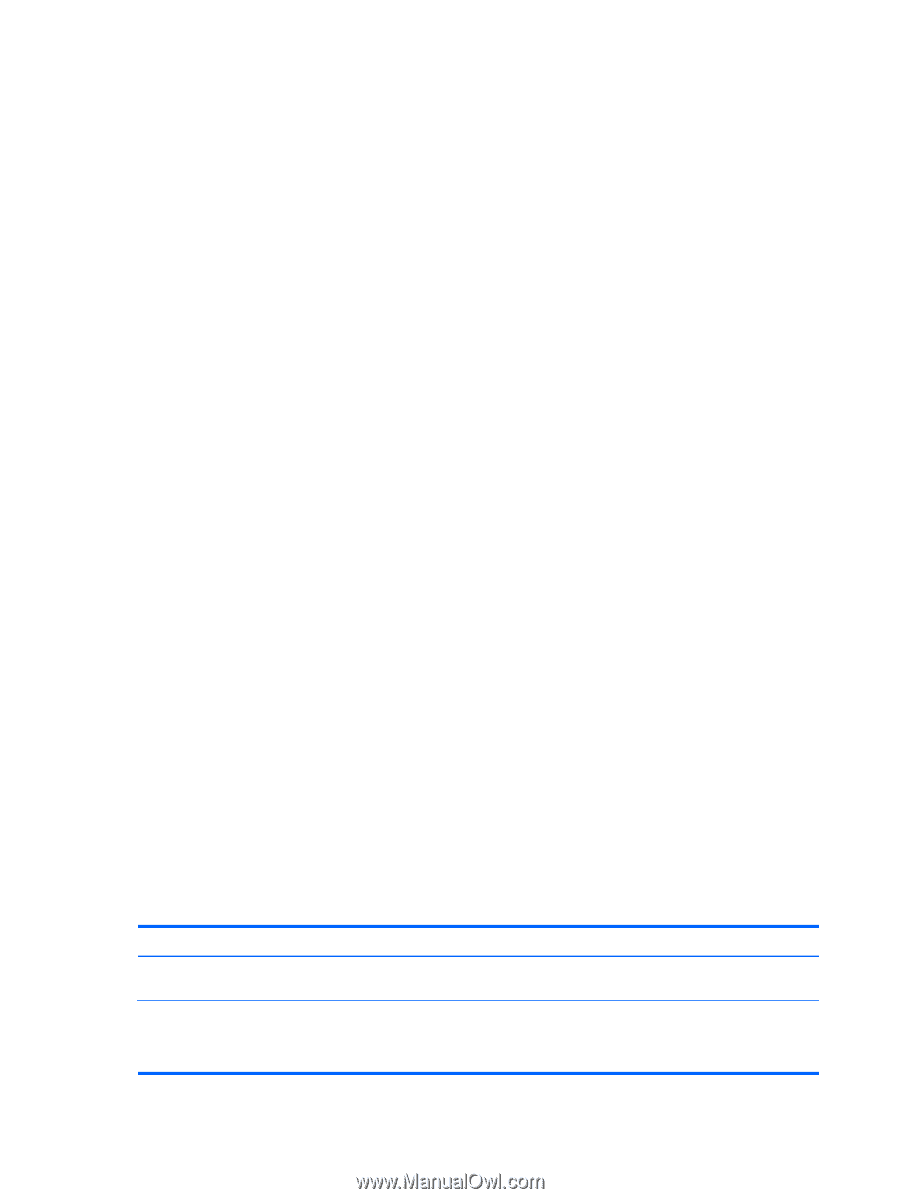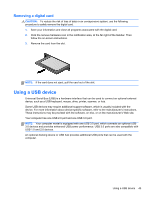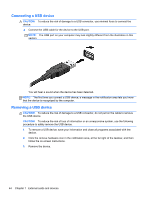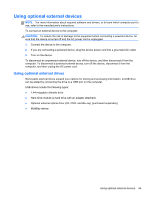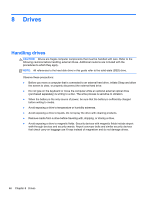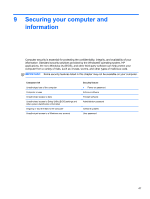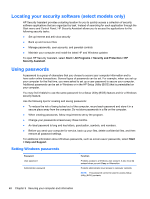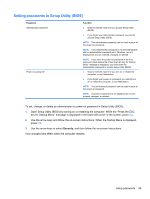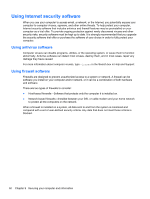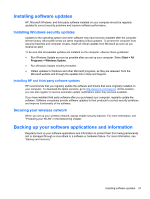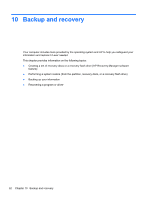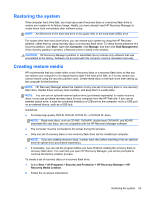HP Folio 13-1020us User Guide - Page 58
Locating your security software (select models only), Using passwords, Setting Windows passwords
 |
View all HP Folio 13-1020us manuals
Add to My Manuals
Save this manual to your list of manuals |
Page 58 highlights
Locating your security software (select models only) HP Security Assistant provides a starting location for you to quickly access a collection of security software applications that are organized by task. Instead of searching for each application through the Start menu and Control Panel, HP Security Assistant allows you to access the applications for the following security tasks: ● Set up Internet and anti-virus security ● Back up and recover files ● Manage passwords, user accounts, and parental controls ● Maintain your computer and install the latest HP and Windows updates To open HP Security Assistant, select Start > All Programs > Security and Protection > HP Security Assistant. Using passwords A password is a group of characters that you choose to secure your computer information and to have safer online transactions. Several types of passwords can be set. For example, when you set up your computer for the first time, you were asked to set up a user password to secure your computer. Additional passwords can be set in Windows or in the HP Setup Utility (BIOS) that is preinstalled on your computer. You may find it helpful to use the same password for a Setup Utility (BIOS) feature and for a Windows security feature. Use the following tips for creating and saving passwords: ● To reduce the risk of being locked out of the computer, record each password and store it in a secure place away from the computer. Do not store passwords in a file on the computer. ● When creating passwords, follow requirements set by the program. ● Change your passwords at least every three months. ● An ideal password is long and has letters, punctuation, symbols, and numbers. ● Before you send your computer for service, back up your files, delete confidential files, and then remove all password settings. For additional information about Windows passwords, such as screen-saver passwords, select Start > Help and Support. Setting Windows passwords Password User password Administrator password Function Protects access to a Windows user account. It also must be entered when you exit Sleep or Hibernation. Protects administrator-level access to computer contents. NOTE: This password cannot be used to access Setup Utility (BIOS) contents. 48 Chapter 9 Securing your computer and information