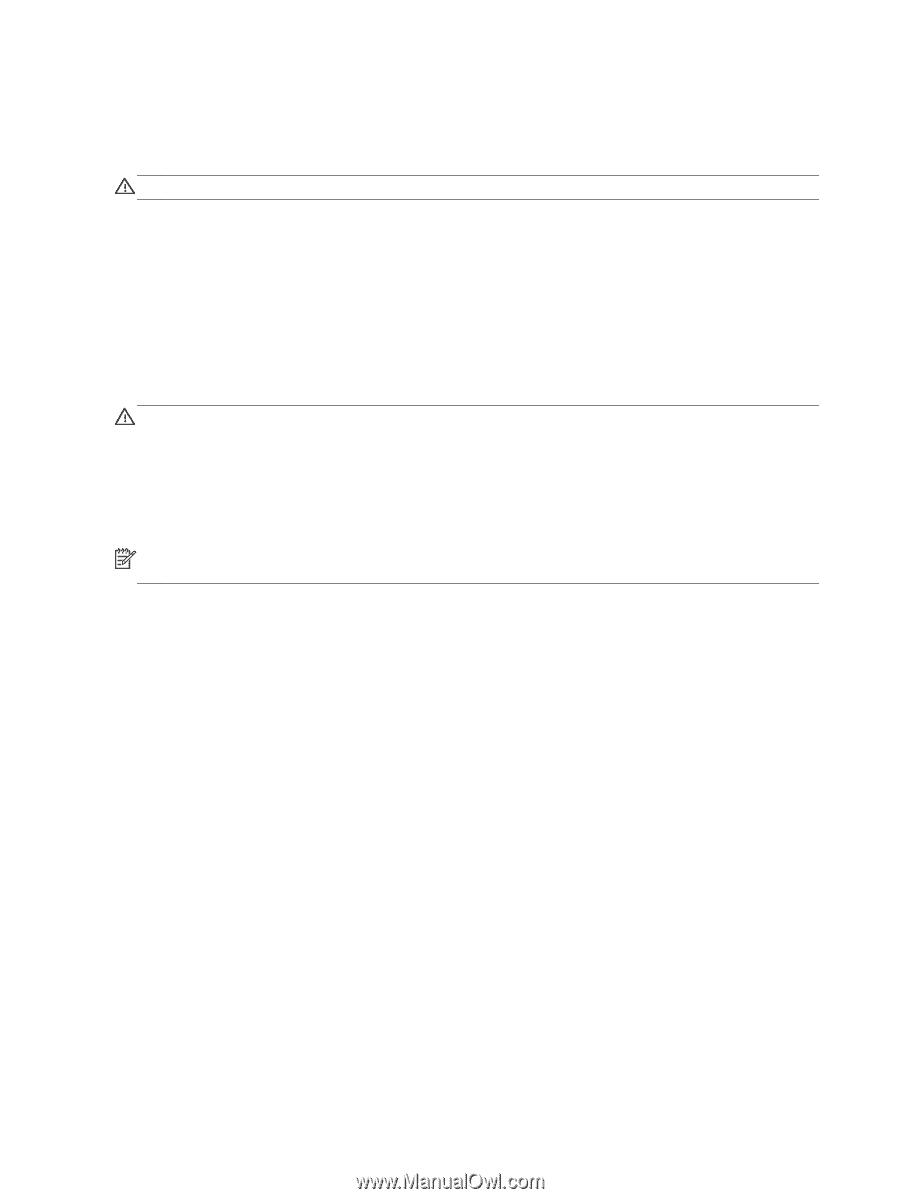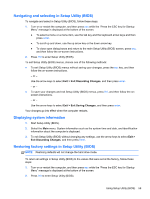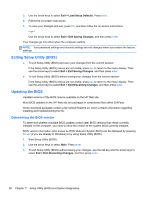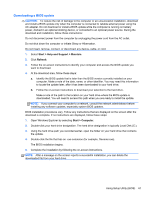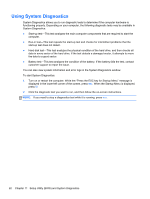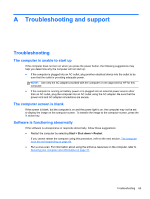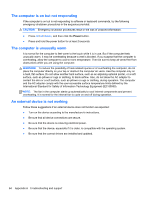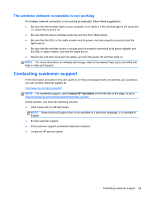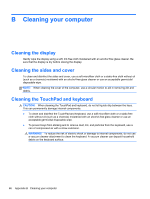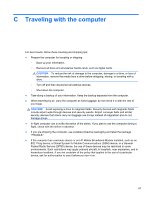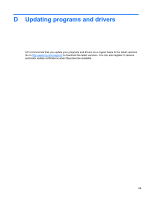HP Folio 13-1020us User Guide - Page 74
The computer is on but not responding, The computer is unusually warm
 |
View all HP Folio 13-1020us manuals
Add to My Manuals
Save this manual to your list of manuals |
Page 74 highlights
The computer is on but not responding If the computer is on but is not responding to software or keyboard commands, try the following emergency shutdown procedures in the sequence provided: CAUTION: Emergency shutdown procedures result in the loss of unsaved information. ● Press ctrl+alt+delete, and then click the Power button. ● Press and hold the power button for at least 5 seconds. The computer is unusually warm It is normal for the computer to feel warm to the touch while it is in use. But if the computer feels unusually warm, it may be overheating because a vent is blocked. If you suspect that the computer is overheating, allow the computer to cool to room temperature. Then be sure to keep all vents free from obstructions while you are using the computer. WARNING! To reduce the possibility of heat-related injuries or of overheating the computer, do not place the computer directly on your lap or obstruct the computer air vents. Use the computer only on a hard, flat surface. Do not allow another hard surface, such as an adjoining optional printer, or a soft surface, such as pillows or rugs or clothing, to block airflow. Also, do not allow the AC adapter to contact the skin or a soft surface, such as pillows or rugs or clothing, during operation. The computer and the AC adapter comply with the user-accessible surface temperature limits defined by the International Standard for Safety of Information Technology Equipment (IEC 60950). NOTE: The fan in the computer starts up automatically to cool internal components and prevent overheating. It is normal for the internal fan to cycle on and off during operation. An external device is not working Follow these suggestions if an external device does not function as expected: ● Turn on the device according to the manufacturer's instructions. ● Be sure that all device connections are secure. ● Be sure that the device is receiving electrical power. ● Be sure that the device, especially if it is older, is compatible with the operating system. ● Be sure that the correct drivers are installed and updated. 64 Appendix A Troubleshooting and support