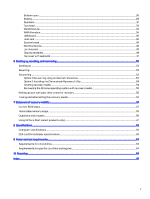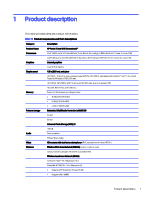HP Fortis 11 inch G10 Chromebook Enterprise Maintenance and Service Guide Fort - Page 10
Display, Use the illustration and table to identify the components on the display.
 |
View all HP Fortis 11 inch G10 Chromebook Enterprise manuals
Add to My Manuals
Save this manual to your list of manuals |
Page 10 highlights
Table 2-2 Left-side components and their descriptions (continued) Component Description (3) USB Type-C power connector and 5 Gbps Connects an AC adapter that has a USB Type-C port with HP Sleep and Charge and connector, supplying power to the computer and, if DisplayPort output needed, charging the computer battery. - and - Connects a USB device, provides high-speed data transfer, and charges small devices (such as a smartphone), even when the computer is off. NOTE: Use a standard USB Type-C charging cable or cable adapter (purchased separately) when charging a small external device. - and - Connects a display device that has a USB Type-C connector, providing DisplayPort output. (4) Battery light ● White: The AC adapter is connected and the battery is fully charged. ● Amber: The AC adapter is connected and the battery is charging. ● Off: The AC adapter is not connected. (5) SIM card tray Reads optional SIM cards. To insert a card: 1. Press in on the tray, and then remove it from the computer. 2. Insert the SIM card into the tray, and then insert the tray into the computer and press in on the tray until it is firmly seated. To remove a SIM card: ■ Press in on the tray, and then remove the card from the tray. Display Use the illustration and table to identify the components on the display. Display 5