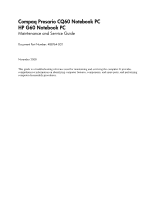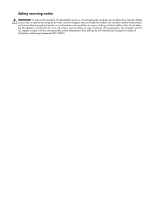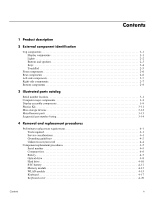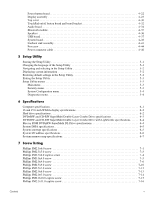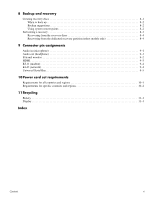HP G60 549DX Service Guide
HP G60 549DX - Laptop Notebook - Intel Pentium Dual-Core T4300 2.1GHz Manual
 |
UPC - 884962661130
View all HP G60 549DX manuals
Add to My Manuals
Save this manual to your list of manuals |
HP G60 549DX manual content summary:
- HP G60 549DX | Service Guide - Page 1
Notebook PC HP G60 Notebook PC Maintenance and Service Guide Document Part Number: 488764-002 November 2008 This guide is a troubleshooting reference used for maintaining and servicing the computer. It provides comprehensive information on identifying computer features, components, and spare parts - HP G60 549DX | Service Guide - Page 2
Micro Devices, Inc.. Bluetooth is a trademark owned by services. Nothing herein should be construed as constituting an additional warranty. HP shall not be liable for technical or editorial errors or omissions contained herein. Second Edition: November 2008 First Edition: October 2008 Document Part - HP G60 549DX | Service Guide - Page 3
the possibility of heat-related injuries or of overheating the computer, do not place the computer directly on your lap or obstruct the computer air vents. Use the computer only on a hard, flat surface. Do not allow another hard surface, such as an adjoining optional printer, or a soft surface - HP G60 549DX | Service Guide - Page 4
considerations 4-1 Grounding guidelines 4-2 Unknown user password 4-4 Component replacement procedures 4-5 Serial number 4-5 Computer feet 4-6 Battery 4-7 Optical drive 4-8 Hard drive 4-10 RTC battery 4-12 Memory module 4-13 WLAN module 4-15 Keyboard 4-17 Keyboard cover 4-20 Contents - HP G60 549DX | Service Guide - Page 5
board bracket 4-32 Audio board 4-34 Bluetooth module 4-35 Speakers 4-36 USB board 4-37 System board 4-38 Fan/heat sink assembly 4-41 Processor 4-44 menu 5-4 6 Specifications Computer specifications 6-1 16 and 15.6-inch WXGA display specifications 6-2 Hard drive specifications 6-2 DVD±RW - HP G60 549DX | Service Guide - Page 6
Performing a recovery 8-3 Recovering from the recovery discs 8-4 Recovering from the dedicated recovery partition (select models only 8-4 9 Connector pin assignments Audio-in (microphone 9-1 Audio-out (headphone 9-1 External monitor 9-2 HDMI 9-3 RJ-11 (modem 9-4 RJ-45 (network 9-4 Universal - HP G60 549DX | Service Guide - Page 7
1 Product description Category Description Product name Compaq Presario CQ60 Notebook PC HP G60 Notebook PC Processors Intel® Core™2 Duo processors (6-MB L2 cache, 1066-MHz front side bus (FSB)): ■ T9400 2.53-GHz processor ■ T9600 2.8-GHz processor Intel Core2 Duo processors (3- - HP G60 549DX | Service Guide - Page 8
total available graphics subsystem memory when computer system memory equals or is greater than 512 MB Presario CQ60 Intel Discrete HP G60 Intel UMA X X X X X X X X X HP G60 Intel Discrete X Presario HP G60 CQ60 AMD UMA AMD UMA X X X X X X X X X X X X X X X X X X (Continued - HP G60 549DX | Service Guide - Page 9
system memory X (512 × 1, only on computer models equipped with FreeDOS, RedFlag Linux, and Windows Vista® Basic) ■ 4096-MB total system memory (2048 x 2) Presario CQ60 Intel Discrete HP G60 Intel UMA X X X X X X X X X X X X X X X X X X X X X X X HP G60 Intel Discrete - HP G60 549DX | Service Guide - Page 10
, X 22.5 frames per second, fixed angle with activity light Microphone Intregated single analog microphone X Audio High-definition audio supports X Microsoft premium requirements Modem 56K V.92 1.5-inch data/fax modem X Computer models not equipped with X a modem will have a cover on - HP G60 549DX | Service Guide - Page 11
with localized cable plug support 6-cell, 2.20-Ah, 47-Wh battery X Security cable slot X Presario CQ60 Intel Discrete HP G60 Intel UMA X X X X X X X X X X X X X X X X X X X X X X X X X X X X X X X X X X X X X X X X X X X X HP G60 Intel Discrete - HP G60 549DX | Service Guide - Page 12
32 Windows Vista Home Basic 32 FreeDOS RedFlag Linux End-user replaceable parts: AC adapter Battery (system) Hard drive Memory module Optical drive WLAN module Presario CQ60 Intel UMA Presario CQ60 Intel Discrete HP G60 Intel UMA HP G60 Intel Discrete Presario HP G60 CQ60 AMD UMA AMD UMA - HP G60 549DX | Service Guide - Page 13
component identification Item Component 1 Internal display switch 2 Wireless antennae (2) (select models only) 3 Integrated webcam light (select models only) 4 Integrated webcam (select models only) 5 Internal microphone Description Turns off the display and initiates Sleep if the display is - HP G60 549DX | Service Guide - Page 14
power source, the light is turned off when all batteries in the computer are fully charged. If the computer is not plugged into an external power source, the light stays off until the battery reaches a low battery level. Blinking: The hard drive or optical drive is being accessed. 4 TouchPad - HP G60 549DX | Service Guide - Page 15
■ When the computer is off, press the button to turn on the computer. ■ When the computer is on, press the button briefly to initiate Sleep. ■ When the computer is in the Sleep changing factory settings, refer to the user guides located in Help and Support. External component identification 2-3 - HP G60 549DX | Service Guide - Page 16
Windows logo key 4 Windows applications key 5 Integrated numeric keypad 6 Volume keys 7 Function keys Description Displays system information about your computer when pressed in combination with the fn key. Executes frequently used system functions when pressed in combination with a function key or - HP G60 549DX | Service Guide - Page 17
TouchPad Item Component 1 TouchPad light 2 TouchPad* Function ■ White: TouchPad is enabled. ■ Amber: TouchPad is disabled. Moves the pointer and selects or activates items on the screen. 3 Left TouchPad button* Functions like the left button on an external mouse. 4 TouchPad on/off button - HP G60 549DX | Service Guide - Page 18
into an external power source, the light stays off until the battery reaches a low battery level. Blinking: The hard drive or optical drive is being accessed. Connects an optional computer headset microphone, stereo array microphone, or monaural microphone. Produces sound when connected to optional - HP G60 549DX | Service Guide - Page 19
Media Slot light (select models only) Function Connects an AC adapter. ■ On: The computer is connected to external power. ■ Off: The computer is not connected to external power. Connects an external VGA monitor or projector. Connects a network cable. Connects an optional video or audio device - HP G60 549DX | Service Guide - Page 20
through Help and Support. Enable airflow to cool internal components. ✎ The computer fan starts up automatically to cool internal components and prevent overheating. It is normal for the internal fan to cycle on and off during routine operation. Contains the memory module slots. Holds the hard drive - HP G60 549DX | Service Guide - Page 21
, affixed to the bottom of the computer, provides information that may be needed when troubleshooting system problems. The service tag provides the following information: When ordering parts or requesting information, provide the computer serial number and model number located on the bottom of the - HP G60 549DX | Service Guide - Page 22
Computer major components Illustrated parts catalog 3-2 - HP G60 549DX | Service Guide - Page 23
logo) 496764-001 15.6-inch WXGA BrightView silver display assembly for HP G60 computer models (includes 502951-001 microphone and cable, and logo) 15.6-inch WXGA BrightView silver display assembly for HP G60 computer models (includes 502952-001 webcam module and cable, 2 WLAN antenna transceivers - HP G60 549DX | Service Guide - Page 24
Fan/heat sink assembly for use with Discrete systems (includes replacement thermal material) 489154 (8) TouchPad board bracket 489119-001 Plastics Kit (see Plastics Kit on page 3-9 for more Plastics Kit spare part information) 486621-001 (9a) Hard drive Presario CQ60 computer models only; - HP G60 549DX | Service Guide - Page 25
): ■ QL-60 1.9-GHz processor ■ QL-62 2.0-GHz processor AMD Sempron Single-Core (512-KB L2 cache): ■ SI-42 2.1-GHz processor ■ SI-40 2.0-GHz processor Spare Part Number 498460-001 498462-001 498463-001 498464-001 496829-001 486634-001 490113-001 490112-001 490111-001 501520-003 501522-003 501521-003 - HP G60 549DX | Service Guide - Page 26
Media Slot and HDMI port For use only with computer models equipped with a built-in modem, HDMI port, without Digital Media Slot Rubber Feet Kit (not illustrated, includes 6 rubber feet) Battery, 6-cell, 2.20-Ah, 47-Wh Hard drive (includes hard drive bracket and connector) 320-GB, 5400-rpm 250-GB - HP G60 549DX | Service Guide - Page 27
Item (23) Description Spare Part Number WLAN module Atheros AR9280 802.11a/g/n WLAN modules: ■ For use in Canada, the Cayman Islands, the United Kingdom, Uruguay, Uzbekistan, Vanuatu, Venezuela, Vietnam, Yemen, Zaire, Zambia, and Zimbabwe 459339-002 (Continued) Illustrated parts catalog 3-7 - HP G60 549DX | Service Guide - Page 28
Item (24) Description Spare Part Number Broadcom BCM4312 802.11b/g WLAN modules: ■ For use in -002 Optical drive (includes optical drive bezel and bracket) DVD±RW and CD-RW SuperMulti Double-Layer Combo Drive 498479-001 DVD±RW and CD-RW SuperMulti Double-Layer Combo Drive with LightScribe - HP G60 549DX | Service Guide - Page 29
001 For use only with 16-inch silver HP G60 display bezels (includes microphone) 502954-001 For use only with 16-inch silver HP G60 display bezels (includes microphone and webcam) 502955-001 For use only with 15.6-inch HP G60 display bezels (includes microphone) 497101-001 For use only with 15 - HP G60 549DX | Service Guide - Page 30
(shown attached to transceivers) (8) Microphone and caps lock cable (includes receiver and cable) (9) Display enclosure (includes logo) For use only with HP G60 computer models For use only with silver HP G60 computer models For use only with Presario CQ60 computer models Display Rubber Kit (not - HP G60 549DX | Service Guide - Page 31
Description Plastics Kit: 1 WLAN module compartment cover (includes 1 captive screw, secured by a C-clip) 2 Memory module compartment cover (includes 2 captive screws, secured by C-clips) 3 Hard drive cover (includes 2 captive screws, secured by C-clips) Spare part number 486621-001 Illustrated - HP G60 549DX | Service Guide - Page 32
5400-rpm Hard Drive Hardware Kit (includes connector, bracket, and screws) 2 Optical drive (includes bezel and bracket) DVD±RW and CD-RW SuperMulti Double-Layer Combo Drive DVD±RW and CD-RW SuperMulti Double-Layer Combo Drive with LightScribe Blu-ray ROM DVD±RW SuperMulti DL Drive Spare part number - HP G60 549DX | Service Guide - Page 33
■ Phillips PM2.0x3.0 screw ■ Phillips PM2.5x5.0 screw ■ Phillips PM2.5x7.0 screw ■ Phillips PM2.5x10.0 captive screw ■ Phillips PM2.5x11.0 captive screw Spare part number 463958-001 490371-D01 490371-011 490371-021 490371-081 490371-021 490371-D61 490371-BB1 490371-061 490371-AR1 490371-AD1 490371 - HP G60 549DX | Service Guide - Page 34
number listing Spare part number 459263-001 459263-002 459339-001 459339-002 463598-001 482260-001 Description Broadcom BCM4312 802.11b/g WLAN for use in Canada, the Cayman Islands, Guam, Puerto Rico, the U.S. Virgin Islands, and the United States (Continued) Illustrated parts catalog 3-14 - HP G60 549DX | Service Guide - Page 35
part Bluetooth cable) 512-MB memory module (PC2-6400, 667-MHz, DDR2) 1-GB memory module (PC2-6400, 667-MHz, DDR2) 2-GB memory module (PC2-6400, 667-MHz, DDR2) Battery, port, and replacement thermal material) Webcam TouchPad board bracket Fan/heat sink for use with UMA systems (includes replacement - HP G60 549DX | Service Guide - Page 36
assembly for HP G60 computer models (includes microphone) 16-inch WXGA BrightView display assembly for HP G60 computer models (includes webcam module and cable, microphone and cable, and logo) 15.6-inch WXGA BrightView display assembly for HP G60 computer models (includes microphone and cable - HP G60 549DX | Service Guide - Page 37
for use only with computer models equipped with a built-in modem Speakers (include left and right speakers and cables) Power button board TouchPad on/off button board Power connector cable Bluetooth cable USB cable (includes num lock cable) Modem with connector cable Microphone cable (includes caps - HP G60 549DX | Service Guide - Page 38
16-inch display bezel for use with Presario CQ60 computer models (includes microphone and webcam) 16-inch display bezel for use with HP G60 computer models (includes microphone) 16-inch display bezel for use with HP G60 computer models (includes microphone and webcam) 15.6-inch display bezel for use - HP G60 549DX | Service Guide - Page 39
(1-MB L2 cache, 667-MHz FSB) RTC battery 320-GB hard drive 16-inch WXGA BrightView silver display assembly for HP G60 computer models (includes microphone and cable and logo) 16-inch WXGA BrightView silver display assembly for HP G60 computer models (includes webcam module and cable, 2 WLAN antenna - HP G60 549DX | Service Guide - Page 40
excessive force during disassembly and reassembly can damage plastic parts. Use care when handling the plastic parts. Apply pressure only at the points designated in the maintenance instructions. Cables and connectors Ä CAUTION: When servicing the computer, be sure that cables are placed in their - HP G60 549DX | Service Guide - Page 41
with care. To prevent damage to the computer, damage to a drive, or loss of information, observe these precautions: ■ Before removing or inserting a hard drive, shut down the computer. If you are unsure whether the computer is off or in Hibernation, turn the computer on, and then shut it down - HP G60 549DX | Service Guide - Page 42
parts and assemblies with conductive or approved containers or packaging. ■ Keep ESD-sensitive parts in their containers until the parts ESD-sensitive parts from assemblies in ■ Use conductive field service tools, such as cutters ■ Handle ESD-sensitive components, parts, and assemblies by the case - HP G60 549DX | Service Guide - Page 43
you are servicing has an unknown user password, follow these steps to clear the password: ✎ These steps also clear CMOS. 1. Shut down the computer. If you are unsure whether the computer is off or in Hibernation, turn the computer on, and then shut it down through the operating system. 2. Disconnect - HP G60 549DX | Service Guide - Page 44
, affixed to the bottom of the computer, provides information that may be needed when troubleshooting system problems. The service tag provides the following information: When ordering parts or requesting information, provide the computer serial number and model number located on the bottom of the - HP G60 549DX | Service Guide - Page 45
Computer feet Description Rubber Feet Kit (includes 6 rubber feet) Serial Number 486623-001 The computer feet are adhesive-backed rubber pads. The feet attach to the base enclosure in the locations illustrated below. Removal and replacement procedures 4-6 - HP G60 549DX | Service Guide - Page 46
Battery Description 6 cell, 2.20-Ah, 47-Wh Spare part number 485041-001 Before disassembling the computer, follow these steps: 1. Shut down the computer. If you are unsure whether the computer is off or in Hibernation, turn the computer on, and then shut it down through the operating system. 2. - HP G60 549DX | Service Guide - Page 47
Blu-ray ROM DVD±RW SuperMulti DL Drive Spare part number 498479-001 498480-001 498481-001 Before removing the optical drive, follow these steps: 1. Shut down the computer. If you are unsure whether the computer is off or in Hibernation, turn the computer on, and then shut it down through - HP G60 549DX | Service Guide - Page 48
access. (The disc tray is partially ejected from the optical drive.) 4. Grasp the bezel and slide the optical drive 3 out of the computer. 5. If it is necessary to replace the optical drive bracket, position the optical drive with the rear toward you. 6. Remove the 2 Phillips PM2.0×4.0 screws - HP G60 549DX | Service Guide - Page 49
-GB, 5400-rpm Hard Drive Hardware Kit Spare part number 504072-001 498478-001 505971-001 498477-001 498476-001 504059-001 Before removing the hard drive, follow these steps: 1. Shut down the computer. If you are unsure whether the computer is off or in Hibernation, turn the computer on, and then - HP G60 549DX | Service Guide - Page 50
the three Phillips PM2.5×5.0 screws 1 that secure the hard drive to the computer. 4. Grasp the Mylar tab 2 on the hard drive, and then slide the hard drive 3 to the right to disconnect it from the system board. 5. Remove the hard drive 4 from the hard drive bay. 6. If it is necessary to replace the - HP G60 549DX | Service Guide - Page 51
cord from the AC outlet and then unplugging the AC adapter from the computer. 4. Remove the battery (see "Battery" on page 4-7). 5. Remove the hard drive cover (see "Hard drive" on page 4-10). Remove the RTC battery: 1. Disconnect the RTC battery cable 1 from the system board. 2. Remove the RTC - HP G60 549DX | Service Guide - Page 52
part number 498473-004 498474-004 498475-004 485031-005 485032-005 485033-005 Before removing the memory module, follow these steps: 1. Shut down the computer. If you are unsure whether the computer is off or in Hibernation, turn the computer the computer. 4. Remove the battery (see "Battery" on - HP G60 549DX | Service Guide - Page 53
1 on each side of the memory module slot to release the memory module. (The edge of the module opposite the slot rises away from the computer.) 4. Remove the memory module 2 by pulling the module away from the slot at an angle. ✎ Memory modules are designed with a notch 3 to prevent incorrect - HP G60 549DX | Service Guide - Page 54
part number 459339-001 459339-002 459263-001 459263-002 482260-001 482260-002 Before removing the WLAN module, follow these steps: 1. Shut down the computer. If you are unsure whether the computer is off or in Hibernation, turn the computer from the computer. 4. Remove the battery (see "Battery" on - HP G60 549DX | Service Guide - Page 55
1 from the wireless module. ✎ The black WLAN antenna cable is connected to the WLAN module "Main" terminal. The white WLAN antenna cable is connected to the WLAN module "Aux" terminal. 3. Remove the two Phillips PM2.0×4.0 screws 2 that secure the WLAN module to the computer. (The edge of the module - HP G60 549DX | Service Guide - Page 56
Taiwan For use in Turkey For use in the United Kingdom For use in the United States (Silver) For use in the United States Spare part number 496771-221 496771-121 502958-121 496771-051 496771-041 496771-151 496771-B31 496771-BB1 496771-061 496771-291 496771-091 496771-AD1 - HP G60 549DX | Service Guide - Page 57
first unplugging the power cord from the AC outlet and then unplugging the AC adapter from the computer. 4. Remove the battery (see "Battery" on page 4-7). Remove the keyboard: 1. Turn the computer upside down, with the front toward you. 2. Remove the three Phillips PM2.5x5.0 screws the secure the - HP G60 549DX | Service Guide - Page 58
3. Turn the computer display-side up, with the front toward you. 4. Open the computer as far as possible. 5. Release the tabs 1 along the right and left edges of the keyboard. 6. Lift the rear edge of the keyboard 2, and then - HP G60 549DX | Service Guide - Page 59
part number 496828-001 506848-001 Before removing the keyboard cover, follow these steps: 1. Shut down the computer. If you are unsure whether the computer is off or in Hibernation, turn the computer the AC adapter from the computer. 4. Remove the battery (see "Battery" on page 4-7). 5. Remove - HP G60 549DX | Service Guide - Page 60
2. Turn the computer display-side up, with the front toward you. 3. Open the computer as far as possible. 4. Release the ZIF connector 1 to which the power button board cable is attached, and disconnect the power button board cable 2 from - HP G60 549DX | Service Guide - Page 61
part number 496830-001 Before removing the display assembly, follow these steps: 1. Shut down the computer. If you are unsure whether the computer is off or in Hibernation, turn the computer unplugging the AC adapter from the computer. 4. Remove the battery (see "Battery" on page 4-7). 5. Disconnect - HP G60 549DX | Service Guide - Page 62
, and logo) 502950-001 15.6-inch WXGA BrightView display assembly for HP G60 computer models (includes 496763-001 microphone and cable, and logo) 15.6-inch WXGA BrightView display assembly for HP G60 computer models (includes 496764-001 webcam module and cable, 2 WLAN antenna transceivers and - HP G60 549DX | Service Guide - Page 63
outlet and then unplugging the AC adapter from the computer. 4. Remove the battery (see "Battery" on page 4-7). 5. Disconnect the wireless antenna sure that the cable is out of its routing channel. 3. Disconnect the microphone cable 4 from the system board and release it from the clips that attach - HP G60 549DX | Service Guide - Page 64
support the display assembly can result in damage to the display assembly and other computer components. 5. Remove the four Phillips PM2.5x9.0 screws 1 securing the display hinges to the computer included in the Display Rubber Kit, spare part number 486584-001. 2 Two Phillips PM2.5x7.0 screws - HP G60 549DX | Service Guide - Page 65
display bezels are available: ❏ For use only with 16-inch HP G60 computer models equipped with a webcam module and microphone, spare part number 497098-001. ❏ For use only with 16-inch HP G60 computer models equipped with a microphone, spare part number 497097-001. ❏ For use only with silver 16-inch - HP G60 549DX | Service Guide - Page 66
module, and remove the webcam module. The webcam module is available using spare part number 488385-001. 12. If it is necessary to replace the display inverter clips. 13. Disconnect the display panel cable 2 and the back light cable 3 from the display inverter, and remove the display inverter from - HP G60 549DX | Service Guide - Page 67
display panels are available: ❏ For use only with 16-inch WXGA BrightView equipped with microphone, spare part number 496769-001 ❏ For use only with 15.6-inch WXGA BrightView equipped with a webcam module, spare part number 496770-001. 18. If it is necessary to replace the display panel brackets - HP G60 549DX | Service Guide - Page 68
the camera module cable. The display panel cable with webcam cable is available using spare part number 496841-001. 21. Remove display panel cable 2. 22. If it is necessary to replace the microphone 1, release the microphone from its mounting clip 2 at the top of the display enclosure. 23. Pull the - HP G60 549DX | Service Guide - Page 69
from the AC outlet and then unplugging the AC adapter from the computer. 4. Remove the battery (see "Battery" on page 4-7). 5. Remove the following components: a. Optical drive (see "Optical drive" on page 4-8) b. Hard drive (see "Hard drive" on page 4-10) c. Keyboard (see "Keyboard" on page 4-17 - HP G60 549DX | Service Guide - Page 70
4. Turn the computer right-side up, with the front facing you. 5. Release the ZIF connector to which the TouchPad cable is attached, and disconnect the TouchPad cable from - HP G60 549DX | Service Guide - Page 71
from the AC outlet and then unplugging the AC adapter from the computer. 4. Remove the battery (see "Battery" on page 4-7). 5. Remove the following components: a. Optical drive (see "Optical drive" on page 4-8) b. Hard drive (see "Hard drive" on page 4-10) c. Keyboard (see "Keyboard" on page 4-17 - HP G60 549DX | Service Guide - Page 72
the TouchPad board bracket, and then remove the actuator 2. ✎ The TouchPad is glued to the top cover and is included with the top cover spare part. Reverse this procedure to install the TouchPad on/off button board and board bracket. Removal and replacement procedures 4-33 - HP G60 549DX | Service Guide - Page 73
from the AC outlet and then unplugging the AC adapter from the computer. 4. Remove the battery (see "Battery" on page 4-7). 5. Remove the following components: a. Optical drive (see "Optical drive" on page 4-8) b. Hard drive (see "Hard drive" on page 4-10) c. Keyboard (see "Keyboard" on page 4-17 - HP G60 549DX | Service Guide - Page 74
from the AC outlet and then unplugging the AC adapter from the computer. 4. Remove the battery (see "Battery" on page 4-7). 5. Remove the following components: a. Optical drive (see "Optical drive" on page 4-8) b. Hard drive (see "Hard drive" on page 4-10) c. Keyboard (see "Keyboard" on page 4-17 - HP G60 549DX | Service Guide - Page 75
from the AC outlet and then unplugging the AC adapter from the computer. 4. Remove the battery (see "Battery" on page 4-7). 5. Remove the following components: a. Optical drive (see "Optical drive" on page 4-8) b. Hard drive (see "Hard drive" on page 4-10) c. Keyboard (see "Keyboard" on page 4-17 - HP G60 549DX | Service Guide - Page 76
from the AC outlet and then unplugging the AC adapter from the computer. 4. Remove the battery (see "Battery" on page 4-7). 5. Remove the following components: a. Optical drive (see "Optical drive" on page 4-8) b. Hard drive (see "Hard drive" on page 4-10) c. Keyboard (see "Keyboard" on page 4-17 - HP G60 549DX | Service Guide - Page 77
Spare part number UMA computer. If you are unsure whether the computer is off or in Hibernation, turn the computer computer. 4. Remove the battery (see "Battery" on page 4-7). 5. Remove the following components: a. Optical drive (see "Optical drive" on page 4-8) b. Hard drive (see "Hard drive - HP G60 549DX | Service Guide - Page 78
board: ■ RTC battery (see "RTC battery" on page 4-12 Fan/heat sink assembly (see "Fan/heat sink assembly" on page 4-41) ■ Processor (see "Processor" on page 4-44) Remove the system board: 1. Disconnect the USB board cable 1 from its mounting clip in the base enclosure. 2. Disconnect the Bluetooth - HP G60 549DX | Service Guide - Page 79
7. Release the power cable from the base enclosure 1. 8. Use the optical drive connector 2 to lift the right edge of the system board 3 until it rests at an angle. 9. Remove the system board 4 from the base enclosure by - HP G60 549DX | Service Guide - Page 80
material) for use only with computer models with discrete graphics subsystem memory Spare part number 489126-001 489154-001 Before removing the fan, follow these steps: 1. Shut down the computer. If you are unsure whether the computer is off or in Hibernation, turn the computer on, and then shut - HP G60 549DX | Service Guide - Page 81
. 3. Turn the system board upside down with the fan assembly toward you. Å WARNING: To avoid damage to the processor, loosen the fan/heat sink the same sequence when installing the fan/heat sink assembly. ✎ Steps 4 through 5 apply only to computer models equipped with graphics subsystems with UMA - HP G60 549DX | Service Guide - Page 82
of the fan/heat sink 3 that services the Northbridge chip 4. Replacement thermal grease and pads are included with all system board, fan/heat sink assembly, and processor spare part kits. The following illustration shows the replacement thermal material locations for computer models equipped with - HP G60 549DX | Service Guide - Page 83
processor Spare part number computer. If you are unsure whether the computer is off or in Hibernation, turn the computer computer. 4. Remove the following components: a. Remove the battery (see "Battery" on page 4-7). b. Optical drive (see "Optical drive" on page 4-8) c. Hard drive (see "Hard drive - HP G60 549DX | Service Guide - Page 84
module (see "Bluetooth module" on page 4-35) j. System board (see "System board" on page 4-38) k. Fan/heat sink assembly (see "Fan/heat sink assembly" on page 4-41) Remove the processor: 1. Use a flat-bladed screwdriver to turn the processor locking screw 1 one-half turn counterclockwise until you - HP G60 549DX | Service Guide - Page 85
from the AC outlet and then unplugging the AC adapter from the computer. 4. Remove the following components: a. Remove the battery (see "Battery" on page 4-7). b. Optical drive (see "Optical drive" on page 4-8) c. Hard drive (see "Hard drive" on page 4-10) d. Keyboard (see "Keyboard" on page 4-17 - HP G60 549DX | Service Guide - Page 86
. While the "Press the ESC key for Startup Menu" message is displayed in the lower-left corner of the screen, press f10. - or - 1. Open the Setup Utility by turning on or restarting the computer. While the "Press the ESC key for Startup Menu" message is displayed in the lower-left corner of the - HP G60 549DX | Service Guide - Page 87
Utility Because the Setup Utility is not Windows based, it does not support the TouchPad. Navigation and selection are by keystroke. ■ To choose in the lower-left corner of the screen, press f10. - or - Open the Setup Utility by turning on or restarting the computer. While the "Press the ESC key - HP G60 549DX | Service Guide - Page 88
Utility menu items listed in this chapter may not be supported by your computer. Main menu Select System information Security menu Select BIOS the computer. ■ View specification information about the processor, memory size, system BIOS, and keyboard controller version (select models only - HP G60 549DX | Service Guide - Page 89
CD/DVD ROM Drive ❐ Hard drive ❐ USB Diskette on Key ❐ USB Hard drive ❐ Network adapter Diagnostics menu Select Hard Disk Self Test Secondary Hard Disk Self Test (select models only) Memory Test To do this Run a comprehensive self-test on the hard drive. ✎ On models with two hard drives, this menu - HP G60 549DX | Service Guide - Page 90
6 Specifications Computer specifications Metric U.S. Dimensions Width 37.8 cm 14.9 in Depth 25.2 cm 9.9 in Height (front to rear) 35.1 cm 13.8 in Weight Equipped with 6-cell battery and optical drive 2.75 kg 7.56 Ibs Input power Operating voltage 18.5 V dc @ 3.5 A - 65 W or 19.0 - HP G60 549DX | Service Guide - Page 91
:1 180 nits typical 9.9 in 14.9 in 13.8 in .259x.259 mm 1440x900 RGB typical strip CCFT 80x25 6.5 w +/-45° horizontal, +15/-35 vertical typical Hard drive specifications 320-GB* 250-GB* 200-GB* 160-GB* 120-GB* Dimensions Height 9.5 mm 9.5 mm 9.5 mm 9.5 mm 9.5 mm Width 70 mm 70 mm - HP G60 549DX | Service Guide - Page 92
RW and CD-RW SuperMulti Double-Layer Combo Drive specifications Applicable disc Access time Random Cache +(E)G, CD-MIDI, CD-TEXT, CD-ROM, CD-ROM XA, MIXED MODE CD, CD-I, CD-I Bridge (Photo-CD, Video CD), Multisession CD (Photo-CD, CD-EXTRA, Portfolio, CD-R, CD-RW), CD-R, CD-RW, DVD-ROM (DVD-5, - HP G60 549DX | Service Guide - Page 93
RW and CD-RW SuperMulti Double-Layer Combo Drive with LightScribe specifications Applicable disc Access time ,800 KB/sec 3,600 KB/sec 1,500 KB/sec Blu-ray ROM DVD±RW SuperMulti DL Drive specifications Applicable disc Access time Random Cache buffer Data transfer rate 2X BD-system memory 8X DVD - HP G60 549DX | Service Guide - Page 94
Not assigned DMA7 Not assigned *PC Card controller can use DMA 1, 2, or 5. System interrupt specifications Hardware IRQ System function IRQ0 System timer IRQ1 Standard 101-/102-key or Microsoft® Natural Keyboard IRQ2 Cascaded IRQ4 COM1 IRQ6 Diskette drive IRQ7* Parallel port IRQ8 - HP G60 549DX | Service Guide - Page 95
System I/O address specifications I/O address (hex) 000 - 00F 010 - 01F 020 - 021 022 - 024 025 - 03F 02E - 02F 040 - 05F 044 - 05F 060 061 062 - 063 064 065 - 06F 070 - 071 072 - 07F 080 - 08F 090 - 091 092 093 - 09F 0A0 - 0A1 I/O Address (hex) 0A2 - 0BF 0C0 - 0DF 0E0 - 0EF 0F0 - 0F1 0F2 - 0FF 100 - HP G60 549DX | Service Guide - Page 96
Unused FM synthesizer-OPL3 Unused VGA Reserved (parallel port/no EPP support) VGA PC Card controller in CPU Unused Internal modem "A" diskette controller Serial port 08200000-FFFEFFFF FFFF0000-FFFFFFFF System function Base memory Video memory Video BIOS Unused System BIOS Extended memory Super - HP G60 549DX | Service Guide - Page 97
provides specification and reference information for the screws used in the computer. All screws listed in this section are available in the Screw Kit, spare part number 486622-001. Phillips PM2.5×6.0 screw Color Black Quantity 13 Length 6.0 mm Thread 2.5 mm Head diameter 5.0 mm Where used - HP G60 549DX | Service Guide - Page 98
Where used: 1 screw that secures the left speaker to the base enclosure. . Where used: 4 screws that secure the system board to the base enclosure. Where used: 2 screws that secure the optical drive connector board to the base enclosure. Screw listing 7-2 - HP G60 549DX | Service Guide - Page 99
Phillips PM2.5x5.0 screw Color Black Quantity 6 Length 5.0 mm Thread 2.5 mm Head diameter 5.0 mm Where used: 3 screws that secure hard drive to the computer. Where used: 3 screws that secure the keyboard to the computer. Screw listing 7-3 - HP G60 549DX | Service Guide - Page 100
PM2.5x6.0 captive screw Color Black Quantity 5 Length 6.0 mm Thread 2.5 mm Head diameter 5.0 mm Where used: 1 Two screws that secure the hard drive cover to the computer (screws are secured by C-clips) 2 Two screws that secure the memory module cover to the computer (screws are secured by - HP G60 549DX | Service Guide - Page 101
Phillips PM3.0x4.0 screw Color Black Quantity 4 Length 4.0 mm Thread 3.0 mm Head diameter 5.0 mm Where used: 4 screws that secure the hard drive bracket to the hard drive. Screw listing 7-5 - HP G60 549DX | Service Guide - Page 102
Phillips PM2.0x4.0 screw Color Black Quantity 23 Length 4.0 mm Thread 2.0 mm Head diameter 4.0 mm Where used: 2 screws that secure the WLAN module to the computer Where used: 2 screws that secure the optical drive bracket to the optical drive Screw listing 7-6 - HP G60 549DX | Service Guide - Page 103
Where used: 2 screws that secure the power button board to the computer Where used: 1 screw that secures the top cover to the computer Where used: 2 screws that secure the top cover to the computer Where used: 1 screw that secures the top cover to the computer Screw listing 7-7 - HP G60 549DX | Service Guide - Page 104
Where used: 2 screws that secure the TouchPad on/off button board to the computer Where used: 2 screws that secure the TouchPad button board bracket to the TouchPad button board Where used: 4 screws that secure the TouchPad button board bracket to the TouchPad button board Screw listing 7-8 - HP G60 549DX | Service Guide - Page 105
Where used: 2 screws that secure the audio board to the base enclosure Where used: 2 screws that secure the Bluetooth module to the base enclosure Where used: 1 screw that secures the right speaker to the base enclosure Screw listing 7-9 - HP G60 549DX | Service Guide - Page 106
Phillips PM2.5x9.0 screw Color Black Quantity 11 Length 9.0 mm Thread 2.5 mm Head diameter 5.0 mm Where used: 1 screw that secures the optical drive to the computer Where used: 2 screws that secure the keyboard cover to the computer Screw listing 7-10 - HP G60 549DX | Service Guide - Page 107
Where used: 4 screws that secure the display to the computer Where used: 4 screws that secure the top cover to the computer Screw listing 7-11 - HP G60 549DX | Service Guide - Page 108
Phillips PM2.5x7.0 screw Color Black Quantity 2 Length 7.0 mm Thread 2.5 mm Head diameter 5.0 mm Where used: 2 screws that secure the display bezel to the display Screw listing 7-12 - HP G60 549DX | Service Guide - Page 109
Phillips PM2.0x6.0 screw Color Black Quantity 4 Length 6.0 mm Thread 2.0 mm Head diameter 4.0 mm Where used: 4 screws that secure the top cover to the computer Screw listing 7-13 - HP G60 549DX | Service Guide - Page 110
Phillips PM2.0×3.0 screw Color Black Quantity 1 Length 3.0 mm Thread 2.0 mm Head diameter 4.0 mm Where used: 1 screw that secures the top cover to the computer Screw listing 7-14 - HP G60 549DX | Service Guide - Page 111
PM2.0x10.0 captive screw Color Silver Quantity 4 Length 10.0 mm Thread 2.0 mm Head diameter 5.0 mm Where used: 4 screws that secure the fan/heat sink to the base enclosure (screws are secured by C-clips) on computer models equipped with graphics subsystems with UMA memory Screw listing 7-15 - HP G60 549DX | Service Guide - Page 112
5x11.0 captive screw Color Silver Quantity 4 Length 11.0 mm Thread 2.5 mm Head diameter 5.0 mm Where used: 4 screws that secure the fan/heat sink to the base enclosure (screws are secured by C-clips) on computer models equipped with graphics subsystems with discrete memory Screw listing 7-16 - HP G60 549DX | Service Guide - Page 113
computer by restoring the computer to an earlier state. ■ Recovering a program or driver (Recovery Manager software feature). This feature helps you reinstall a program or driver select models only) on the hard drive or from recovery discs you create. ✎ If your computer includes a solid-state drive ( - HP G60 549DX | Service Guide - Page 114
3. Click Recovery disc creation, and then click Next. 4. Follow the on-screen instructions. When to back up ■ On a regularly scheduled basis ✎ Set reminders to back up your information periodically. ■ Before the computer is repaired or restored ■ Before you add or modify hardware or software Backup - HP G60 549DX | Service Guide - Page 115
5. Follow the on-screen instructions. Performing a recovery ✎ You can recover only files that you have previously backed up. HP recommends that you use Recovery Manager to create an entire drive backup as soon as you set up your computer. Recovery Manager software allows you to repair or restore the - HP G60 549DX | Service Guide - Page 116
files. 2. Insert the first recovery disc into the optical drive and restart the computer. 3. Follow the on-screen instructions. Recovering from the dedicated recovery partition (select models only) ✎ If your computer includes a solid-state drive (SSD), you may not have a recovery partition. You will - HP G60 549DX | Service Guide - Page 117
Audio-in (microphone) 9 Connector pin assignments Pin 1 2 3 Audio-out (headphone) Signal Audio signal in Audio signal in Ground Pin Signal 1 Audio out, left channel 2 Audio out, right channel 3 Ground Connector pin assignments 9-1 - HP G60 549DX | Service Guide - Page 118
External monitor Pin Signal 1 Red analog 2 Green analog 3 Blue analog 4 Not connected 5 Ground 6 Ground analog 7 Ground analog 8 Ground analog 9 +5 VDC 10 Ground 11 Monitor detect 12 DDC 2B data 13 Horizontal sync 14 Vertical sync 15 DDC 2B clock Connector pin - HP G60 549DX | Service Guide - Page 119
HDMI Pin 1 2 3 4 5 6 7 8 9 10 11 12 13 14 15 16 17 18 19 Signal Transition minimized differential signal (TDMS) data 2+ Transition minimized differential signal (TDMS) data 2 shield Transition minimized differential signal (TDMS) data 2Transition minimized differential signal (TDMS) data 1+ - HP G60 549DX | Service Guide - Page 120
RJ-11 (modem) Pin 1 2 3 4 5 6 RJ-45 (network) Signal Unused Tip Ring Unused Unused Unused Pin Signal 1 Transmit + 2 Transmit - 3 Receive + 4 Unused 5 Unused 6 Receive - 7 Unused 8 Unused Connector pin assignments 9-4 - HP G60 549DX | Service Guide - Page 121
Universal Serial Bus Pin Signal 1 +5 VDC 2 Data - 3 Data + 4 Ground Connector pin assignments 9-5 - HP G60 549DX | Service Guide - Page 122
240 volts AC. The 3-conductor power cord set included with the computer meets the requirements for use in the country or region where the regions must meet the requirements of the country or region where the computer is used. Requirements for all countries and regions The requirements listed - HP G60 549DX | Service Guide - Page 123
Requirements for specific countries and regions Country/region Accredited agency Applicable note number Australia EANSW 1 Austria OVE 1 Belgium CEBC 1 Canada CSA 2 Denmark DEMKO 1 Finland FIMKO 1 France UTE 1 Germany VDE 1 Italy IMQ 1 Japan METI 3 The Netherlands - HP G60 549DX | Service Guide - Page 124
backlight 1 and the liquid crystal display (LCD) panel 2. ✎ The procedures provided in this chapter are general disassembly instructions. Specific details, such as screw sizes, quantities, and locations, and component shapes and sizes, can vary from one computer model to another. Recycling 11-1 - HP G60 549DX | Service Guide - Page 125
Perform the following steps to disassemble the display assembly: 1. Remove all screw covers 1 and screws 2 that secure the display bezel to the display assembly. 2. Lift up and out on the left and right inside edges 1 and the top and bottom inside edges 2 of the display bezel until the bezel - HP G60 549DX | Service Guide - Page 126
5. Remove all screws 1 that secure the display panel assembly to the display enclosure. 6. Remove the display panel assembly 2 from the display enclosure. 7. Turn the display panel assembly upside down. 8. Remove all screws that secure the display panel frame to the display panel. Recycling 11-3 - HP G60 549DX | Service Guide - Page 127
backlight cover to the display panel. 12. Lift the top edge of the backlight cover 2 and swing it outward. 13. Remove the backlight cover. 14. Turn the display panel right-side up. 15. Remove the backlight cables 1 from the clip 2 in the display panel. Recycling 11-4 - HP G60 549DX | Service Guide - Page 128
16. Turn the display panel upside down. 17. Remove the backlight frame from the display panel. Å WARNING: The backlight contains mercury. Exercise caution when removing and handling - HP G60 549DX | Service Guide - Page 129
. 20. Remove the screws 2 that secure the LCD panel to the display rear panel. 21. Release the LCD panel 3 from the display rear panel. 22. Release the tape 4 that secures the LCD panel to the display rear panel. 23. Remove the LCD panel. 24. Recycle the LCD panel and backlight. Recycling 11-6 - HP G60 549DX | Service Guide - Page 130
and folders 8-2 hard drive 8-2 scheduling 8-2 base enclosure, spare part number 3-6 battery removal 4-7 spare part number 3-6 battery bay 2-8 battery light 2-2, 2-6 battery release latch 2-8 BIOS administrator password 5-3 Bluetooth module removal 4-35 spare part number 4-35 Bluetooth module cable - HP G60 549DX | Service Guide - Page 131
factory state, recovering to 8-1 fan removal 4-41 spare part number 3-4, 3-15, 4-41 feet locations 4-6 spare part number 4-6 fn key 2-4 front components 2-6 function keys 2-4 G graphics, product description 1-2, 1-3 grounding equipment 4-4 H hard drive precautions 4-2 product description 1-4 removal - HP G60 549DX | Service Guide - Page 132
10-1 spare part number 3-13, 3-16 power lights 2-2 processor product description 1-1, 1-2 removal 4-45 spare part number 3-5, 4-44 product description audio 1-4 chipset 1-2 Ethernet 1-4 external media cards 1-5 graphics 1-2 hard drives 1-4 keyboard 1-5 memory module 1-3 microphone 1-4 modem module - HP G60 549DX | Service Guide - Page 133
6-3 DVD±RW and CD-RW SuperMulti Double-Layer Combo Drive with LightScribe 6-4 hard drive 6-2 I/O addresses 6-6 interrupts 6-5 memory map 6-7 system DMA 6-5 system backup 8-1 system board removal 4-39 spare part number 3-4 System Configuration menu 5-4 system information 5-2, 5-3 system memory map - HP G60 549DX | Service Guide - Page 134
4-4 USB port location 2-7 pin assignments 9-5 user replaceable parts 1-6 V vents 2-6, 2-8 video, product description 2-1 volume keys 2-4 W warranty period 3-1 webcam location 2-1 product description 1-4 removal 4-27 spare part number 3-9 webcam light 2-1 Windows application keys 2-4 Windows logo key

Compaq Presario CQ60 Notebook PC
HP G60 Notebook PC
Maintenance and Service Guide
Document Part Number: 488764-002
November 2008
This guide is a troubleshooting reference used for maintaining and servicing the computer. It provides
comprehensive information on identifying computer features, components, and spare parts; and performing
computer disassembly procedures.