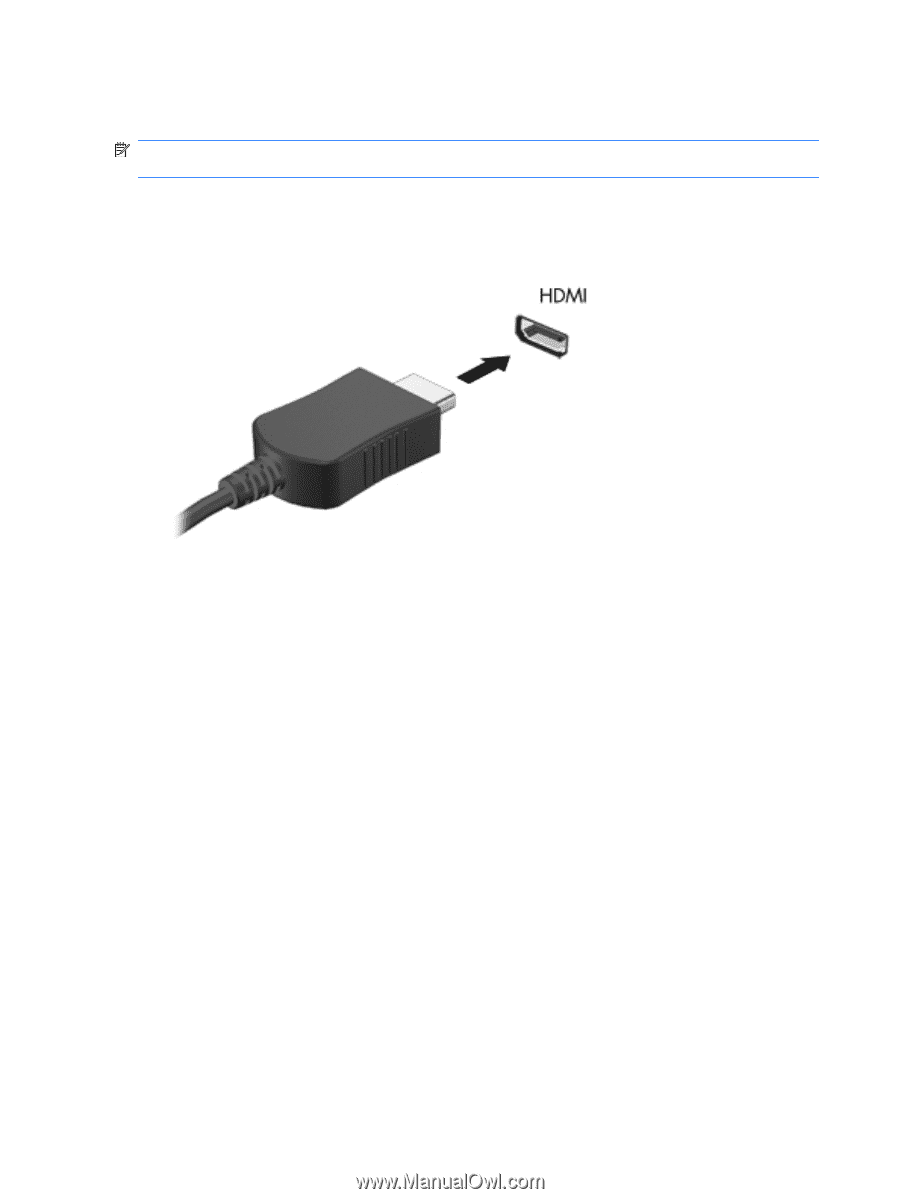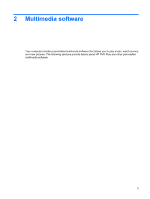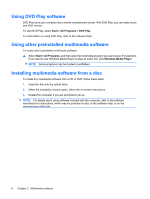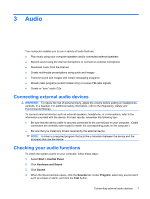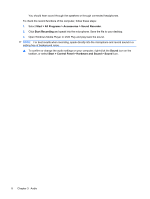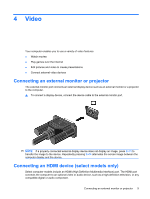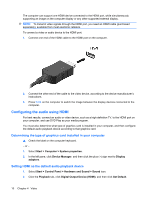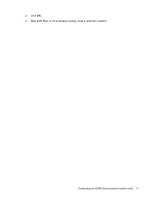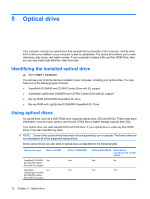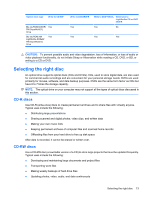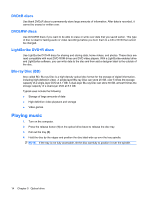HP G61-100 Multimedia - Windows Vista - Page 14
Configuring the audio using HDMI, Determining the type of graphics card installed in your computer
 |
View all HP G61-100 manuals
Add to My Manuals
Save this manual to your list of manuals |
Page 14 highlights
The computer can support one HDMI device connected to the HDMI port, while simultaneously supporting an image on the computer display or any other supported external display. NOTE: To transmit video signals through the HDMI port, you need an HDMI cable (purchased separately), available from most electronic retailers. To connect a video or audio device to the HDMI port: 1. Connect one end of the HDMI cable to the HDMI port on the computer. 2. Connect the other end of the cable to the video device, according to the device manufacturer's instructions. 3. Press fn+f4 on the computer to switch the image between the display devices connected to the computer. Configuring the audio using HDMI For best results, connect an audio or video device, such as a high-definition TV, to the HDMI port on your computer, and use DVD Play as your media program. You must also determine what type of graphics card is installed in your computer, and then configure the default audio playback device according to that graphics card. Determining the type of graphics card installed in your computer ▲ Check the label on the computer keyboard. - or - 1. Select Start > Computer > System properties. 2. In the left pane, click Device Manager, and then click the plus (+) sign next to Display adapters. Setting HDMI as the default audio playback device 1. Select Start > Control Panel > Hardware and Sound > Sound icon. 2. Click the Playback tab, click Digital Output Device (HDMI), and then click Set Default. 10 Chapter 4 Video