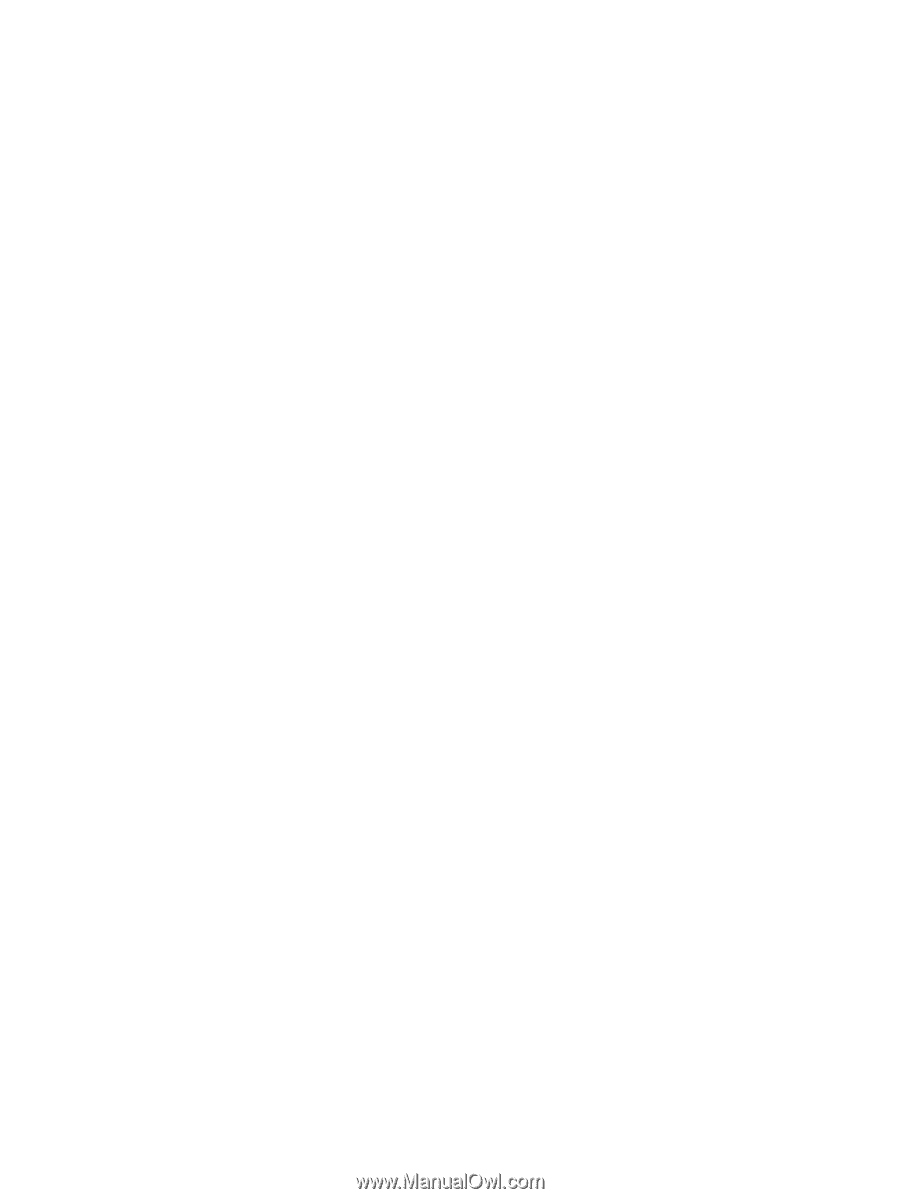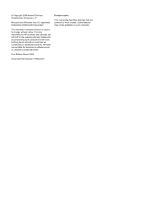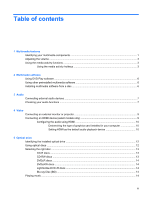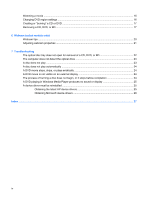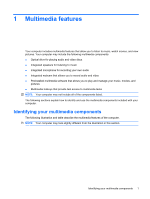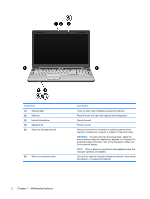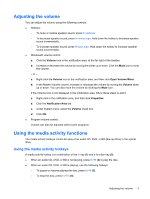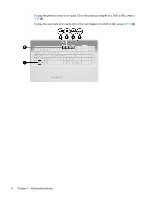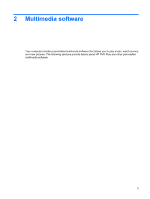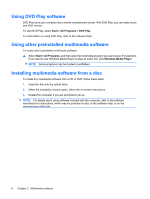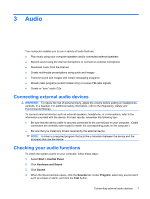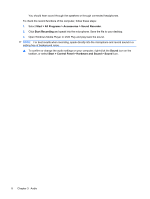HP G61-100 Multimedia - Windows Vista - Page 7
Adjusting the volume, Using the media activity functions
 |
View all HP G61-100 manuals
Add to My Manuals
Save this manual to your list of manuals |
Page 7 highlights
Adjusting the volume You can adjust the volume using the following controls: ● Hotkeys: ◦ To mute or restore speaker sound, press fn+asterisk. ◦ To decrease speaker sound, press fn+minus sign. Hold down the hotkey to decrease speaker sound incrementally. ◦ To increase speaker sound, press fn+plus sign. Hold down the hotkey to increase speaker sound incrementally. ● Windows® volume control: a. Click the Volume icon in the notification area, at the far right of the taskbar. b. Increase or decrease the volume by moving the slider up or down. Click the Mute icon to mute the volume. - or - a. Right-click the Volume icon in the notification area, and then click Open Volume Mixer. b. In the Master Volume column, increase or decrease the volume by moving the Volume slider up or down. You can also mute the volume by clicking the Mute icon. If the Volume icon is not displayed in the notification area, follow these steps to add it: a. Right-click in the notification area, and then click Properties. b. Click the Notification Area tab. c. Under System icons, select the Volume check box. d. Click OK. ● Program volume control: Volume can also be adjusted within some programs. Using the media activity functions The media activity hotkeys control the play of an audio CD, DVD, or BD (Blu-ray Disc) in the optical drive. Using the media activity hotkeys A media activity hotkey is a combination of the fn key (1) and a function key (2). ● When an audio CD, DVD, or BD is not playing, press fn+f9 (3) to play the disc. ● When an audio CD, DVD, or BD is playing, use the following hotkeys: ◦ To pause or resume playing the disc, press fn+f9 (3). ◦ To stop the disc, press fn+f10 (4). Adjusting the volume 3