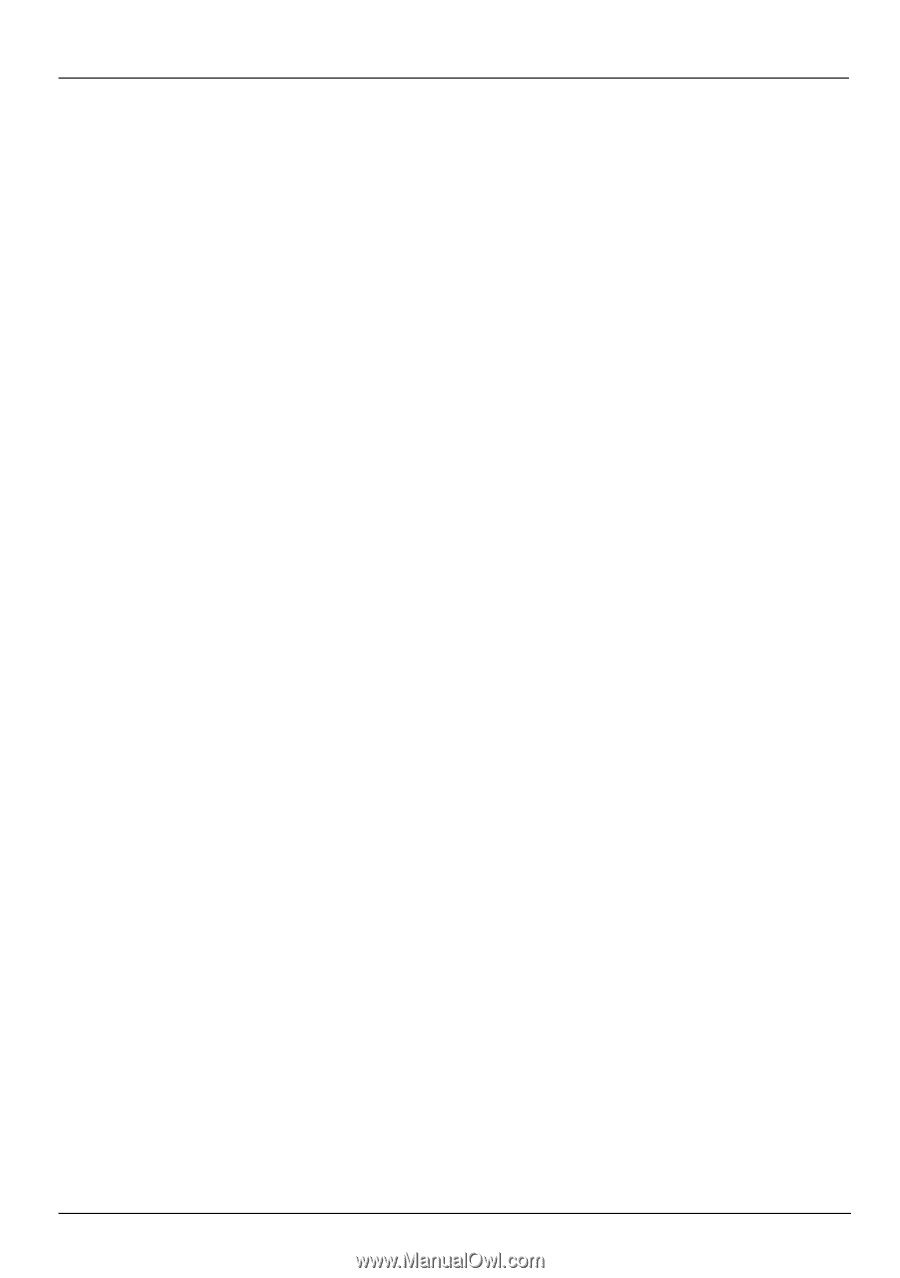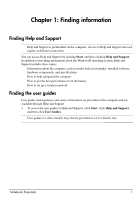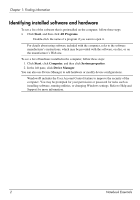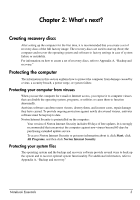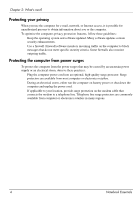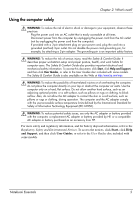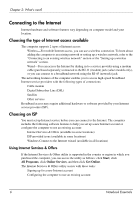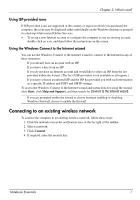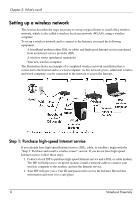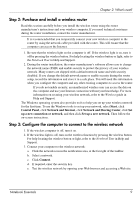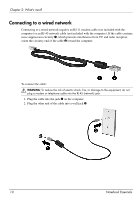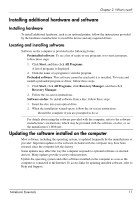HP G62-357CA Notebook Essentials - Windows 7 - Page 12
Connecting to the Internet, Choosing the type of Internet access available, Choosing an ISP
 |
View all HP G62-357CA manuals
Add to My Manuals
Save this manual to your list of manuals |
Page 12 highlights
Chapter 2: What's next? Connecting to the Internet Internet hardware and software features vary depending on computer model and your location. Choosing the type of Internet access available The computer supports 2 types of Internet access: ■ Wireless-For mobile Internet access, you can use a wireless connection. To learn about adding the computer to an existing network or setting up a wireless network, refer to the "Connecting to an existing wireless network" section or the "Setting up a wireless network" section. ■ Wired-You can access the Internet by dialing in to a service provider using a modem cable (purchased separately) connected to the RJ-11 (modem) jack (select models only), or you can connect to a broadband network using the RJ-45 (network) jack. The networking features of the computer enables you to access high-speed broadband Internet service providers with the following types of connections: ■ Cable modem ■ Digital Subscriber Line (DSL) ■ Satellite ■ Other services Broadband access may require additional hardware or software provided by your Internet service provider (ISP). Choosing an ISP You must set up Internet service before you can connect to the Internet. The computer includes the following software features to help you set up a new Internet account or configure the computer to use an existing account: ■ Internet Services & Offers (available in some locations) ■ ISP-provided icons (available in some locations) ■ Windows Connect to the Internet wizard (available in all locations) Using Internet Services & Offers If the Internet Services & Offers utility is supported in the country or region in which you purchased the computer, you can access the utility as follows: click Start, click All Programs, click Online Services, and then click Get Online. The Internet Services & Offers utility assists with these tasks: ■ Signing up for a new Internet account ■ Configuring the computer to use an existing account 6 Notebook Essentials