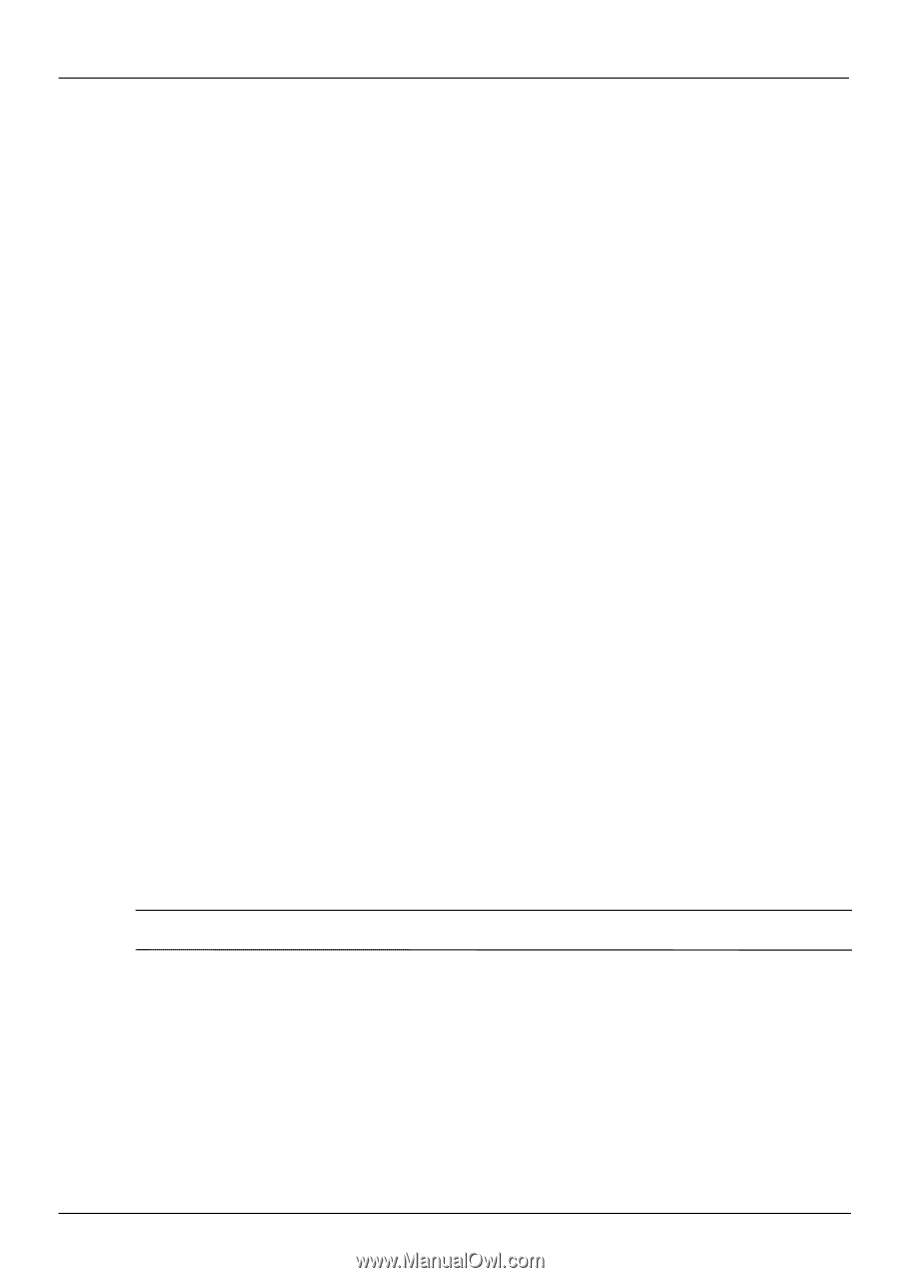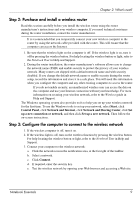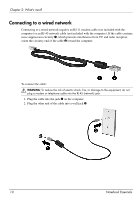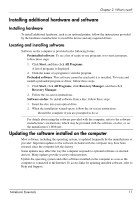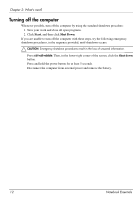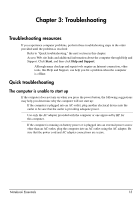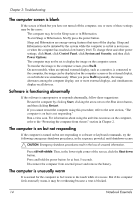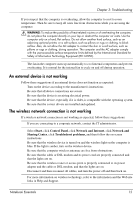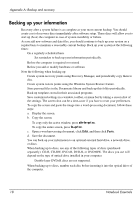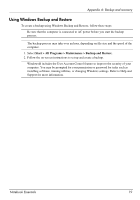HP G62-357CA Notebook Essentials - Windows 7 - Page 20
The computer screen is blank, Software is functioning abnormally
 |
View all HP G62-357CA manuals
Add to My Manuals
Save this manual to your list of manuals |
Page 20 highlights
Chapter 3: Troubleshooting The computer screen is blank If the screen is blank but you have not turned off the computer, one or more of these settings may be the cause: ■ The computer may be in the Sleep state or in Hibernation. To exit Sleep or Hibernation, briefly press the power button. ■ Sleep and Hibernation are energy-saving features that turn off the display. Sleep and Hibernation can be initiated by the system while the computer is on but is not in use, or when the computer has reached a low battery level. To change these and other power settings, click Start, click Control Panel, click System and Security, and then click Power Options. ■ The computer may not be set to display the image on the computer screen. To transfer the image to the computer screen, press fn+f4. On most models, when an optional external display, such as a monitor, is connected to the computer, the image can be displayed on the computer screen or the external display, or on both devices simultaneously. When you press fn+f4 repeatedly, the image alternates among the computer display, one or more external displays, and simultaneous display on all devices. Software is functioning abnormally If the software is unresponsive or responds abnormally, follow these suggestions: ■ Restart the computer by clicking Start, clicking the arrow next to the Shut down button, and then clicking Restart. If you cannot restart the computer using this procedure, refer to the next section, "The computer is on but is not responding." ■ Run a virus scan. For information about using the antivirus resources on the computer, refer to the "Protecting the computer from viruses" section in Chapter 2. The computer is on but not responding If the computer is turned on but not responding to software or keyboard commands, try the following emergency shutdown procedures, in the sequence provided, until shutdown occurs: Ä CAUTION: Emergency shutdown procedures result in the loss of unsaved information. ■ Press ctrl+alt+delete. Then, in the lower-right corner of the screen, click the Shut down button. ■ Press and hold the power button for at least 5 seconds. ■ Disconnect the computer from external power and remove the battery. The computer is unusually warm It is normal for the computer to feel warm to the touch while it is in use. But if the computer feels unusually warm, it may be overheating because a vent is blocked. 14 Notebook Essentials