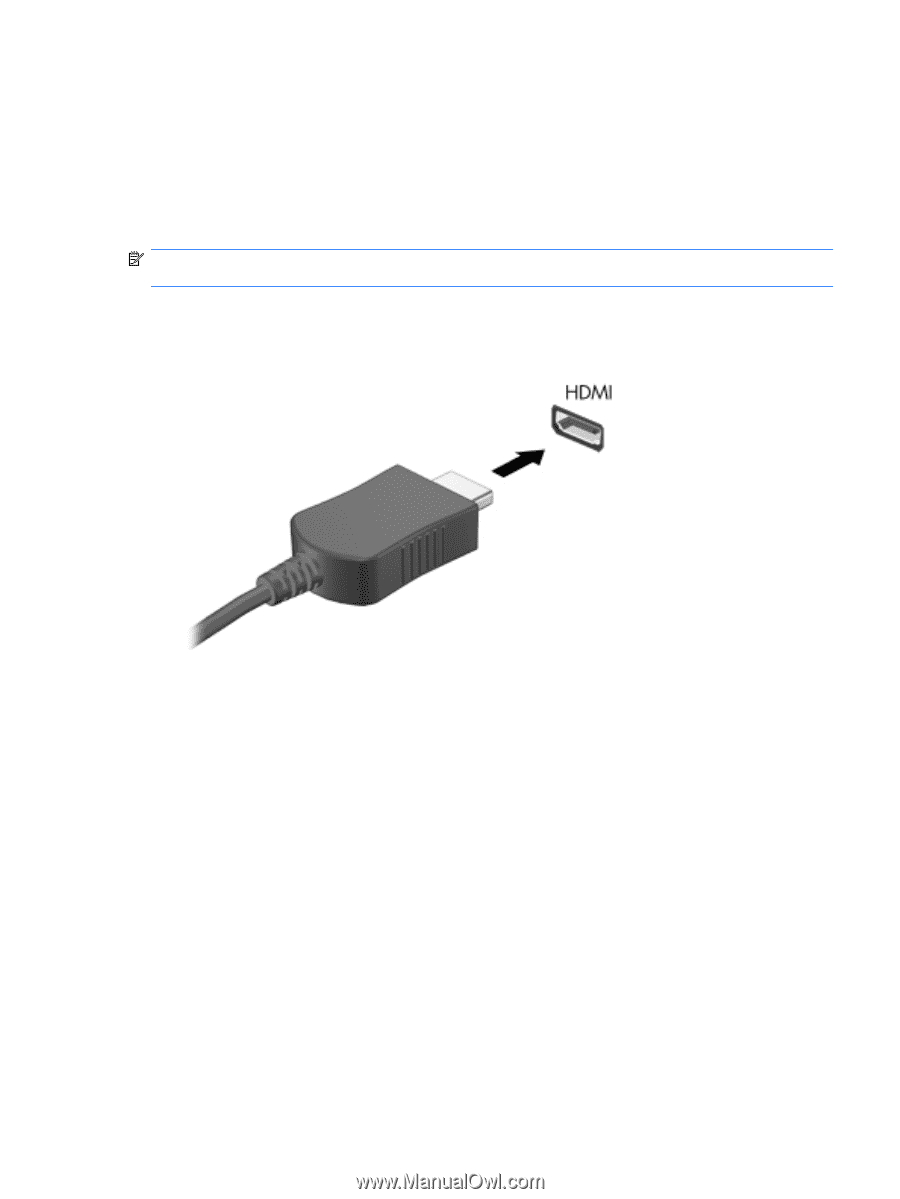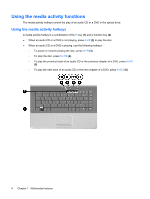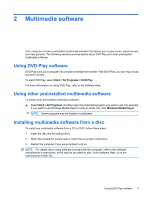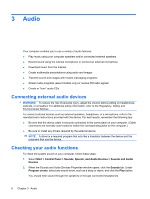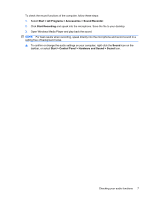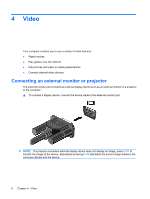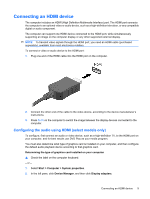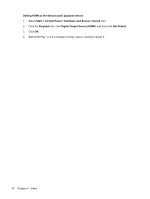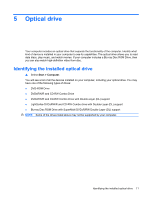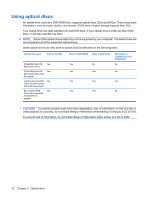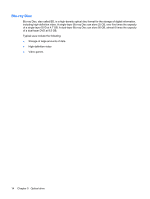HP G70-246US Multimedia - Windows Vista - Page 13
Connecting an HDMI device, Configuring the audio using HDMI (select models only) - adapter
 |
UPC - 884420857556
View all HP G70-246US manuals
Add to My Manuals
Save this manual to your list of manuals |
Page 13 highlights
Connecting an HDMI device The computer includes an HDMI (High Definition Multimedia Interface) port. The HDMI port connects the computer to an optional video or audio device, such as a high-definition television, or any compatible digital or audio component. The computer can support one HDMI device connected to the HDMI port, while simultaneously supporting an image on the computer display or any other supported external display. NOTE: To transmit video signals through the HDMI port, you need an HDMI cable (purchased separately), available from most electronics retailers. To connect a video or audio device to the HDMI port: 1. Plug one end of the HDMI cable into the HDMI port on the computer. 2. Connect the other end of the cable to the video device, according to the device manufacturer's instructions. 3. Press fn+f4 on the computer to switch the image between the display devices connected to the computer. Configuring the audio using HDMI (select models only) To configure, first connect an audio or video device, such as a high-definition TV, to the HDMI port on your computer, and for best results use DVD Play as your media program. You must also determine what type of graphics card is installed on your computer, and then configure the default audio playback device according to that graphics card. Determining the type of graphics card installed on your computer ▲ Check the label on the computer keyboard. - or - 1. Select Start > Computer > System properties. 2. In the left pane, click Device Manager, and then click Display adapters. Connecting an HDMI device 9