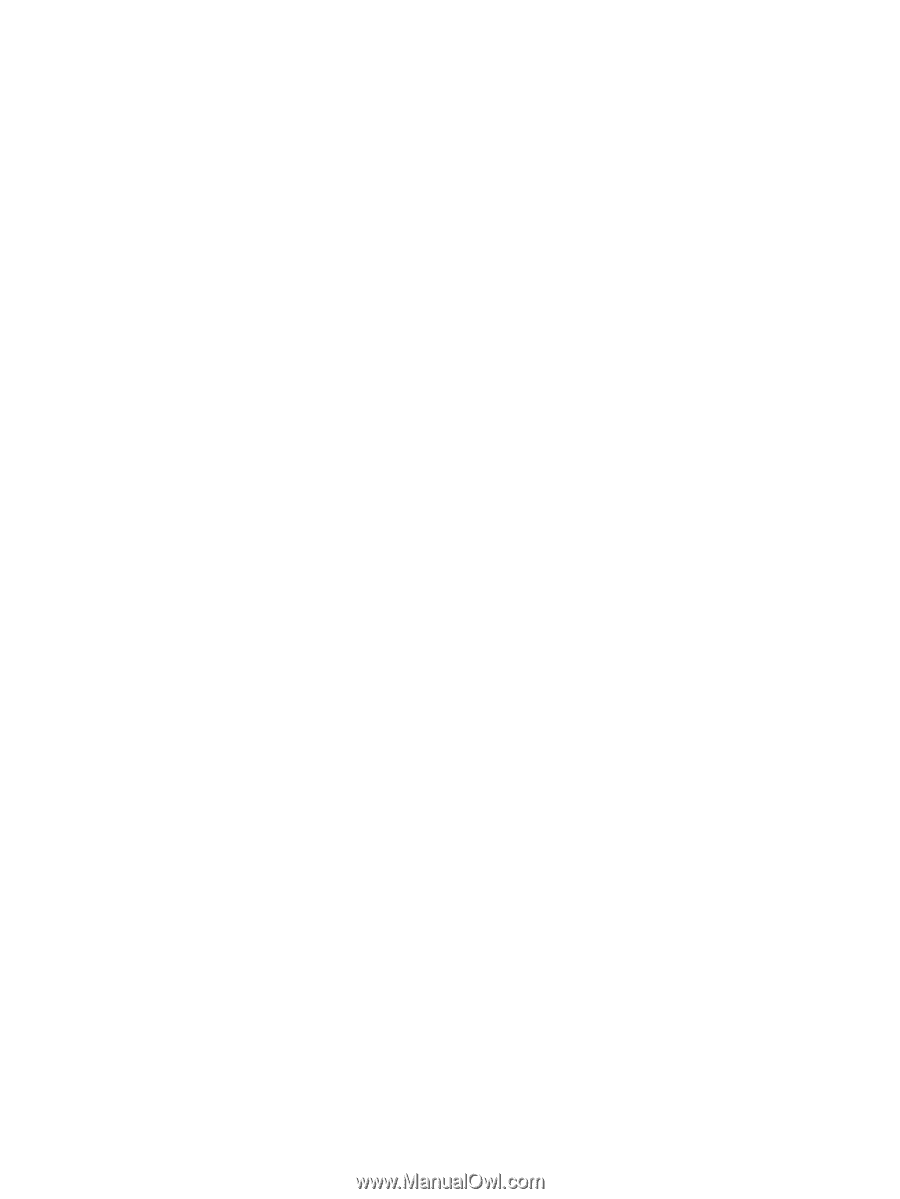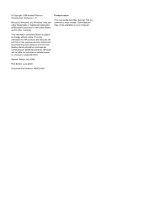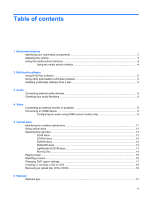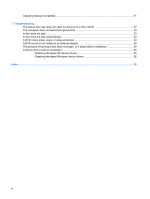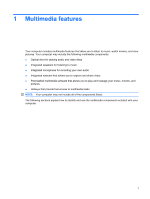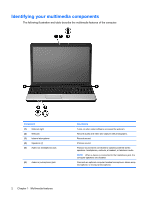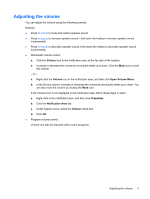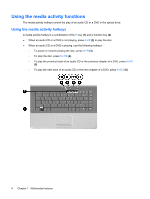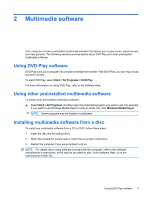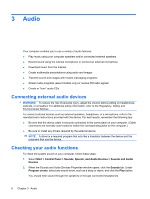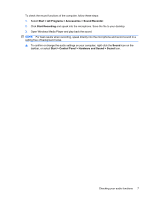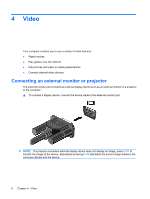HP G70-246US Multimedia - Windows Vista - Page 7
Adjusting the volume, can also mute the volume by clicking - restore
 |
UPC - 884420857556
View all HP G70-246US manuals
Add to My Manuals
Save this manual to your list of manuals |
Page 7 highlights
Adjusting the volume You can adjust the volume using the following controls: Hotkeys: ● Press fn+home to mute and restore speaker sound. ● Press fn+pg up to increase speaker sound. Hold down the hotkey to increase speaker sound incrementally. ● Press fn+pg dn to decrease speaker sound. Hold down the hotkey to decrease speaker sound incrementally. ● Windows® volume control: a. Click the Volume icon in the notification area, at the far right of the taskbar. b. Increase or decrease the volume by moving the slider up or down. Click the Mute icon to mute the volume. - or - a. Right-click the Volume icon in the notification area, and then click Open Volume Mixer. b. In the Device column, increase or decrease the volume by moving the slider up or down. You can also mute the volume by clicking the Mute icon. If the Volume icon is not displayed in the notification area, follow these steps to add it: a. Right-click in the notification area, and then click Properties. b. Click the Notification Area tab. c. Under System icons, select the Volume check box. d. Click OK. ● Program volume control: Volume can also be adjusted within some programs. Adjusting the volume 3