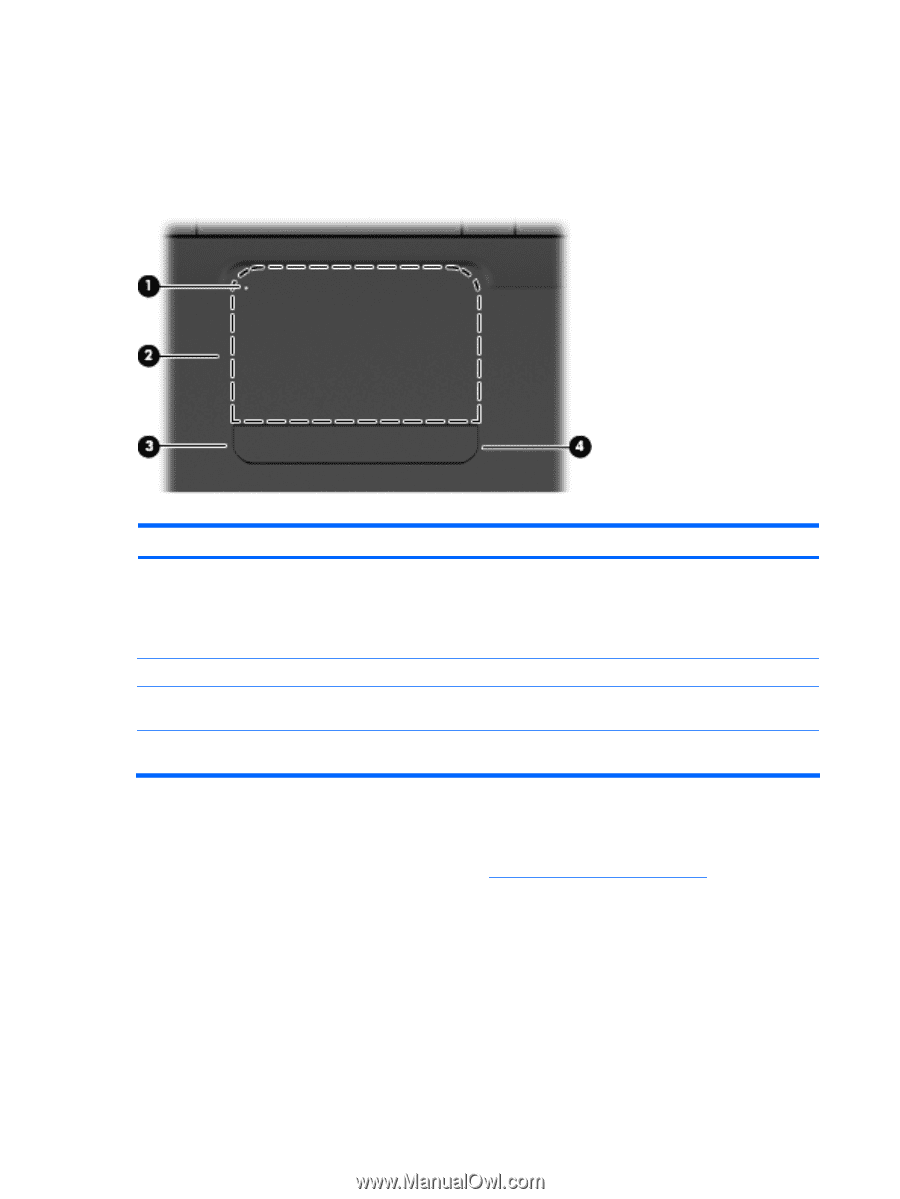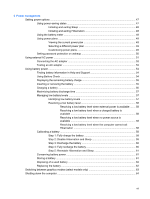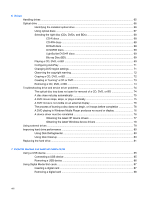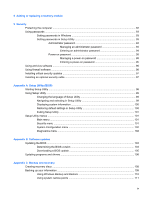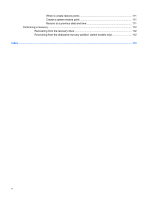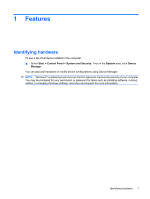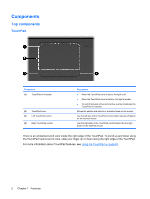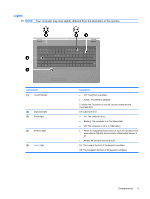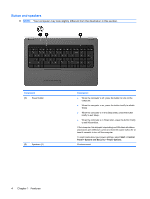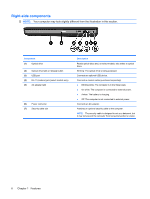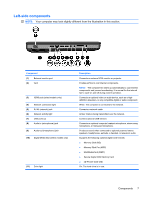HP G72-b66US Notebook PC User Guide - Windows 7 - Page 12
Components, TouchPad
 |
View all HP G72-b66US manuals
Add to My Manuals
Save this manual to your list of manuals |
Page 12 highlights
Components Top components TouchPad Component (1) TouchPad off indicator (2) TouchPad zone (3) Left TouchPad control (4) Right TouchPad control Description ● When the TouchPad zone is active, the light is off. ● When the TouchPad zone is inactive, the light is amber. ● To switch between active and inactive, quickly double-tap the TouchPad off indicator. Moves the pointer and selects or activates items on the screen. Use the left side of the TouchPad control button like the left button on an external mouse. Use the right side of the TouchPad control button like the right button on an external mouse. There is an unmarked scroll zone inside the right edge of the TouchPad. To scroll up and down using the TouchPad vertical scroll zone, slide your finger up or down along the right edge of the TouchPad. For more information about TouchPad features, see Using the TouchPad on page 28. 2 Chapter 1 Features