HP G72-b66US Notebook PC User Guide - Windows 7 - Page 93
Align the tabs, To install a hard drive
 |
View all HP G72-b66US manuals
Add to My Manuals
Save this manual to your list of manuals |
Page 93 highlights
To install a hard drive: 1. Insert the hard drive into the hard drive bay (1), and then press down on the hard drive (2) until it is seated. Secure the hard drive cable beneath the cable clip (3), and then reconnect the hard drive cable to the system board (4). 2. Replace the hard drive screws. 3. Align the tabs (1) on the hard drive cover with the notches on the computer. 4. Close the cover (2). Replacing the hard drive 83
-
 1
1 -
 2
2 -
 3
3 -
 4
4 -
 5
5 -
 6
6 -
 7
7 -
 8
8 -
 9
9 -
 10
10 -
 11
11 -
 12
12 -
 13
13 -
 14
14 -
 15
15 -
 16
16 -
 17
17 -
 18
18 -
 19
19 -
 20
20 -
 21
21 -
 22
22 -
 23
23 -
 24
24 -
 25
25 -
 26
26 -
 27
27 -
 28
28 -
 29
29 -
 30
30 -
 31
31 -
 32
32 -
 33
33 -
 34
34 -
 35
35 -
 36
36 -
 37
37 -
 38
38 -
 39
39 -
 40
40 -
 41
41 -
 42
42 -
 43
43 -
 44
44 -
 45
45 -
 46
46 -
 47
47 -
 48
48 -
 49
49 -
 50
50 -
 51
51 -
 52
52 -
 53
53 -
 54
54 -
 55
55 -
 56
56 -
 57
57 -
 58
58 -
 59
59 -
 60
60 -
 61
61 -
 62
62 -
 63
63 -
 64
64 -
 65
65 -
 66
66 -
 67
67 -
 68
68 -
 69
69 -
 70
70 -
 71
71 -
 72
72 -
 73
73 -
 74
74 -
 75
75 -
 76
76 -
 77
77 -
 78
78 -
 79
79 -
 80
80 -
 81
81 -
 82
82 -
 83
83 -
 84
84 -
 85
85 -
 86
86 -
 87
87 -
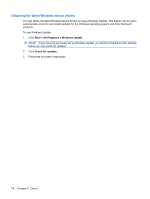 88
88 -
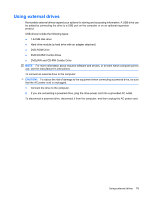 89
89 -
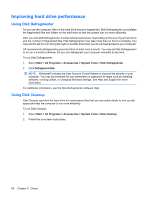 90
90 -
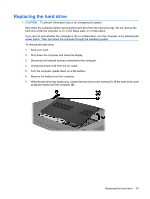 91
91 -
 92
92 -
 93
93 -
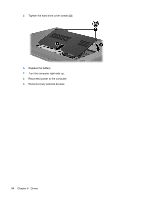 94
94 -
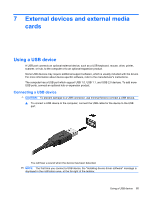 95
95 -
 96
96 -
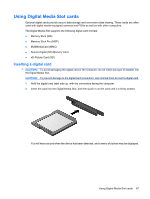 97
97 -
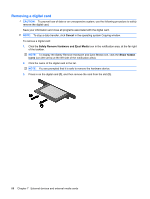 98
98 -
 99
99 -
 100
100 -
 101
101 -
 102
102 -
 103
103 -
 104
104 -
 105
105 -
 106
106 -
 107
107 -
 108
108 -
 109
109 -
 110
110 -
 111
111 -
 112
112 -
 113
113 -
 114
114 -
 115
115 -
 116
116 -
 117
117 -
 118
118 -
 119
119 -
 120
120 -
 121
121 -
 122
122 -
 123
123 -
 124
124 -
 125
125 -
 126
126 -
 127
127
 |
 |
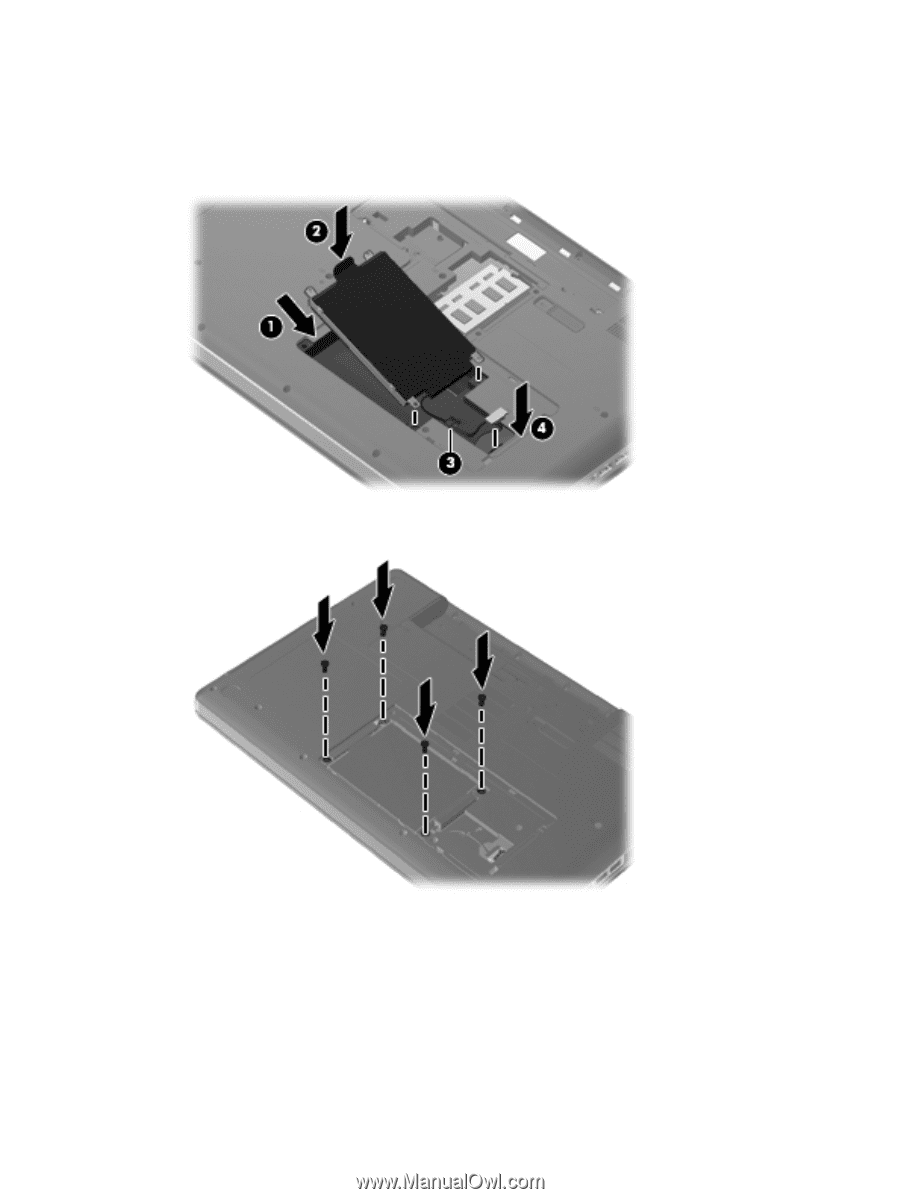
To install a hard drive:
1.
Insert the hard drive into the hard drive bay
(1)
, and then press down on the hard drive
(2)
until it
is seated. Secure the hard drive cable beneath the cable clip
(3)
, and then reconnect the hard drive
cable to the system board
(4)
.
2.
Replace the hard drive screws.
3.
Align the tabs
(1)
on the hard drive cover with the notches on the computer.
4.
Close the cover
(2)
.
Replacing the hard drive
83
