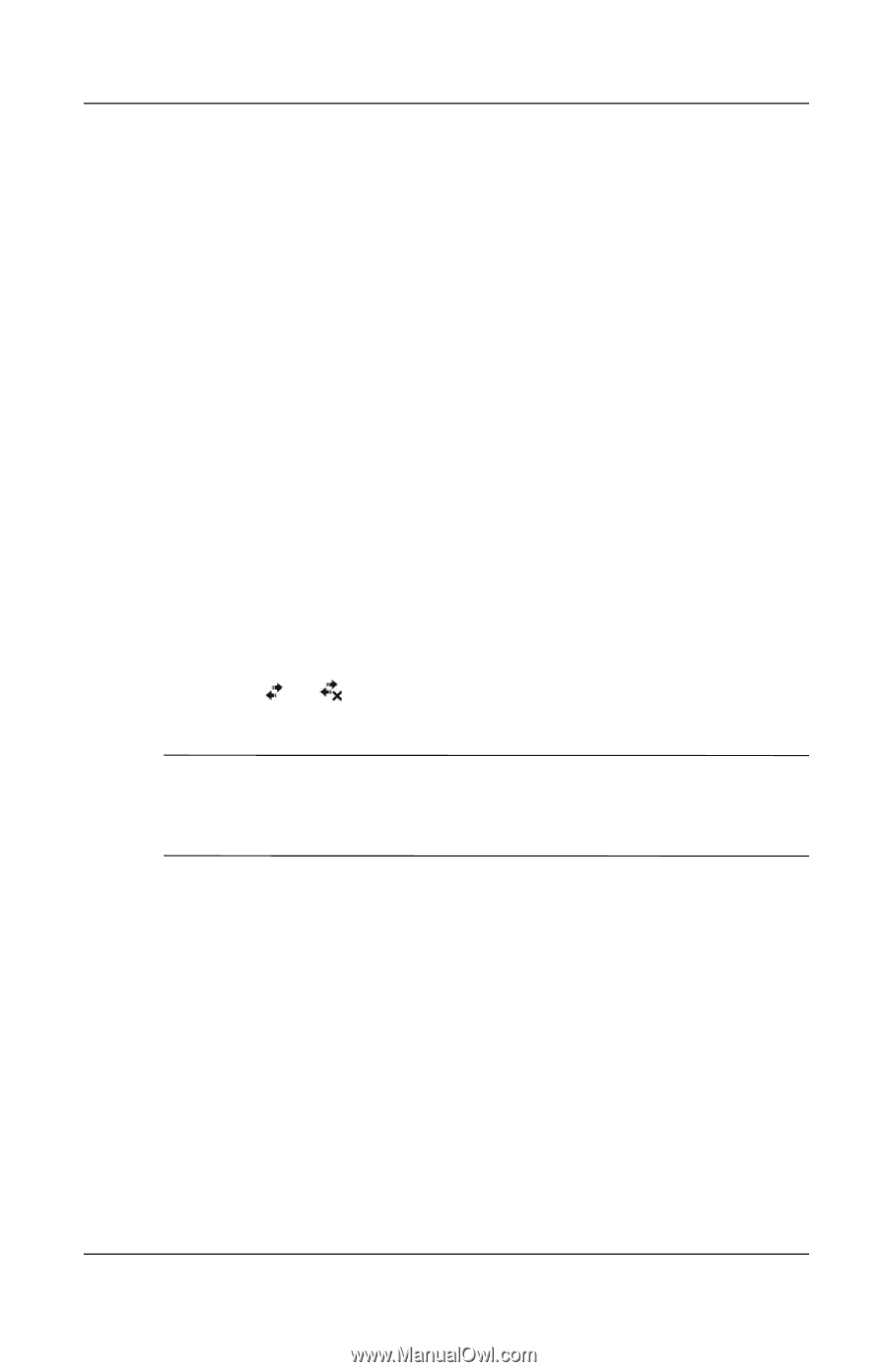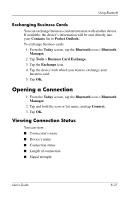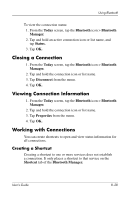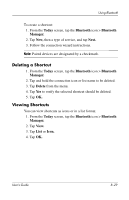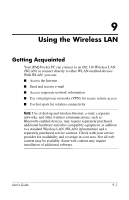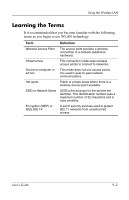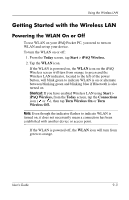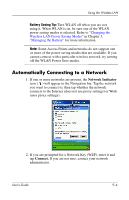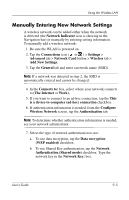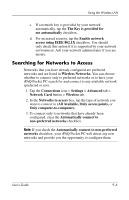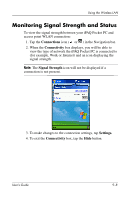HP H4150 hp iPAQ Pocket PC h4000 Series - User's Guide (343434-001) - Page 108
Getting Started with the Wireless LAN, Powering the WLAN On or Off
 |
View all HP H4150 manuals
Add to My Manuals
Save this manual to your list of manuals |
Page 108 highlights
Using the Wireless LAN Getting Started with the Wireless LAN Powering the WLAN On or Off To use WLAN on your iPAQ Pocket PC, you need to turn on WLAN and set up your device. To turn the WLAN on or off: 1. From the Today screen, tap Start > iPAQ Wireless. 2. Tap the WLAN icon. If the WLAN is powered on, the WLAN icon on the iPAQ Wireless screen will turn from orange to green and the Wireless LAN indicator, located to the left of the power button, will blink green to indicate WLAN is on or alternate between blinking green and blinking blue if Bluetooth is also turned on. Shortcut: If you have enabled Wireless LAN using Start > iPAQ Wireless, from the Today screen, tap the Connections icon ( or ), then tap Turn Wireless On or Turn Wireless Off. Note: Even though the indicator flashes to indicate WLAN is turned on, it does not necessarily mean a connection has been established with another device or access point. If the WLAN is powered off, the WLAN icon will turn from green to orange. User's Guide 9-3