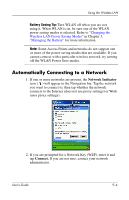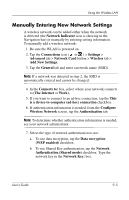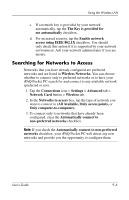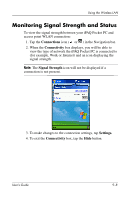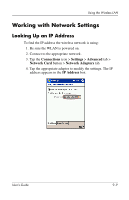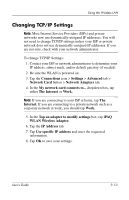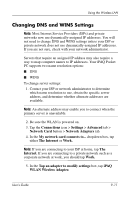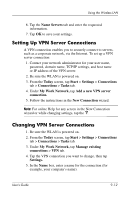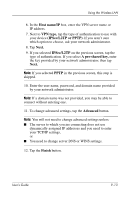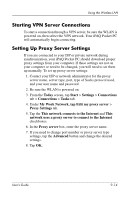HP H4150 hp iPAQ Pocket PC h4000 Series - User's Guide (343434-001) - Page 114
Working with Network Settings, Looking Up an IP Address
 |
View all HP H4150 manuals
Add to My Manuals
Save this manual to your list of manuals |
Page 114 highlights
Using the Wireless LAN Working with Network Settings Looking Up an IP Address To find the IP address the wireless network is using: 1. Be sure the WLAN is powered on. 2. Connect to the appropriate network. 3. Tap the Connections icon > Settings > Advanced tab > Network Card button > Network Adapters tab. 4. Tap the appropriate adapter to modify the settings. The IP address appears in the IP Address box. User's Guide 9-9
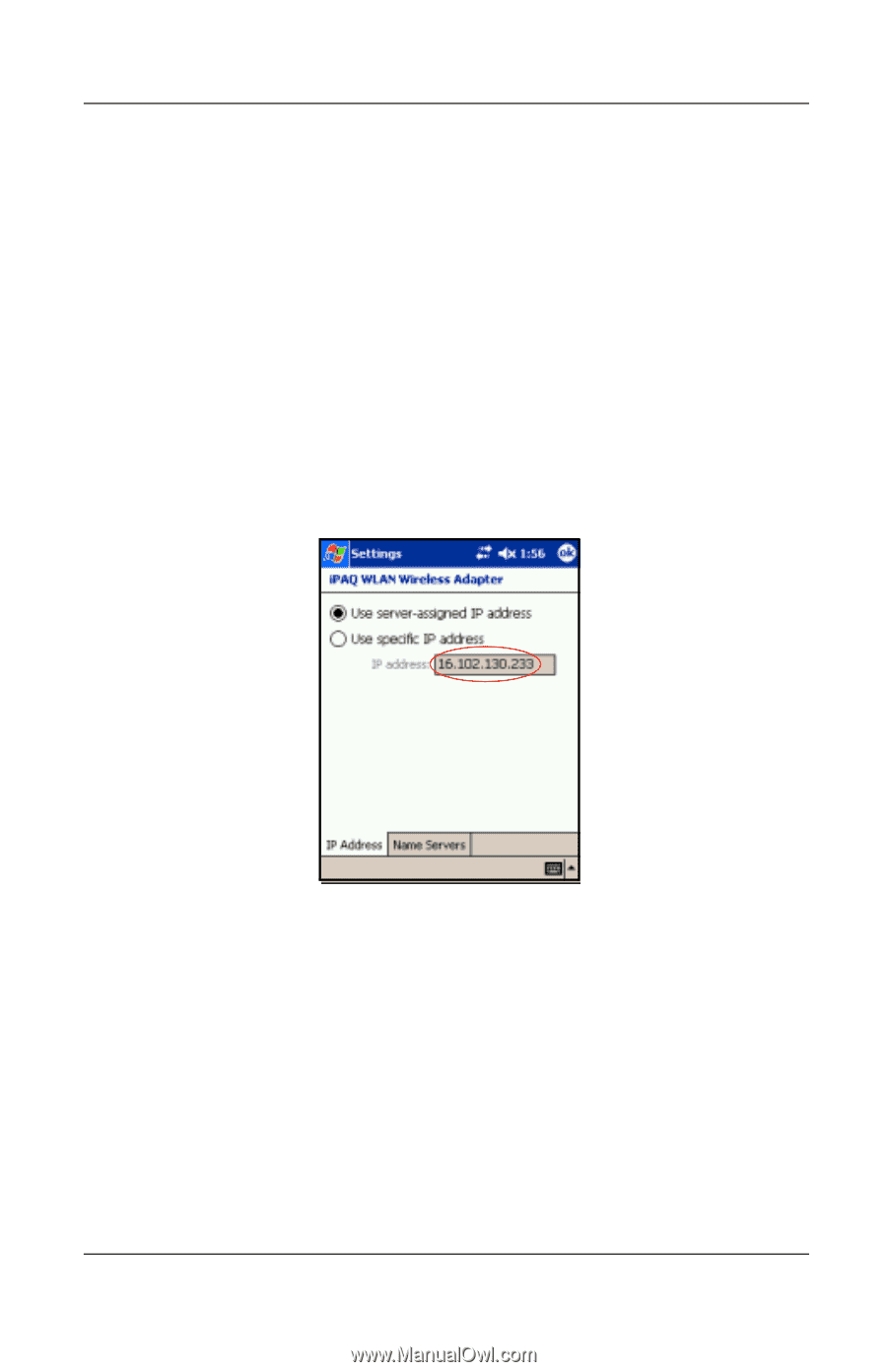
Using the Wireless LAN
User’s Guide
9–9
Working with Network Settings
Looking Up an IP Address
To find the IP address the wireless network is using:
1. Be sure the WLAN is powered on.
2. Connect to the appropriate network.
3. Tap the
Connections
icon >
Settings
>
Advanced
tab >
Network Card
button >
Network Adapters
tab.
4. Tap the appropriate adapter to modify the settings. The IP
address appears in the
IP Address
box.