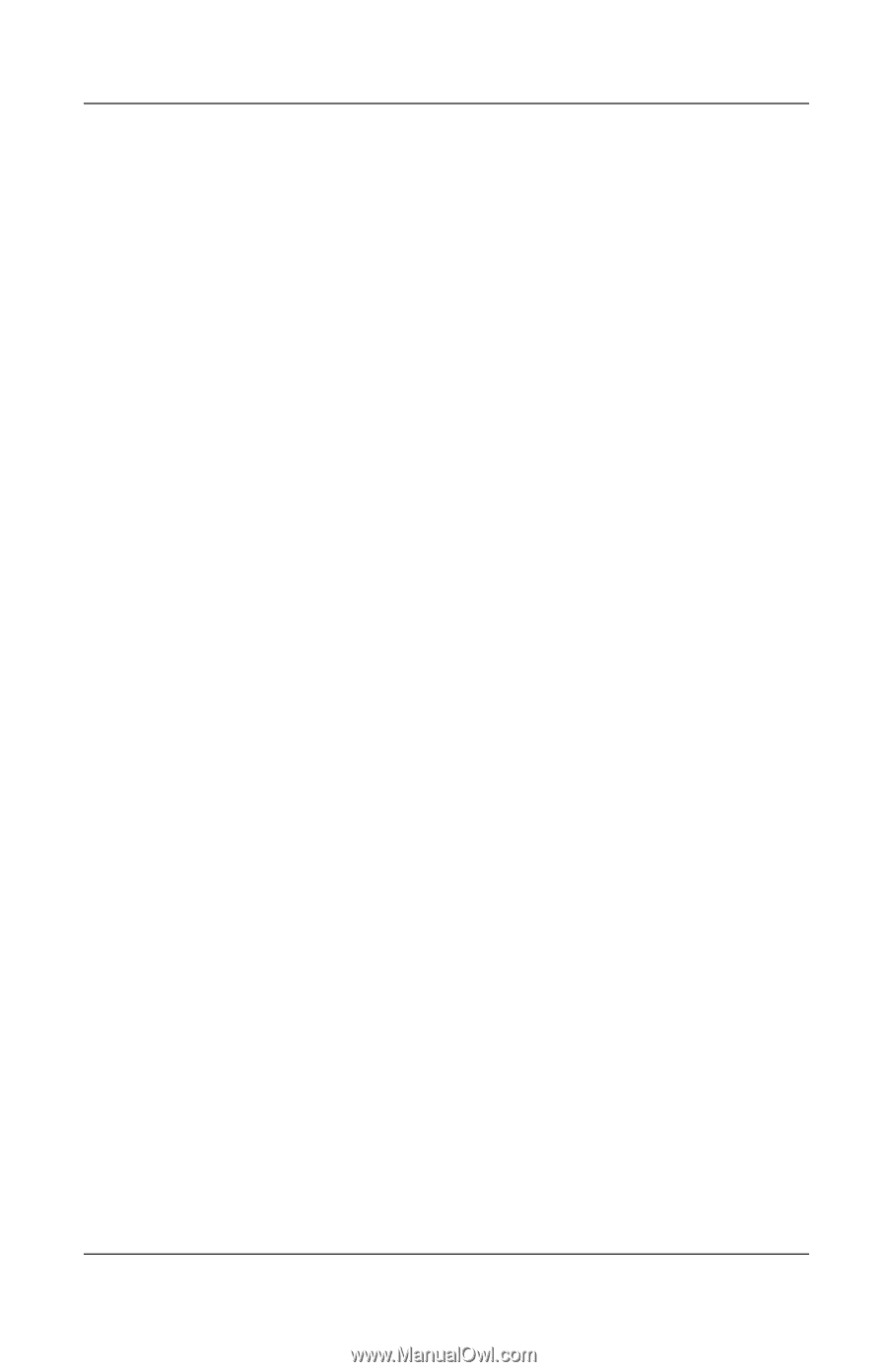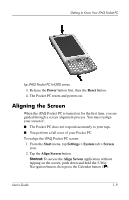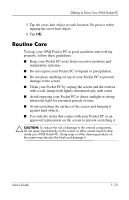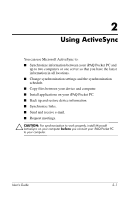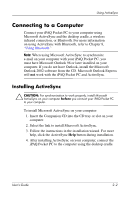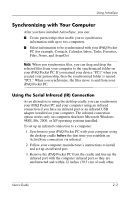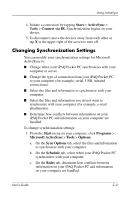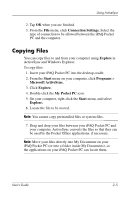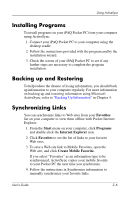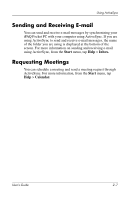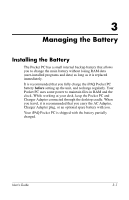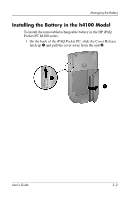HP H4150 hp iPAQ Pocket PC h4000 Series - User's Guide (343434-001) - Page 22
Changing Synchronization Settings, synchronize with your computer for example, e-mail
 |
View all HP H4150 manuals
Add to My Manuals
Save this manual to your list of manuals |
Page 22 highlights
Using ActiveSync 4. Initiate a connection by tapping Start > ActiveSync > Tools > Connect via IR. Synchronization begins on your device. 5. To disconnect, move the devices away from each other or tap X in the upper right of the screen to turn off. Changing Synchronization Settings You can modify your synchronization settings for Microsoft ActiveSync to: ■ Change when your iPAQ Pocket PC synchronizes with your computer or server. ■ Change the type of connection from your iPAQ Pocket PC to your computer (for example, serial, USB, infrared connections). ■ Select the files and information to synchronize with your computer. ■ Select the files and information you do not want to synchronize with your computer (for example, e-mail attachments). ■ Determine how conflicts between information on your iPAQ Pocket PC and information on your computer are handled. To change synchronization settings: 1. From the Start menu on your computer, click Programs > Microsoft ActiveSync > Tools > Options. a. On the Sync Options tab, select the files and information to synchronize with your computer. b. On the Schedule tab, select when your iPAQ Pocket PC synchronizes with your computer. c. On the Rules tab, determine how conflicts between information on your iPAQ Pocket PC and information on your computer are handled. User's Guide 2-4