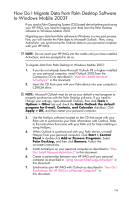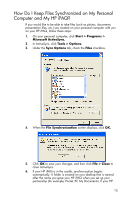HP Hw6510 HP iPAQ hw6500 Mobile Messenger Series How Do I? - Cingular Network - Page 20
How Do I Insert the Subscriber Identity Module (SIM) Card Correctly?, Tools > Options > Schedule - battery cover
 |
UPC - 829160692890
View all HP Hw6510 manuals
Add to My Manuals
Save this manual to your list of manuals |
Page 20 highlights
iPAQ is not in the cradle, synchronization begins and the folder is created when you place your HP iPAQ in the cradle. NOTE: If synchronization does not begin automatically on your personal computer, open ActiveSync and click Tools > Options > Schedule tab. Under Desktop schedule, select either Continuously or On connection from the drop-down list box, and then click OK to save the changes. 7. Copy any files you want to synchronize to your HP iPAQ to the Synchronized Files folder for transfer during synchronization. 8. To verify that the files were synchronized successfully with your HP iPAQ, tap Start > Programs > File Explorer > My Documents folder. CAUTION: If you delete a file from your computer, it is removed from your HP iPAQ the next time synchronization occurs. This same rule applies if you delete a file from your HP iPAQ. The next time synchronization occurs, the file is deleted from your computer. How Do I Insert the Subscriber Identity Module (SIM) Card Correctly? The SIM card is the intelligence that operates the phone features on your HP iPAQ. The SIM card contains a computer chip with information about your phone number, service, registration information, and contacts. The SIM card also contains the memory to store speed dial numbers and text messages that you receive. With the exception of emergency calls, the SIM card must be inserted into the SIM slot under the battery on the back of your HP iPAQ to place a call. NOTE: If the battery is already installed, you must remove the HP iPAQ battery cover before inserting the SIM card. For information on how to remove the battery, see "How Do I Insert and Remove My Battery Correctly?" To insert the SIM card into the HP iPAQ: 1. Align the notched corner on the SIM card with the notched corner in the SIM slot. 16