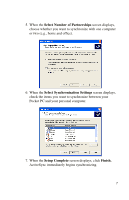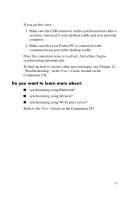HP Hx2795b HP iPAQ hx2000 series Pocket PC - How Do I...? - Page 15
Do you want to learn more about, Companion CD.
 |
UPC - 882780109827
View all HP Hx2795b manuals
Add to My Manuals
Save this manual to your list of manuals |
Page 15 highlights
If you get this error: 1. Make sure the USB connector on the synchronization cable is securely connected to your desktop cradle and your personal computer. 2. Make sure that your Pocket PC is connected to the communications port in the desktop cradle. Once the connection issue is resolved, ActiveSync begins synchronizing automatically. To find out how to resolve other error messages, see Chapter 12, "Troubleshooting," in the User's Guide located on the Companion CD. Do you want to learn more about: ■ synchronizing using Bluetooth? ■ synchronizing using Infrared? ■ synchronizing using Wi-Fi and a server? Refer to the User's Guide on the Companion CD. 11

11
If you get this error:
1.
Make sure the USB connector on the synchronization cable is
securely connected to your desktop cradle and your personal
computer.
2. Make sure that your Pocket PC is connected to the
communications port in the desktop cradle.
Once the connection issue is resolved, ActiveSync begins
synchronizing automatically.
To find out how to resolve other error messages, see Chapter 12,
“Troubleshooting,” in the
User’s Guide
located on the
Companion CD.
Do you want to learn more about:
■
synchronizing using Bluetooth?
■
synchronizing using Infrared?
■
synchronizing using Wi-Fi and a server?
Refer to the
User’s Guide
on the Companion CD.