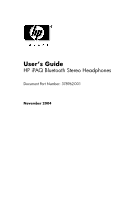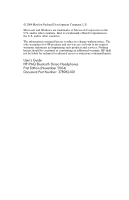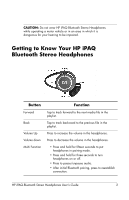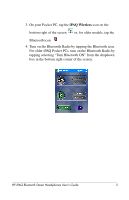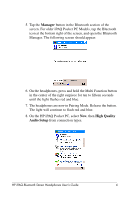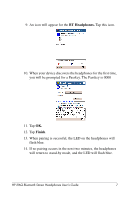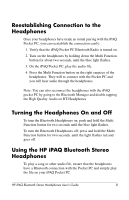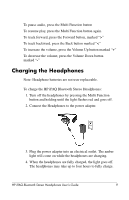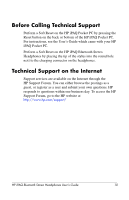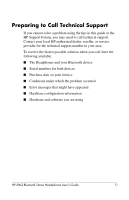HP Hx4700 HP iPAQ Bluetooth Stereo Headphones User Guide - Page 6
Manager, High Quality, Audio Setup, On the HP iPAQ Pocket PC, select
 |
UPC - 829160650166
View all HP Hx4700 manuals
Add to My Manuals
Save this manual to your list of manuals |
Page 6 highlights
5. Tap the Manager button in the Bluetooth section of the screen. For older iPAQ Pocket PC Models, tap the Bluetooth icon at the bottom right of the screen, and open the Bluetooth Manager. The following screen should appear: 6. On the headphones, press and hold the Multi Function button in the center of the right earpiece for ten to fifteen seconds until the light flashes red and blue. 7. The headphones are now in Pairing Mode. Release the button. The light will continue to flash red and blue. 8. On the HP iPAQ Pocket PC, select New, then High Quality Audio Setup from connection types. HP iPAQ Bluetooth Stereo Headphones User's Guide 6

HP iPAQ Bluetooth Stereo Headphones User’s Guide
6
5. Tap the
Manager
button in the Bluetooth section of the
screen. For older iPAQ Pocket PC Models, tap the Bluetooth
icon at the bottom right of the screen, and open the Bluetooth
Manager. The following screen should appear:
6. On the headphones, press and hold the Multi Function button
in the center of the right earpiece for ten to fifteen seconds
until the light flashes red and blue.
7.
The headphones are now in Pairing Mode. Release the button.
The light will continue to flash red and blue.
8. On the HP iPAQ Pocket PC, select
New
, then
High Quality
Audio Setup
from connection types.