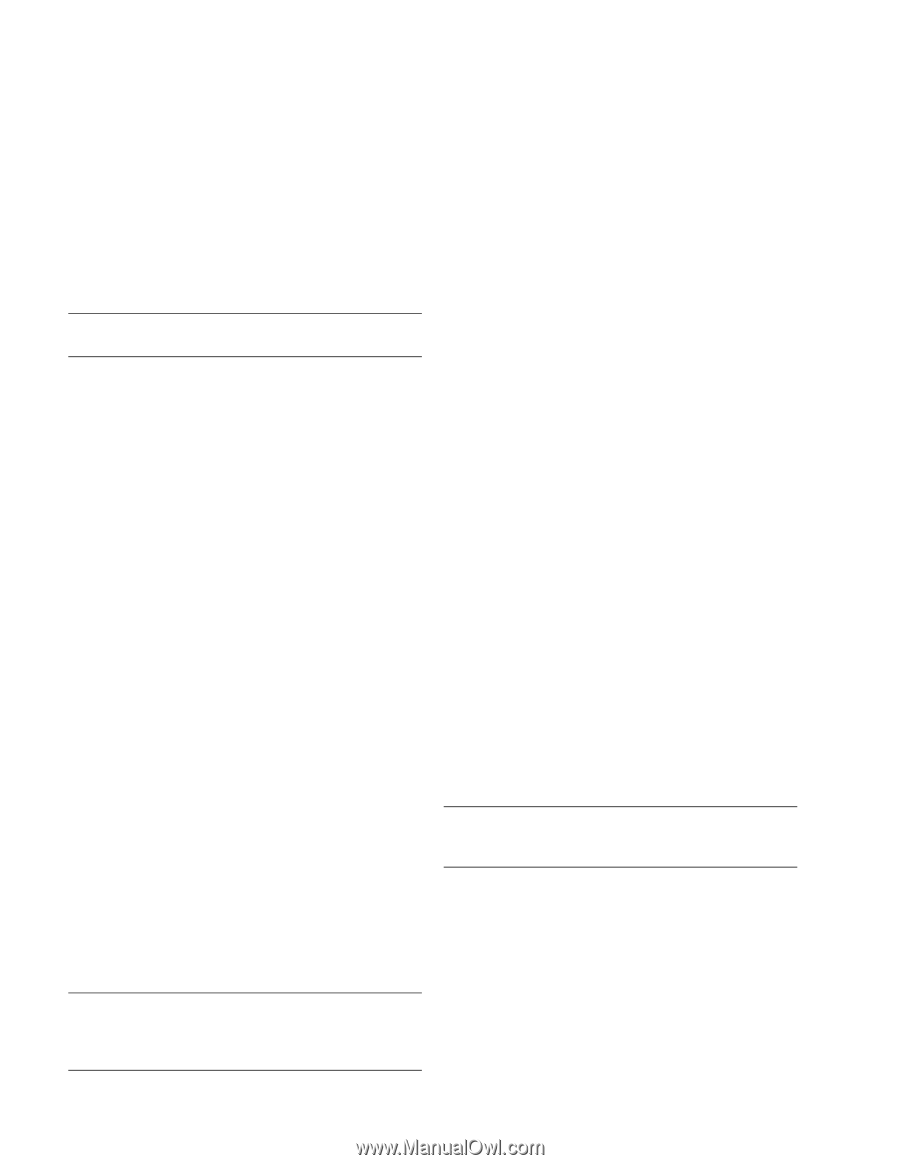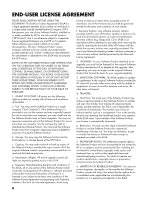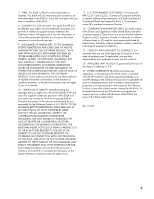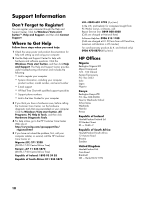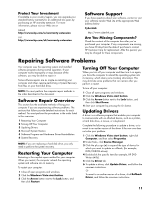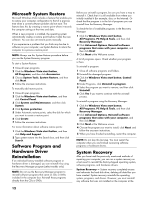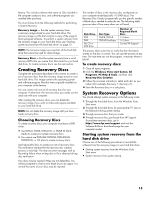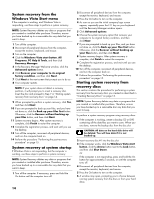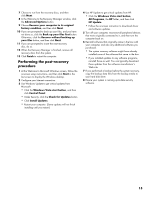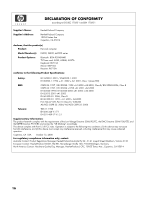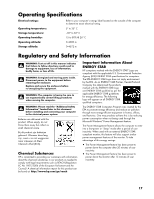HP IQ524 Warranty - Page 12
Microsoft System Restore, Software Program and, Hardware Driver, Reinstallation, System Recovery - recovery discs
 |
UPC - 884420541554
View all HP IQ524 manuals
Add to My Manuals
Save this manual to your list of manuals |
Page 12 highlights
Microsoft System Restore Microsoft Windows Vista includes a feature that enables you to restore your computer configuration to that of a previous time when a current software problem did not exist. The feature does this by creating a restore point where it records the computer settings at that time and date. When a new program is installed, the operating system automatically creates a restore point before it adds the new software. You can also set restore points manually. If you experience a problem that you think may be due to software on your computer, use System Restore to return the computer to a previous restore point. NOTE: Always use this System Restore procedure before you use the System Recovery program. To start a System Restore: 1 Close all open programs. 2 Click the Windows Vista start button, All Programs, and then click Accessories. 3 Choose System Tools, System Restore, and then click Next. 4 Follow the onscreen instructions. To manually add restore points: 1 Close all open programs. 2 Click the Windows Vista start button, and then click Control Panel. 3 Click System and Maintenance, and then click System. 4 Click System protection. 5 Under Automatic restore points, select the disk for which you want to create a restore point. 6 Click Create. 7 Follow the onscreen instructions. For more information about software restore points: 1 Click the Windows Vista start button, and then click Help and Support. 2 Type system restore into the Search box, and then click Search. Software Program and Hardware Driver Reinstallation If an individual factory-installed software program or hardware driver is damaged, you can reinstall it by using the Recovery Manager program (select models only). NOTE: Do not use the Recovery Manager program to reinstall software programs that came on CDs or DVDs included in the computer box. Reinstall these programs directly from the CDs or DVDs. Before you uninstall a program, be sure you have a way to reinstall it. Check that it is still available from where you initially installed it (for example, discs or the Internet). Or check that the program is in the list of programs you can reinstall from the Recovery Manager. To check the list of installable programs in the Recovery Manager: 1 Click the Windows Vista start button, All Programs, PC Help & Tools, and then click Recovery Manager. 2 Click Advanced Options, Reinstall software programs that came with your computer, and then click Next. 3 Click Next at the Welcome screen. A list of programs opens. Check whether your program is there. To uninstall a program: 1 Close all software programs and folders. 2 Uninstall the damaged program: 3 Click the Windows Vista start button, Control Panel. 4 Under Programs, click Uninstall a program. 5 Select the program you want to remove, and then click Uninstall. 6 Click Yes if you want to continue with the uninstall process. To reinstall a program using the Recovery Manager: 1 Click the Windows Vista start button, All Programs, PC Help & Tools, and then click Recovery Manager. 2 Click Advanced Options, Reinstall software programs that came with your computer, and then click Next. 3 Click Next at the Welcome screen. 4 Choose the program you want to install, click Next, and follow the onscreen instructions. 5 When you have finished reinstalling, restart the computer. NOTE: Do not skip this last step. You must restart the computer when you are finished recovering software programs or hardware drivers. System Recovery After you have tried the previously mentioned methods of repairing your computer, you can run a system recovery as a last resort to reinstall the factory-shipped operating system, software programs, and hardware drivers. System Recovery - System recovery completely erases and reformats the hard disk drive, deleting all data files you have created. System recovery reinstalls the operating system, programs, and drivers. However, you must reinstall any software that was not installed on the computer at the 12