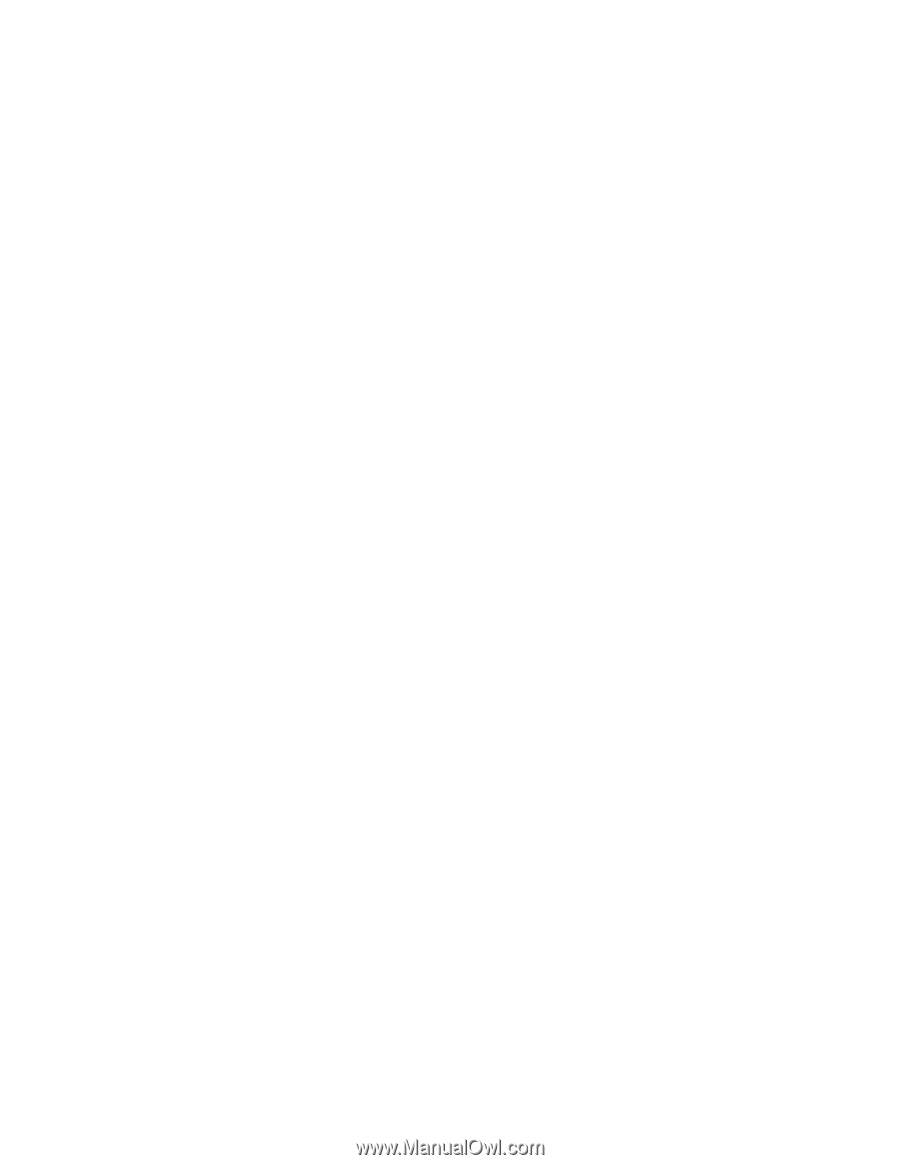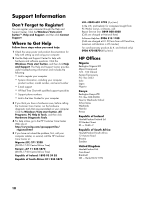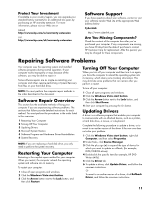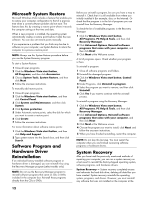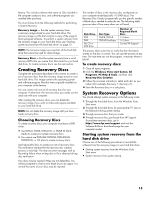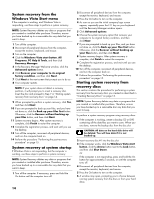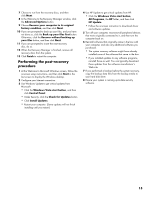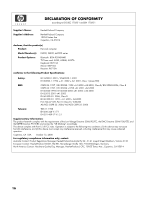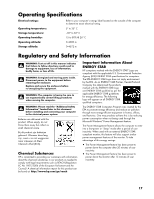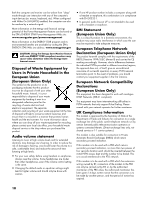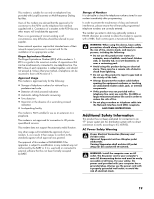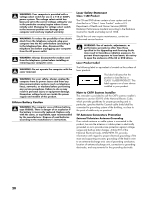HP IQ524 Warranty - Page 15
Performing the post-recovery, procedure, Check for Updates
 |
UPC - 884420541554
View all HP IQ524 manuals
Add to My Manuals
Save this manual to your list of manuals |
Page 15 highlights
7 Choose to run from the recovery discs, and then click Next. 8 In the Welcome to the Recovery Manager window, click the Advanced Options button. 9 Choose Recover your computer to its original factory condition, and then click Next. 10 If you are prompted to back up your files, and you have not done so, click the Back up your files first button. Otherwise, click the Recover without backing up your files button, and then click Next. 11 If you are prompted to insert the next recovery disc, do so. 12 When the Recovery Manager is finished, remove all recovery discs from the system. 13 Click Finish to restart the computer. Performing the post-recovery procedure 1 At the Welcome to Microsoft Windows screen, follow the onscreen setup instructions, and then click Start in the last screen to display the Windows desktop. 2 Configure your Internet connection. 3 Use Windows Update to get critical updates from Microsoft: • Click the Windows Vista start button, and then click Control Panel. • Under Security, click the Check for Updates button. • Click Install Updates. • Restart your computer. (Some updates will not finish installing until you restart.) 4 Use HP Update to get critical updates from HP: • Click the Windows Vista start button, All Programs, the HP folder, and then click HP Update. • Follow the onscreen instruction to download driver and software updates. 5 Turn off your computer, reconnect all peripheral devices that were originally connected to it, and then turn the computer back on. 6 Reinstall software that originally came in the box with your computer, and also any additional software you purchased. • The system recovery software might have already installed some of the software that came in the box. • If you installed updates to any software programs, reinstall those as well. You can typically download these updates from the software manufacturer's Web site. 7 If you performed a backup before the system recovery, copy the backup data files from the backup media to your hard disk drive. 8 Ensure your system is running up-to-date security software. 15