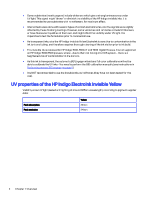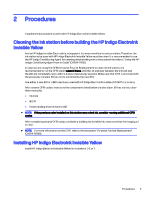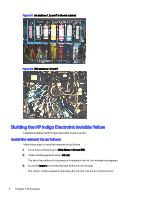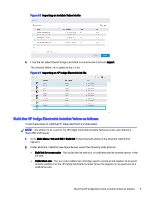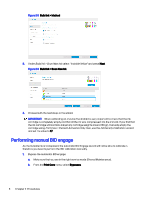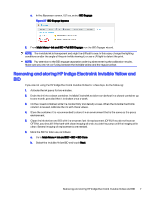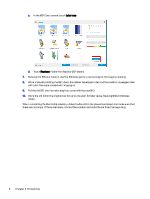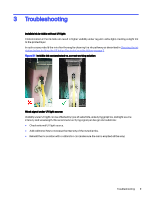HP Indigo 7800 Working with Indigo ElectroInk Invisible Yellow for Indigo 7600 - Page 10
Removing and storing HP Indigo ElectroInk Invisible Yellow and BID, BID Engage, BID Engage bypass
 |
View all HP Indigo 7800 manuals
Add to My Manuals
Save this manual to your list of manuals |
Page 10 highlights
c. In the Bypasses screen, ILS tab, select BID Engage. Figure 2-7 BID Engage bypass 2. From Main Menu > Ink and BID > Full BID Engage, run the BID Engage wizard. NOTE: The Invisible ink is transparent and might be difficult to see. In this case, change the lighting conditions and/or the angle of the print while viewing it, or use a UV light to detect the print. NOTE: Pay attention to the BID engage separation ordering when entering the calibration results. Make sure you are not confusing between the invisible yellow and the regular yellow. Removing and storing HP Indigo ElectroInk Invisible Yellow and BID If you are not using the HP Indigo ElectroInk Invisible Yellow for a few days, do the following: 1. Activate the ink pump for two minutes. 2. Drain the ink into a clean container. Invisible ElectroInk solution can be kept in a closed container up to one month, provided that it is shaken once a week. 3. On the closed container, write the conductivity and density values. When the Invisible ElectroInk solution is reused, calibrate the ink with these values. 4. Store the container. It is recommended to store it in an environment that is the same as the press environment. 5. Clean the ink station and BID with the on-press fast ink replacement (OFIR). If you do not have an OFIR kit, you should fill the tank with clean imaging oil and circulate the pump until the imaging oil is clean. Several imaging oil replacements are needed. 6. Mark the BID for later use, as follows: a. Go to Main Menu > Ink and BID > BID > BID Care. b. Select the Invisible Yellow BID and touch Next. Removing and storing HP Indigo ElectroInk Invisible Yellow and BID 7