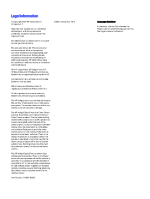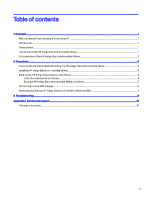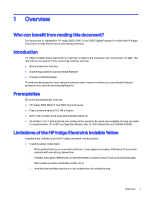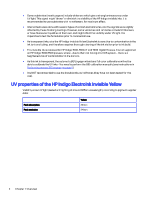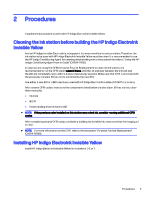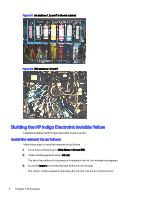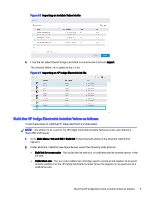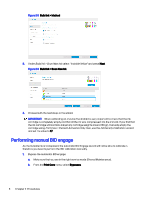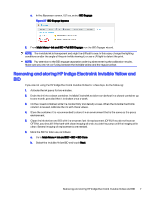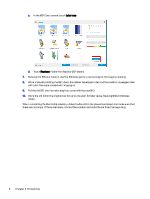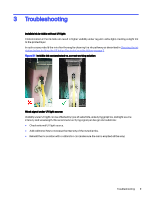HP Indigo 7800 Working with Indigo ElectroInk Invisible Yellow for Indigo 7600 - Page 7
Building the HP Indigo ElectroInk Invisible Yellow, Install the relevant ink as follows:
 |
View all HP Indigo 7800 manuals
Add to My Manuals
Save this manual to your list of manuals |
Page 7 highlights
Figure 2-1 Ink stations 1, 6, and 7 in the ink cabinet Figure 2-2 BID stations 1, 6 and 7 Building the HP Indigo ElectroInk Invisible Yellow It explains building the HP indigo electroink invisible yellow. Install the relevant ink as follows: Follow these step to install the relevant ink as follows. 1. In the press software, go to Main Menu > Ink and BID. 2. Under Ink Management, select Ink List. The list of inks defined in the press is displayed in the Ink List window that appears. 3. Touch the Import icon at the top right of the Ink List window. The Import window appears, displaying the ink files that are in C:\Unicorn\Inks. 4 Chapter 2 Procedures
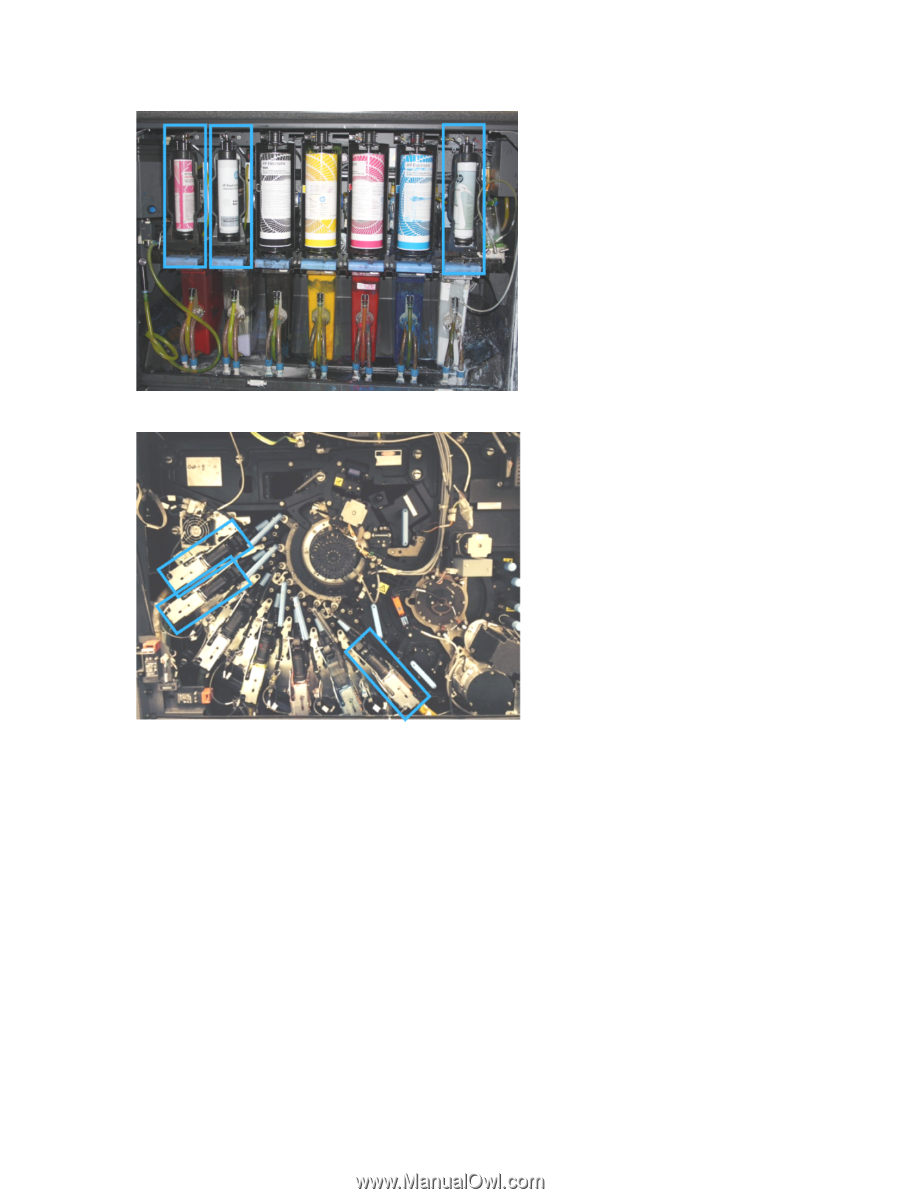
Figure 2-1
Ink stations 1, 6, and 7 in the ink cabinet
Figure 2-2
BID stations 1, 6 and 7
Building the HP Indigo ElectroInk Invisible Yellow
It explains building the HP indigo electroink invisible yellow.
Install the relevant ink as follows:
Follow these step to install the relevant ink as follows.
1.
In the press software, go to
Main Menu > Ink and BID
.
2.
Under
Ink Management
, select
Ink List
.
The list of inks defined in the press is displayed in the
Ink List
window that appears.
3.
Touch the
Import
icon at the top right of the
Ink List
window.
The
Import
window appears, displaying the ink files that are in
C:\Unicorn\Inks
.
4
Chapter 2
Procedures