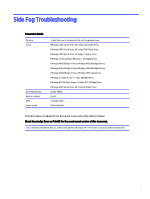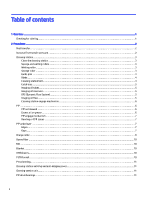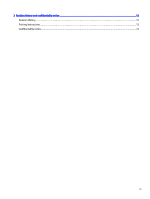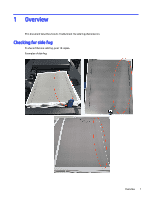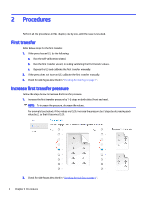HP Indigo W7250 Side Fog Troubleshooting
HP Indigo W7250 Manual
 |
View all HP Indigo W7250 manuals
Add to My Manuals
Save this manual to your list of manuals |
HP Indigo W7250 manual content summary:
- HP Indigo W7250 | Side Fog Troubleshooting - Page 1
troubleshoot the side fog phenomenon. HP Indigo 7000 Digital Press, HP Indigo 7500 Digital Press, HP Indigo 7600 Digital Press, HP Indigo 7800 Digital Press, HP Indigo 7900 Digital Press , HP Indigo 7r Digital Press, HP Indigo 7K Digital Press, HP Indigo 7 ECO Digital Press, HP Indigo WS6000 Digital - HP Indigo W7250 | Side Fog Troubleshooting - Page 2
Sponge and wetting rollers ...3 Wetting roller...3 Sponge roller ...3 Guide pins ...3 Blade ...4 Cleaning station belt...4 Catch tray...5 ...10 BID ...10 Blanket ...10 ITM blowers...10 PSTB funnel ...10 Press leveling...11 Cleaning station anti-fog and anti-dripping cover...11 Cleaning station unit - HP Indigo W7250 | Side Fog Troubleshooting - Page 3
3 Revision history and confidentiality notice ...12 Revision History...12 Printing instructions ...12 Confidentiality notice...12 iii - HP Indigo W7250 | Side Fog Troubleshooting - Page 4
1 Overview This document describes how to troubleshoot the side fog phenomenon. Checking for side fog To check if there is side fog, print 10 copies. Examples of side fog: Overview 1 - HP Indigo W7250 | Side Fog Troubleshooting - Page 5
transfer wizard, including validating the first transfer values. c. Bypass the ILS and calibrate the first transfer manually. 2. If the press does not have an ILS, calibrate the first transfer manually. 3. Check for side fog as described in "Checking for side fog on page 1". Increase first transfer - HP Indigo W7250 | Side Fog Troubleshooting - Page 6
roller If the wetting roller is damaged, replace it with a new one. Sponge roller If the sponge roller is damaged, replace it with a new one. Guide pins Refer below for the - HP Indigo W7250 | Side Fog Troubleshooting - Page 7
1. Verify that the guide pins are secure and not bent. Replace if necessary. 2. If any corrective action was taken above, check for side fog as described in "Checking for - HP Indigo W7250 | Side Fog Troubleshooting - Page 8
them as described in CA393-05200 - Dynamic Flow System (DFS) troubleshooting procedures. 2. If any corrective action was taken above, check for a DFS, bypass it. 2. Perform the Cleaning Station Flow Calibration wizard manually and verify that the cleaning station imaging oil flow is 4.2 L/m. 3. - HP Indigo W7250 | Side Fog Troubleshooting - Page 9
- Dripping Baseline Procedure, chapter "Dripping Correction Procedures", section "Press in Standby", steps 3-5. a. The cleaning station engage movement "Checking for side fog on page 1". PIP This topic describes how to troubleshoot the PIP. PIP not skewed Follow the steps below for PIP foil. - HP Indigo W7250 | Side Fog Troubleshooting - Page 10
corrective action was taken above, check for side fog as described in "Checking for side fog on page 1". PIP underlayer This topic describes how to troubleshoot the PIP underlayer. Edges Check for the edges, do the following: 1. Verify that there are no loose ends or bubbles at the PIP underlayer - HP Indigo W7250 | Side Fog Troubleshooting - Page 11
1. If any of the gaps shown above is less than 5 mm or more than 6 mm from the PIP slot, at either end of the PIP, replace the PIP underlayer using the PIP Underlayer Replacement wizard of Print Care UI. a. During the replacement, make sure that the PIP underlayer is flush with the edge of the PIP - HP Indigo W7250 | Side Fog Troubleshooting - Page 12
. 2. Make sure that the housing springs are working correctly. 3. Make sure that the guide rails are not loose. 4. Verify that the charge roller housing rests completely on the three position pins on the press wall. 5. Make sure that the charge roller housing holding screws allow the charge roller - HP Indigo W7250 | Side Fog Troubleshooting - Page 13
temperature using an external IR temperature meter. If calibration is needed, follow the instructions in the CA393-09500 - IR Sensors Reading and Calibration document. 3. If there the steps below to troubleshoot PSTB funnel. NOTE: This procedure is for sheet-fed presses only. 10 Chapter 2 Procedures - HP Indigo W7250 | Side Fog Troubleshooting - Page 14
might also impact imaging oil flow in the cleaning station, leading to overflow and dripping. 1. Check the press level. 2. If necessary, perform leveling as described in the press installation guide. 3. If any corrective action was taken above, check for side fog as described in "Checking for side - HP Indigo W7250 | Side Fog Troubleshooting - Page 15
and Sponge Roller procedures. Responsible Engineer (TS) Press Group Manager DFE Group Manager R&D Engineer Engineering Documentation Bloomberg / Isaac Diwan Sigal Aknin Chaim Mateh / Etay Vider Printing instructions Follow these recommendations to achieve the best print quality. Paper weight Page - HP Indigo W7250 | Side Fog Troubleshooting - Page 16
be copied, reproduced or distributed in any form or medium, or disclosed to any third party in any manner, without prior written authorization of HP. The copyright notice, which appears in this document, is purely precautionary and shall not be deemed to constitute publication or intent to publish
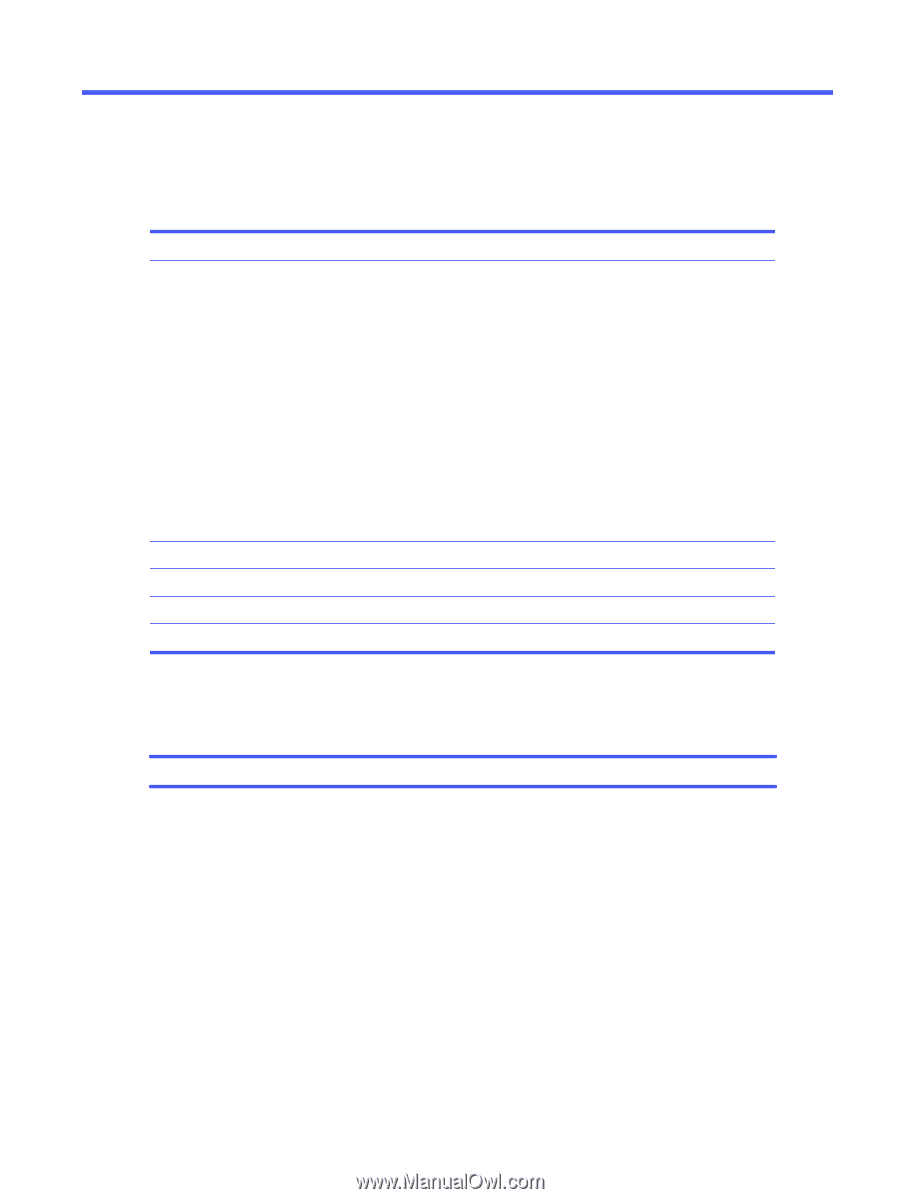
Side Fog Troubleshooting
Document details
Purpose
To describe how to troubleshoot the side fog phenomenon.
Scope
HP Indigo 7000 Digital Press, HP Indigo 7500 Digital Press,
HP Indigo 7600 Digital Press, HP Indigo 7800 Digital Press,
HP Indigo 7900 Digital Press , HP Indigo 7r Digital Press,
HP Indigo 7K Digital Press, HP Indigo 7 ECO Digital Press,
HP Indigo WS6000 Digital Press, HP Indigo WS6000p Digital Press,
HP Indigo WS6600 Digital Press, HP Indigo WS6600p Digital Press,
HP Indigo WS6800 Digital Press, HP Indigo 6900 Digital Press,
HP Indigo 6r Digital Press, HP Indigo 6K Digital Press,
HP Indigo W7200 Digital Press, HP Indigo W7250 Digital Press,
HP Indigo 8000 Digital Press, HP Indigo 8K Digital Press.
Document number
CA393-10830
Revision number
Rev 03
Date
21 January 2021
Security level
HP Confidential
The information contained in this document is accurate at the date of release.
Check Knowledge Zone on PrintOS for the most recent version of this document.
The procedures contained in this document can be performed only by HP-Certified CEs or explicitly authorized operators.
i