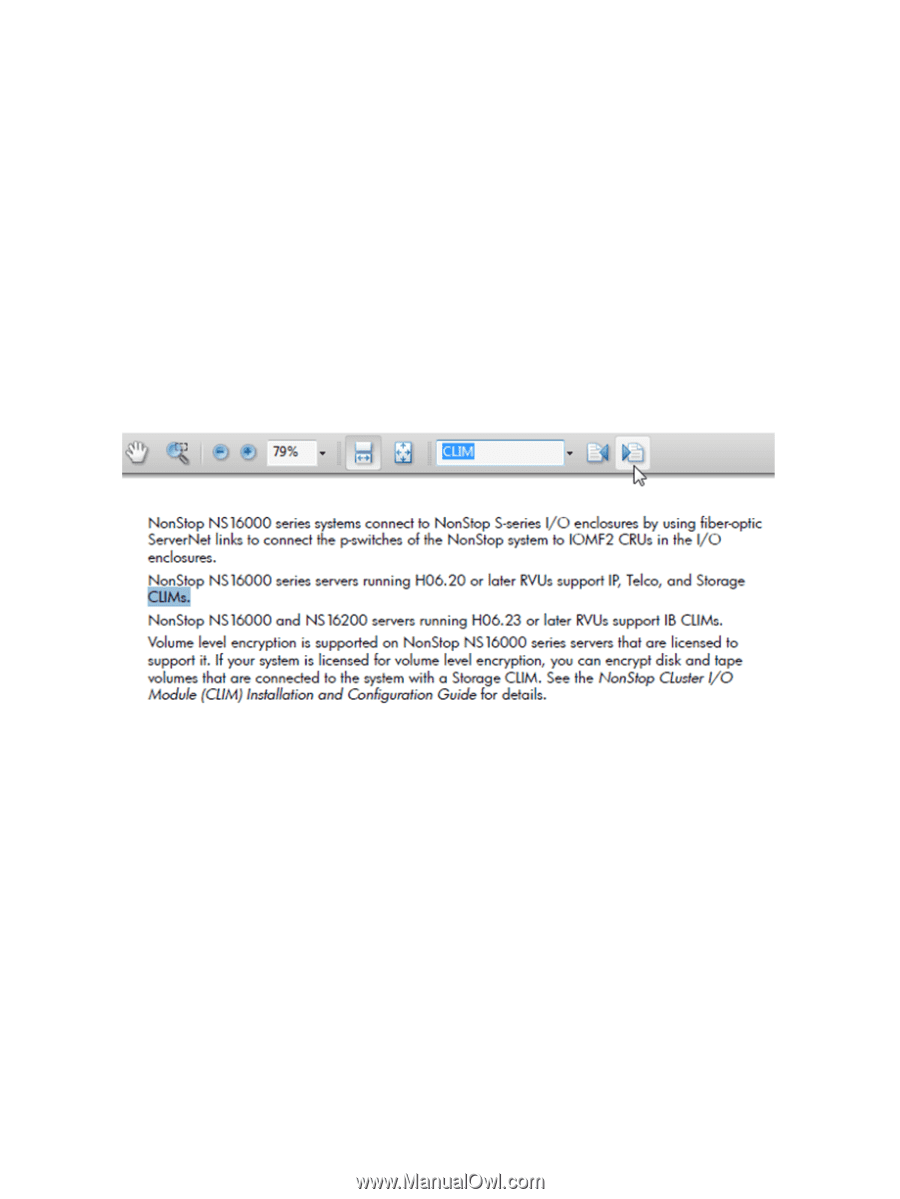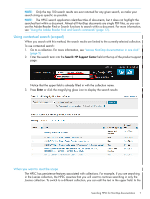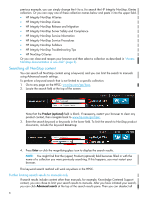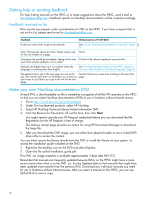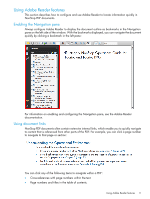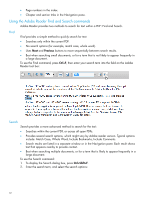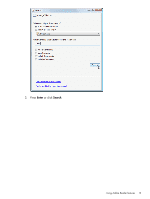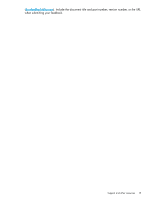HP Integrity NonStop NS14000 Tips for Locating NonStop Manuals on the HPSC - Page 12
Using the Adobe Reader Find and Search commands, Find, Search, include: Match Case, Whole Word
 |
View all HP Integrity NonStop NS14000 manuals
Add to My Manuals
Save this manual to your list of manuals |
Page 12 highlights
• Page numbers in the index. • Chapter and section titles in the Navigation pane. Using the Adobe Reader Find and Search commands Adobe Reader provides two methods to search for text within a PDF: Find and Search. Find Find provides a simple method to quickly search for text: • Searches only within the current PDF. • No search options (for example, match case, whole word). • Uses Next and Previous buttons to move sequentially between search results. • Best when searching small documents, or for a term that is not likely to appear frequently in a large document. To use the Find command, press Ctrl+F, then enter your search term into the field on the Adobe Reader tool bar: Search Search provides a more advanced method to search for the text: • Searches within the current PDF, or across all open PDFs. • Provides several search options, which might vary by Adobe reader version. Typical options include: Match Case, Whole Word, Include Bookmarks, Include Comments. • Search results are listed in a separate window or in the Navigation pane. Each result shows text that appears nearby to provide context. • Best when searching multiple documents, or for a term that is likely to appear frequently in a large document. To use the Search command: 1. To display the Search dialog box, press Ctrl+Shift+F. 2. Enter the search term, and select the search options: 12